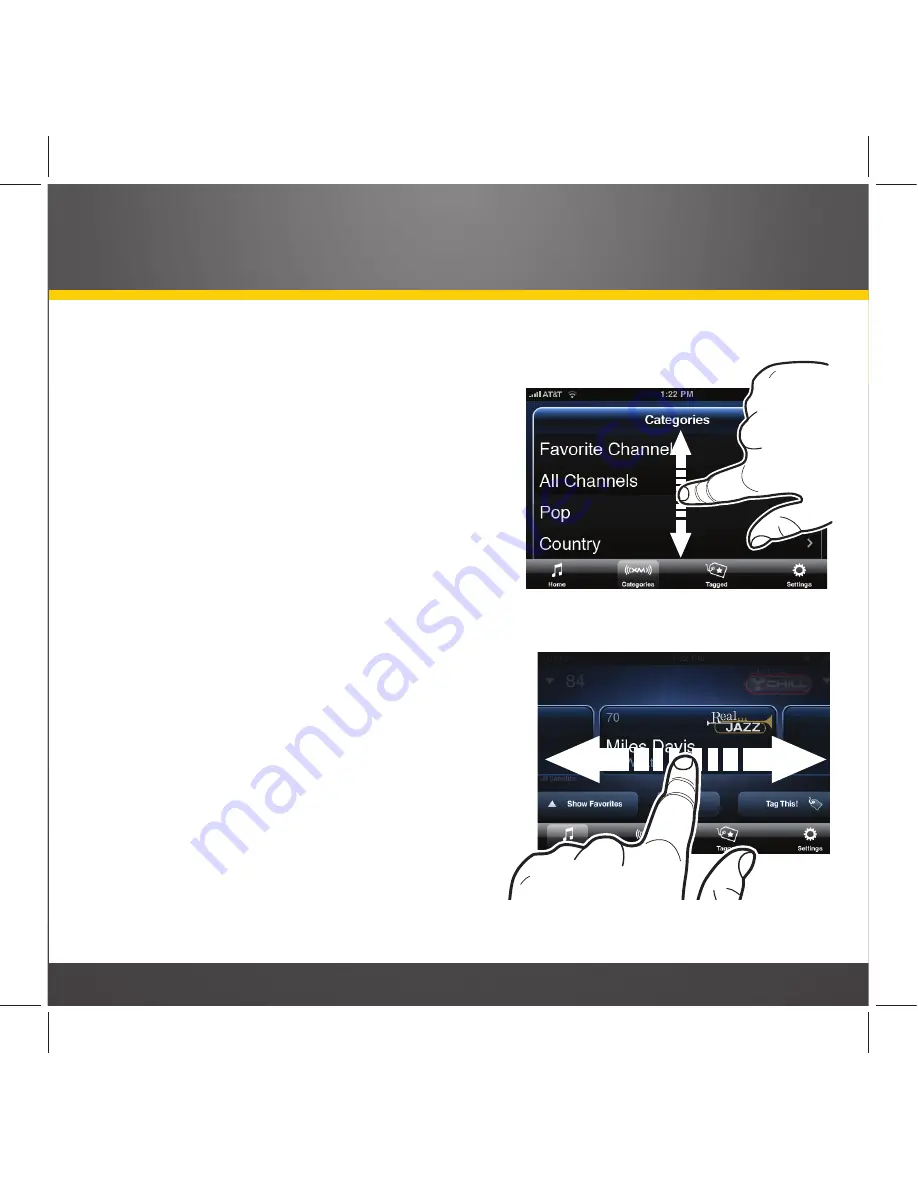
29
Using Your SkyDock
Getting Around the XM SkyDock
Screens
You will be using the following basic actions to
navigate all of the XM SkyDock app screens:
Tap:
A touch of your fingertip on a button or
item to select it.
Press-and-Hold:
Holding your fingertip on
a button or item for two seconds or longer,
usually to enter a different screen mode.
Swipe (up and down):
Sliding your finger up or
down on the screen, to scroll-through a list or
column.
Sweep (side-to-side):
Sliding your finger across
the screen, to change to different screns.
Swiping Up/Down to
Scroll-Through a List
Sweeping Sideways to
Change Preview Cards
Summary of Contents for SkyDock
Page 1: ...SkyDock Installation and User Guide ...
Page 2: ...2 Table of Contents ...
Page 4: ...4 Introduction ...
Page 12: ...12 Vehicle Installation ...
Page 28: ...28 Using Your SkyDock ...






















