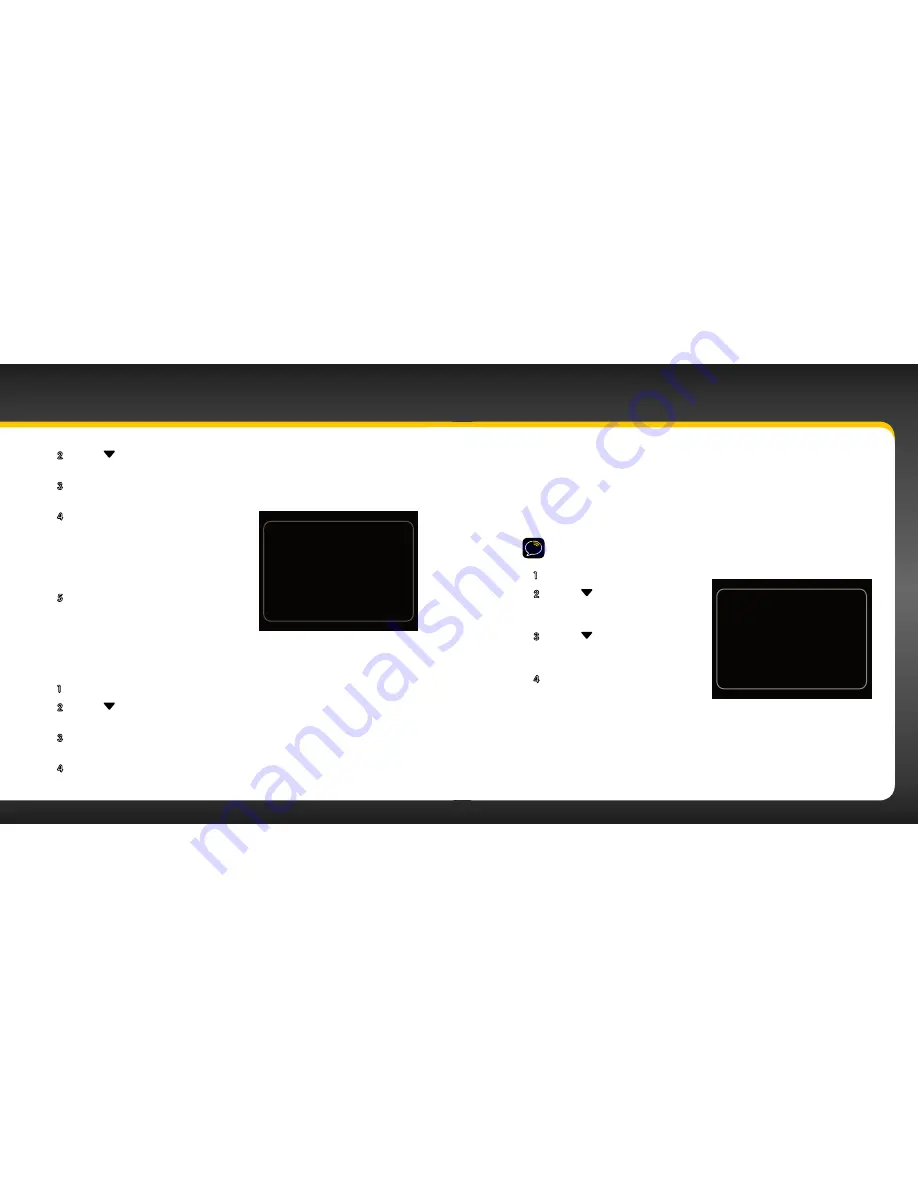
92
93
Restore Defaults
You can clear all of your personal settings, such as favourite channels, FM
presets etc . and return the radio to its original out-of-the-box settings
To reset onyX to factory defaults:
NOTE!
Restoring defaults permanently removes all personal settings .
1
Press
menu
.
2
Press
to scroll to and
highlight
Factory Settings
and
press the
Select button
.
3
Press
to scroll to and
highlight
Restore Defaults
and
press the
Select button
.
4
A warning screen will be
displayed . If you are certain that
you want to reset your onyX to
the default settings, press the
Select button
to confirm .
If you want to cancel, press
menu
to return to
Factory Settings
.
or menu to cancel
Are You Sure?
All settings will be erased.
Press Select to confirm
2
Press to scroll to and highlight
Factory Settings
and press the
Select button
.
3
AUX Detect
should be highlighted and show as enabled . Press the
Select button
to toggle the setting .
4
A warning screen will be displayed .
Press the
Select button
to confirm
that you want to disable AUX Detect .
If you want to cancel press
menu
to return to
Factory Settings
. AUX
Detect will remain enabled .
5
AUX Detect will show as disabled .
Press and hold
menu
to return to the
main display screen .
To enable AUX Detect
(Do this when radio is transferred to the PowerConnect Vehicle Dock from an older
model Vehicle Dock .)
1
Press menu .
2
Press to scroll to and highlight
Factory Settings
and press the
Select button
.
3
AUX Detect
will be highlighted and show as disabled . Press the
Select
button
again to toggle the setting to enabled .
4
Press and hold
menu
to return to the main display screen .
Disable only if using vehicle dock
from Universal Xpress Car Kit.
Otherwise, leave it enabled.
Disable AUX Detect?
or menu to cancel
Press Select to confirm
Configuring Your onyX
Summary of Contents for Onyx XDNX1V1KC
Page 1: ...User Guide...
Page 3: ...4 5 Introduction...
Page 25: ...48 49 Activation...
Page 32: ...62 63 Special Features...
Page 38: ...74 75 Where Else Can You Use Your onyX...
Page 51: ...100 101 Troubleshooting...
Page 54: ...106 107 Product Specifications...


























