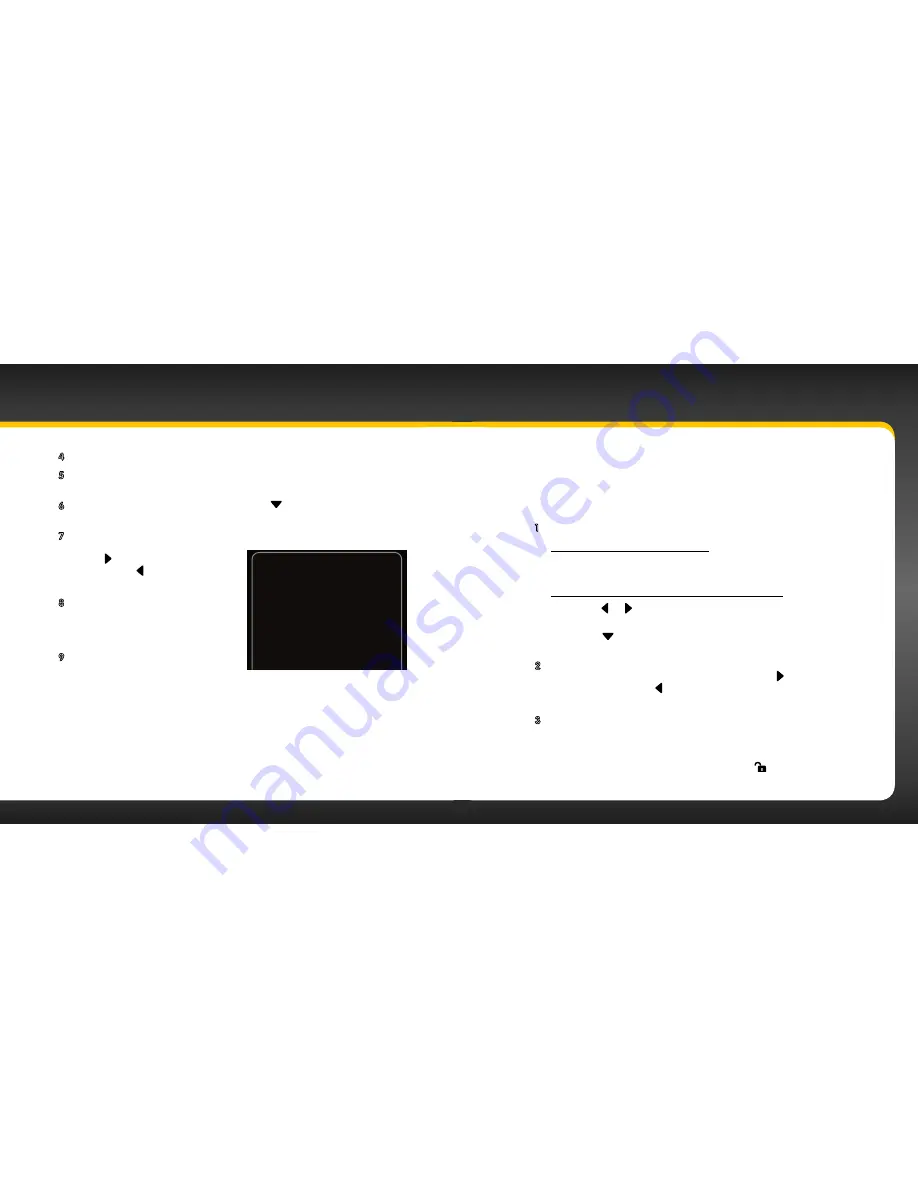
72
73
4
When you have entered all 4 digits of the code press the
Select button
.
5
If
Parental Controls
are shown as Off, press the
Select button
to turn
it On, otherwise continue with the next step .
6
At the “Parental Controls” screen, Press
to scroll to and highlight
Change My Code
. Press the
Select button
.
7
You will be prompted to enter a new 4-digit code . For each digit, press
one of the
0
-
9
keys and then
press
to advance to the next
digit . (Press
if you need to go
back and edit a previous digit .)
8
The Code Confirmation screen will
be displayed . For your records,
write down the code you have
selected . Press the
Select button
.
9
Press and hold
menu
to return to
the main display screen .
Code Confirmation
Your Parental Code is:
3287
You will need this code to change
or turn off Parental Controls
Press Select to continue
Special Features
To listen to a locked channel:
There are two ways to tune to a channel which has been locked . The first is
by directly tuning the locked channel, and the second is to select the locked
channel from a category list .
1
Directly tune or select the locked channel:
To directly tune a locked channel:
i . Press
direct
and enter the channel number using the
0
-
9
keys .
To select a locked channel from the category list:
i . Press or
to display the category list of the locked channel
you wish to tune .
ii . Press
to scroll to and highlight the locked channel . Press
the
Select button
.
2
You will be prompted to enter your existing 4-digit code . For each
digit, press one of the
0
-
9
keys and then press
to advance to
the next digit . (Press
if you need to go back and edit a previous
digit .)
3
When you have entered all 4 digits of the code press the
Select
button
. If your code is correct the channel will be tuned . All locked
channels become unlocked and will remain unlocked until you turn
the onyX Off, and back On . In the category list, the previously
locked channels will show an unlocked icon .
Summary of Contents for Onyx XDNX1V1KC
Page 1: ...User Guide...
Page 3: ...4 5 Introduction...
Page 25: ...48 49 Activation...
Page 32: ...62 63 Special Features...
Page 38: ...74 75 Where Else Can You Use Your onyX...
Page 51: ...100 101 Troubleshooting...
Page 54: ...106 107 Product Specifications...






























