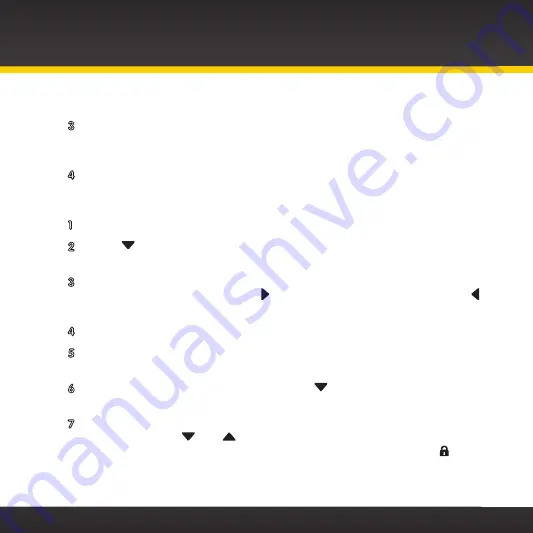
70
Special Features
the Select button .
3
At the “Parental Controls” screen, Parental Controls will be
highlighted . Press the Select button to turn parental control On (or
press the Select button to turn parental control Off) .
4
Press and hold menu to return to the main display screen .
To lock (or unlock) channels or categories:
1
Press menu .
2
Press
to scroll to and highlight Parental Controls . Press the Select
button .
3
You will be prompted to enter the 4-digit code . For each digit, press one
of the 0-9 keys and then press
to advance to the next digit . (Press
if you need to go back and edit a previous digit .)
4
When you have entered all 4 digits of the code press the Select button .
5
If Parental Controls is shown as Off, press the Select button to turn it
On, otherwise continue with the next step .
6
At the “Parental Controls” screen, Press
to scroll to and highlight
Locked Channels . Press the Select button .
7
A list of all the categories and the channels in each category will be
displayed . Press
and
to scroll to and highlight a channel or
category you want to lock . Press the Select button . A lock icon will
be displayed to the left of the channel or category you locked . (To
unlock a locked channel or category, simply highlight the locked
Summary of Contents for onyX XDNX1
Page 1: ...User Guide ...
Page 2: ......
Page 4: ...4 ...
Page 5: ...5 Introduction ...
Page 13: ...13 Vehicle Installation ...
Page 48: ...48 ...
Page 49: ...49 Activation ...
Page 51: ...51 Using Your onyX ...
Page 62: ...62 ...
Page 63: ...63 Special Features ...
Page 74: ...74 ...
Page 75: ...75 Where Else Can You Use Your onyX ...
Page 77: ...77 Configuring Your onyX ...
Page 100: ...100 ...
Page 101: ...101 Troubleshooting ...
Page 106: ...106 ...
Page 107: ...107 Product Specifications ...
Page 113: ......






























