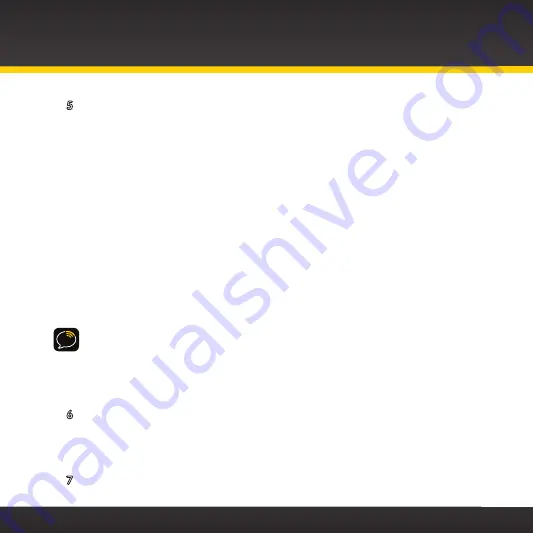
44
5
You’ll first need to find an available FM channel . An available FM
channel is one that’s not being used by an FM radio station in your area .
When you tune your FM radio to an available channel, you should only
hear static or silence – not talk or music . We recommend one of the
following methods to find an available FM channel:
a . Use the SIRIUS | XM FM Channel Finder at www .xmradio .com/
fmchannel . Go to the website and enter your zip code . The Channel
Finder will suggest a list of available FM channels in your area . For
convenience, write down or print out the list .
OR
b . Manually tune through your local FM channels on your vehicle’s FM
radio . Locate and create a list of channels that aren’t being used by any
FM radio station . Write down the list . Once you have created your list of
available FM channels, you will need to find the one that provides the
best match for onyX .
TIP!
You’ll need to use the ‘Manual’ tune function on your vehicle’s FM radio to
tune through every FM channel one-by-one . Turn on your vehicle’s FM radio . Start
at 88 .1 and use the ‘Manual’ tune function on your vehicle’s FM radio to tune
through each FM channel one-by-one (88 .1 followed by 88 .3 etc .) to locate
channels that aren’t being used by a local FM radio station . Write down each FM
channel that has only static or silence on it, until you reach 107 .9 .
6
Ensure onyX is tuned to channel 1 . Upon power up, onyX should tune to
channel 1 by default, when it’s not yet activated . If it’s not on channel 1,
refer to “Listening to Satellite Radio” on page 55 to learn about how to
tune a channel .
7
Pick the first FM channel on your list from step 5 . Turn on your vehicle’s FM
Vehicle Installation
Summary of Contents for onyX XDNX1
Page 1: ...User Guide ...
Page 2: ......
Page 4: ...4 ...
Page 5: ...5 Introduction ...
Page 13: ...13 Vehicle Installation ...
Page 48: ...48 ...
Page 49: ...49 Activation ...
Page 51: ...51 Using Your onyX ...
Page 62: ...62 ...
Page 63: ...63 Special Features ...
Page 74: ...74 ...
Page 75: ...75 Where Else Can You Use Your onyX ...
Page 77: ...77 Configuring Your onyX ...
Page 100: ...100 ...
Page 101: ...101 Troubleshooting ...
Page 106: ...106 ...
Page 107: ...107 Product Specifications ...
Page 113: ......






























