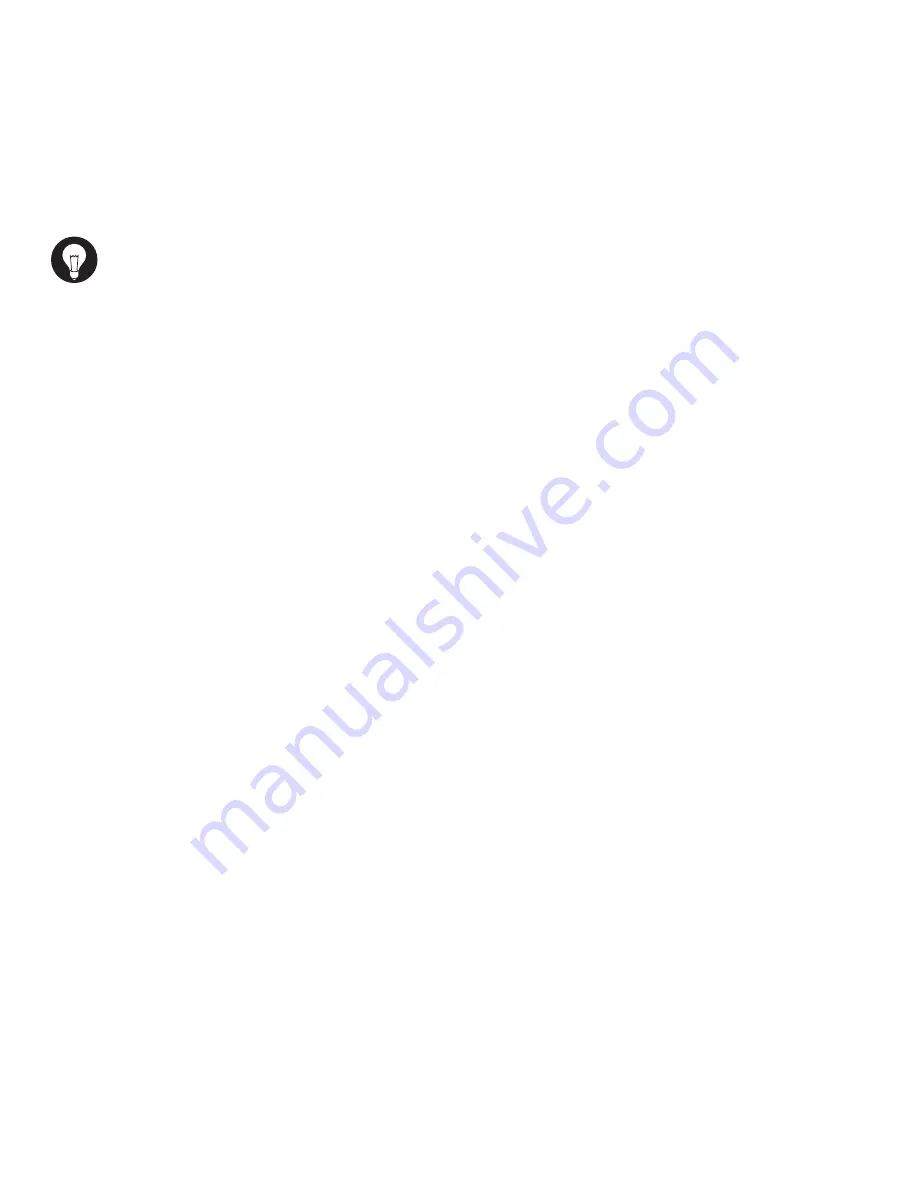
7
HINT:
• Each line can only be paired to ONE cell phone at a time.
• A line can be paired to a different cell phone at any time by repeating the
pairing procedure.
• (as soon as pairing is started for a line) Previous pairing
information is lost.
• A paired line can be “unpaired” and prepared for re-pairing by holding
down the line button until the button flashes rapidly.
• The pairing process can be aborted at any time by pressing the line button.
The previous paired cell phone will be disconnected.
Once a line is paired to a cell phone it will automatically try to connect. When the cell
phone goes out of range, the line light will flash slowly to indicate it is not connected and
is searching for the cell phone. When the cell phone comes into range of the XLink it will
automatically connect to the XLink and the line light will turn solid blue to indicate the
connection.
If you are on a call and walk into range, the XLink ITC-BTTN and cell phone will
automatically connect. You will be able to continue your call without interruption.
If a line light is not flashing and you wish to place the line into automatic connection mode,
simply press the line button once.
auTomaTIC
Bluetooth
CoNNeCTIoN
Summary of Contents for ITC-BTTN
Page 1: ...1 ITC BTTN Cellular Bluetooth Gateway Owner s Manual...
Page 23: ...23 NOTES...








































