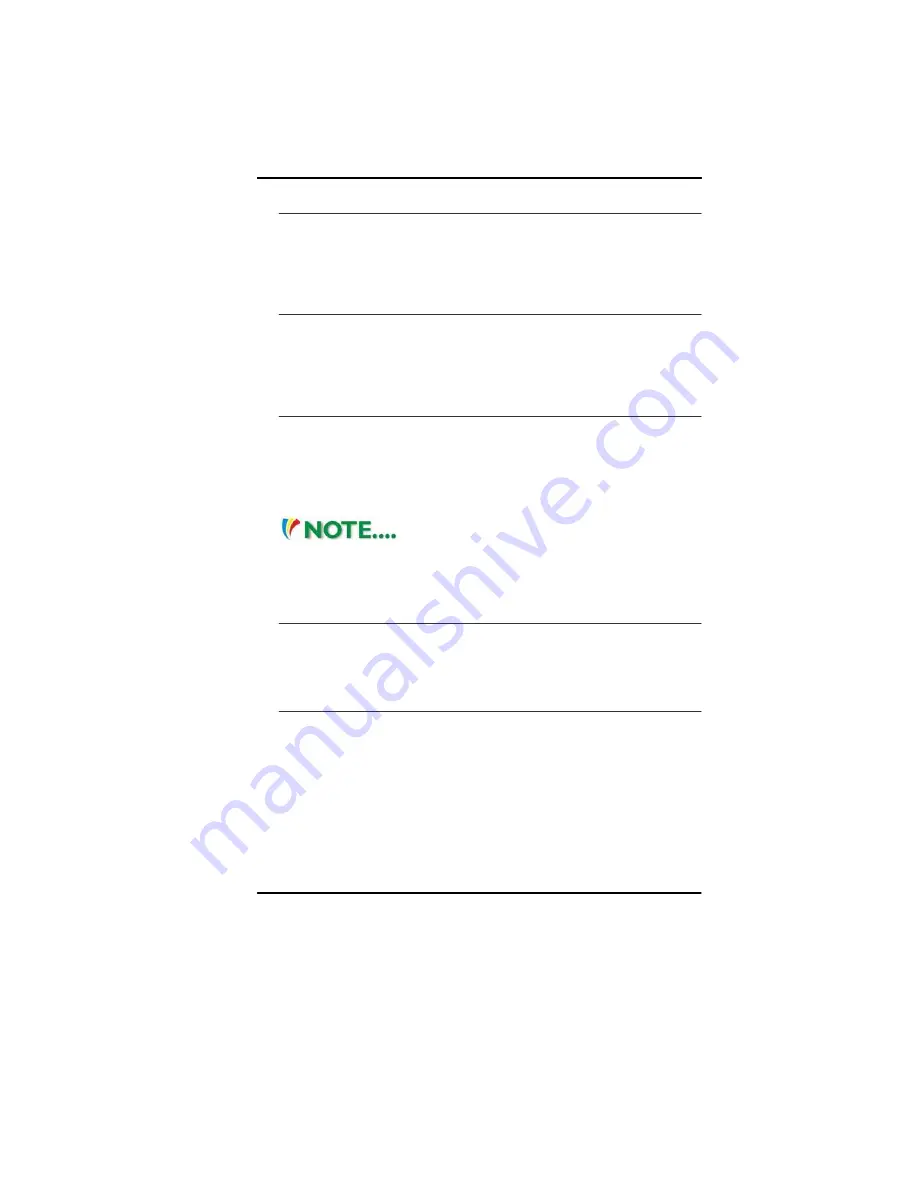
Audio Volume Control
The Notebook is equipped with hot-key volume controls: Pressing
the
[Fn]+[F6]
hot-key combination decreases the audio output
volume, press the
[Fn]+[F5]
hot-key combination increases the
audio output volume.
Audio Software
Your notebook comes equipped with an integrated sound system
capable of providing you with quality audio sound through the built-
in speakers or through external speakers connected via the system
ports.
Sound Recording
Your system allows you to record sounds and store them as files
using the microphone via the microphone jack on the rear of the
notebook computer. Check the Windows Help and Support Center
in Windows for information on using the various elements in sound
recording.
For a high-quality sound, click on the
"Volume Control" at the lower right end of your screen. From
the Volume Control windows, click on the "Advanced" tab,
click and select the "Microphone Boost" item.
Playing Sound Files
Your notebook can play audio files stored in MIDI, WAVE or MP3
file format. Check the Help and Support Center in Windows for
information on the functions of the Media Player.
External Speakers and Microphone
The sound system is capable in providing high-quality sound to
external speakers and receiving and processing sounds from an
external microphone or external sound source.
Connecting Peripheral Devices
To expand your computing capabilities, you can add a variety of
external devices to your computer.
34
Summary of Contents for TravelPro SR-200 Series
Page 2: ......
Page 8: ......
Page 18: ...10 ...
Page 28: ...20 ...
Page 40: ...32 ...
Page 45: ...Using Wireless LAN Network for Connection to Internet 37 ...
Page 46: ...38 ...
Page 49: ...Info Setup Advanced Setup 41 ...
Page 50: ...42 Security Boot Setup ...
Page 51: ...Exit Setup 43 ...
Page 52: ...44 ...
Page 76: ......
















































