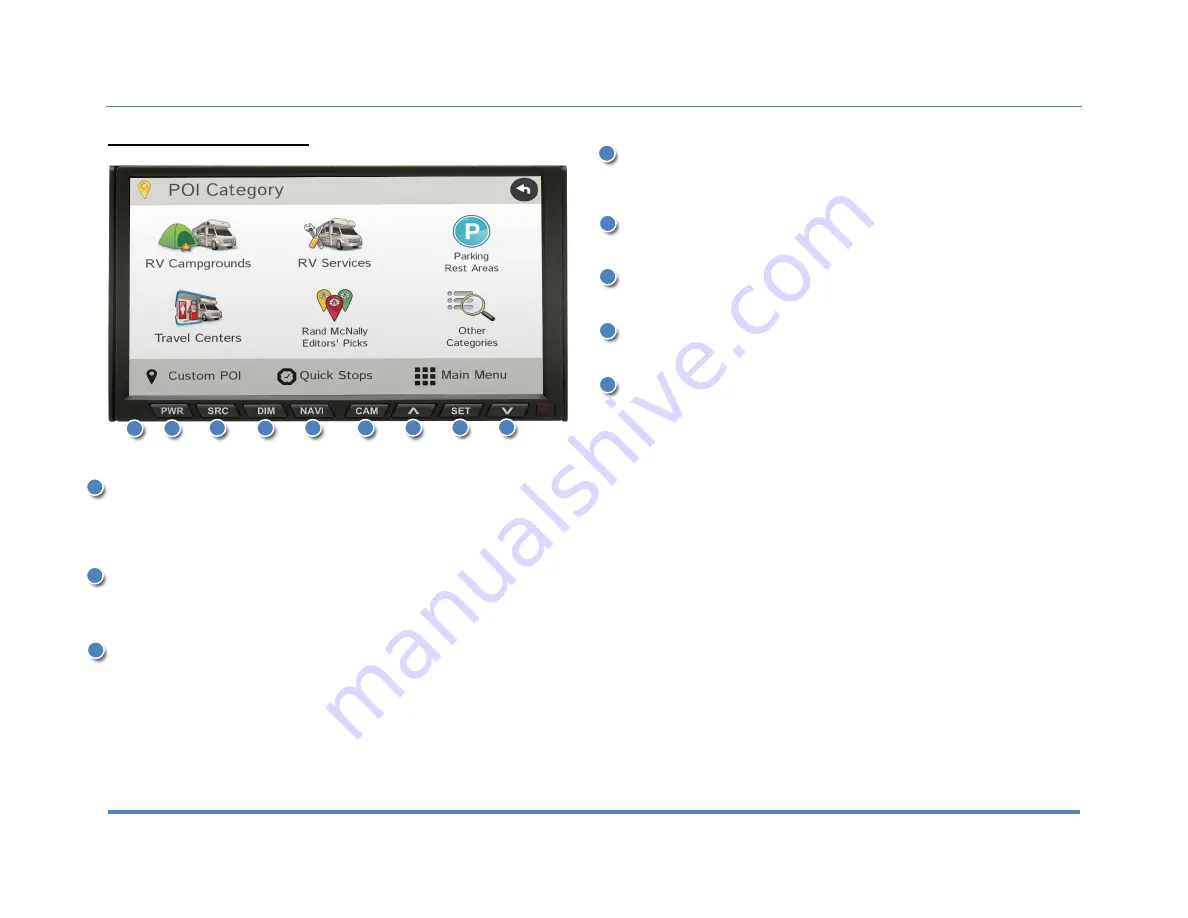
2. Display
XiteSolutions North America Inc.
9
2.2 Secondary Monitor Display
Functions:
Status LED
1.
No light indicates that unit has no power being delivered to it.
2.
Red Light indicated that unit is in sleep mode.
3.
Green Light indicates that unit is powered on and working.
PWR
1.
If the status LED is red, press the PWR button once to turn the monitor
on. If the status LED is green, press and hold PWR to turn the monitor off.
SRC
1.
Press SRC button to change the source displayed on monitor. Options
are: Main, RV GPS, CAMERA, AUX, and HDMI.
DIM
1.
Press DIM to change the brightness of the screen (1 to 5).
2.
Set to SYNC for the brightness to be controlled by the Main Monitor.
NAVI
1.
Press NAVI button to enter / exit Navigation Menu.
CAM
1.
Press CAM button to directly go to camera view.
Up / Down Arrow
1.
Up and Down Arrows work in combination with SET button.
SET
1.
Press SET button to adjust screen display. Use this button in combination
with arrow buttons. Available options are: Brightness (-10 to +10),
Contrast (-10 to +10), Tint (-10 to +10), and Touch Adjustment for
touchscreen calibration.
2
3
4
5
6
7
7
2
3
5
6
7
8
8
1
1
4
























