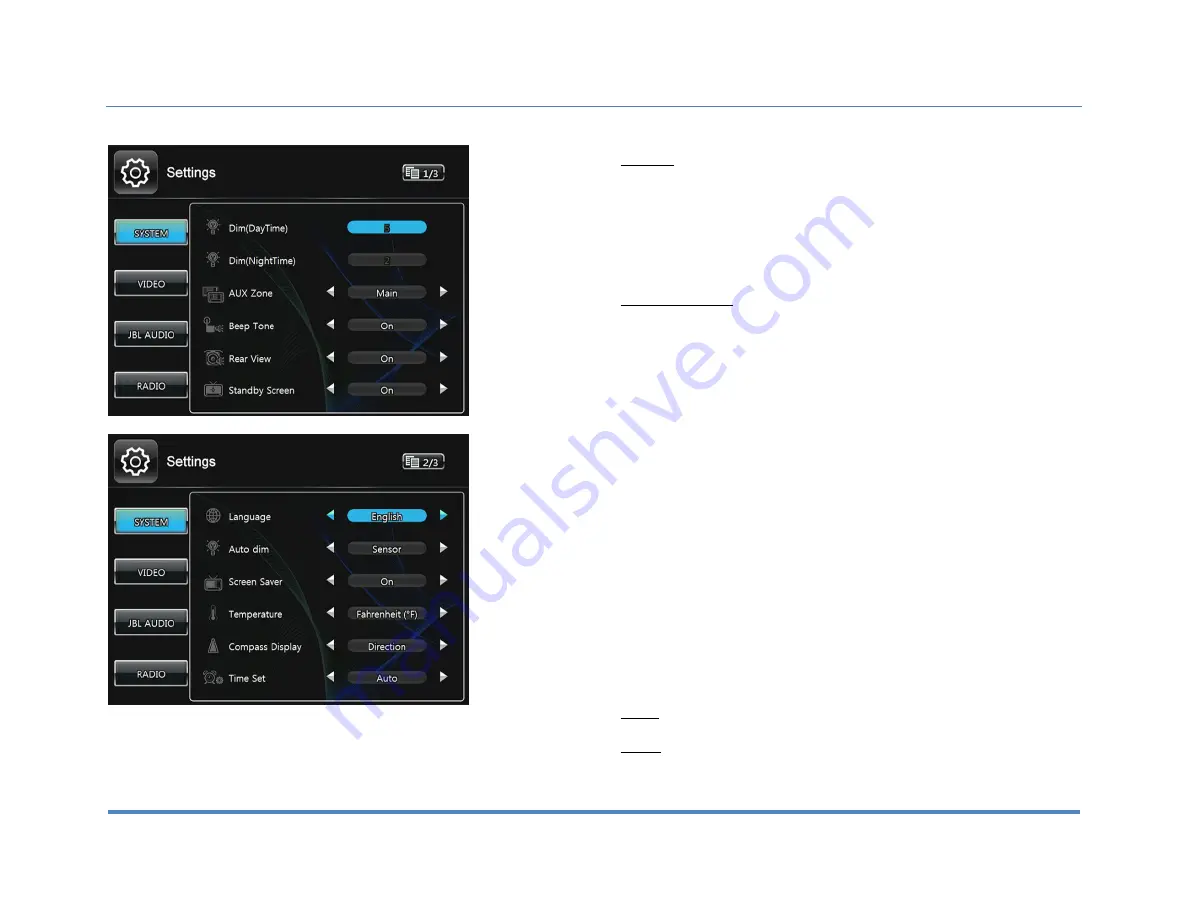
3. Setup
XiteSolutions North America Inc.
12
Settings
Access the Settings by selecting the Setup icon in the Main Menu. There are three
Settings that can be changed and these are System, Video, and Audio. In addition,
there are Settings for Radio, Sirius XM, and Bluetooth and to access these, you
must go to the setup icon while one of these sources is active.
To exit the Settings menu at any time, press the Settings icon in the top left of the
screen.
3.1 System Setup
By touching the SYSTEM button, the settings for the system part of the Infotainment
Center can be changed.
Dim (Day Time):
Set the brightness level of the LCD display during the day time.
See Auto dim option below for more information.
Dim (Night Time):
Set the brightness level of the LCD display during the night time.
See the Auto dim option below for more information.
AUX Zone
: This option selects the AV source for a display connected to the AV
output. The following sources can be selected: Main/Navi/HDMI/AUX/CAMERA/Off.
Audio only sources of Radio/SIRIUSXM/iPod may be selected. Control of most
functions must be done from the main screen.
Beep Tone
: Turn ON/OFF audible sound when touching the LCD screen. The Beep
Tone will also provide warning of LCD display closing and other cues.
Rear View
: This option selects whether a rear view camera is connected. When ON
the display will automatically switch to camera mode when the reverse gear is
engaged or a trigger signal is received. When no camera is connected, select OFF.
Standby Screen:
Selecting ON, the Infotainment Center will display logo, date,
time and temperature when the unit is powered off by pressing the power button
(rotary button) while the vehicle remains on.
Language:
The language of the user interface can be selected from the following
options: English, Spanish, or French.
Auto dim:
The brightness of the LCD display will be adjusted depending on the
selected preference: Sensor / Manual / Auto / Auto(GPS).
Sensor option uses LDR (please see function 2 of the section 2.1 in this manual for
more information).
Manual uses Dim (Day Time) setting and always stays on the selected level (1
through 5).



























