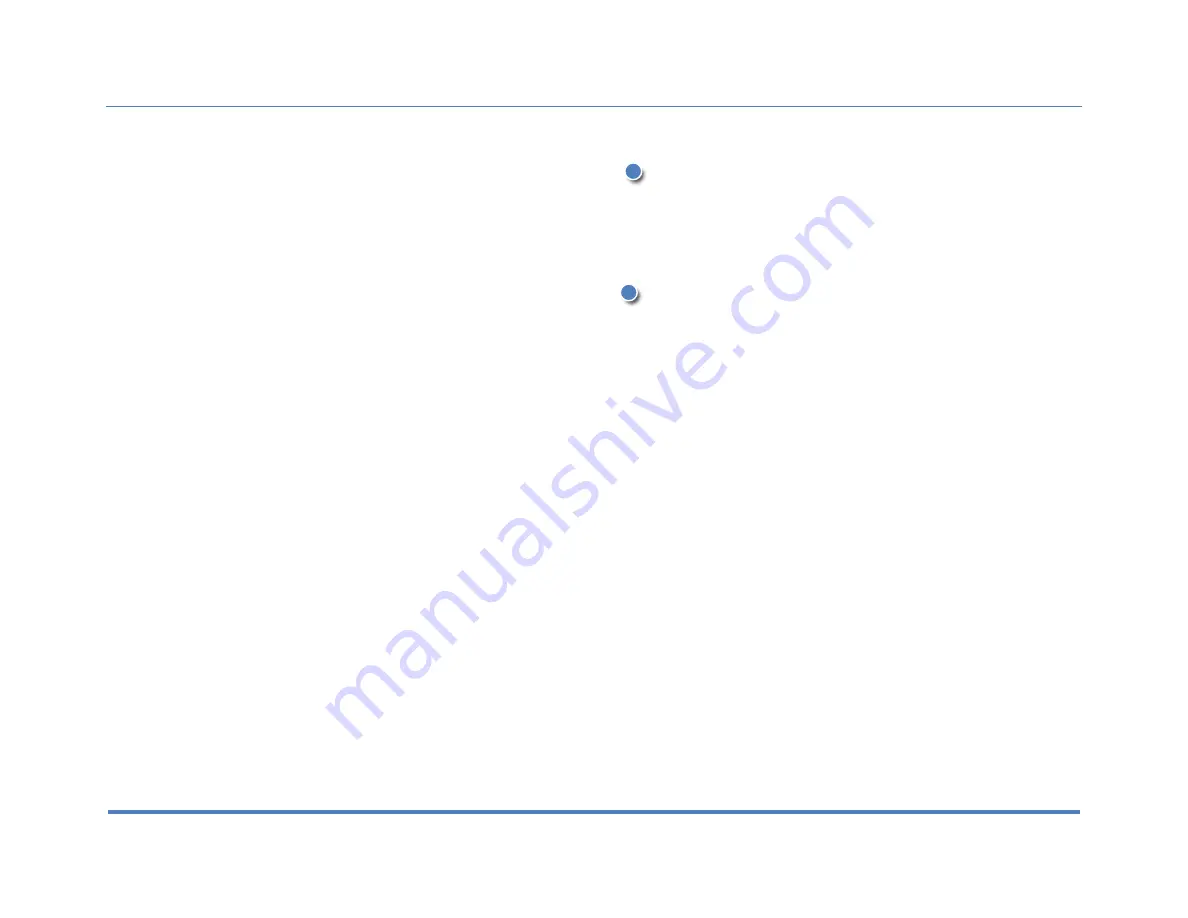
2. Display
XiteSolutions North America Inc.
9
Functions (continued):
FAV
1.
You Infotainment Center is equipped with a favorite source hotkey. Press
the FAV button once to directly access your favorite audio source.
2.
Favorite audio source is defaulted to Sirius XM, and it can be changed by
going to Setup -> System -> Favorite Mode.
Rotary button VOLUME/MUTE/POWER
1.
Turn on the ignition to power up the Infotainment Center. When powered
up, it will immediately go to the last mode (memory on playback) before it
was turned off
2.
Turn the rotary button left/right to adjust the volume to the desired level
3.
Press the rotary button once to MUTE the volume. Press it again to
UNMUTE
4.
In order to put the unit in standby mode, press and hold the rotary button.
During standby, your vehicles graphics together with date, time and
temperature will be displayed (Please see section x on turning the
Standby mode on/off)
5.
Press and hold the rotary button again to turn the unit on
Note: When in standby mode, Infotainment Center consumes power. To completely turn the
system of, remove the ignition key and / or ensure any auxiliary battery power to the system is
turned off.
6
7
























