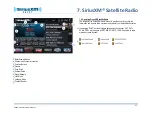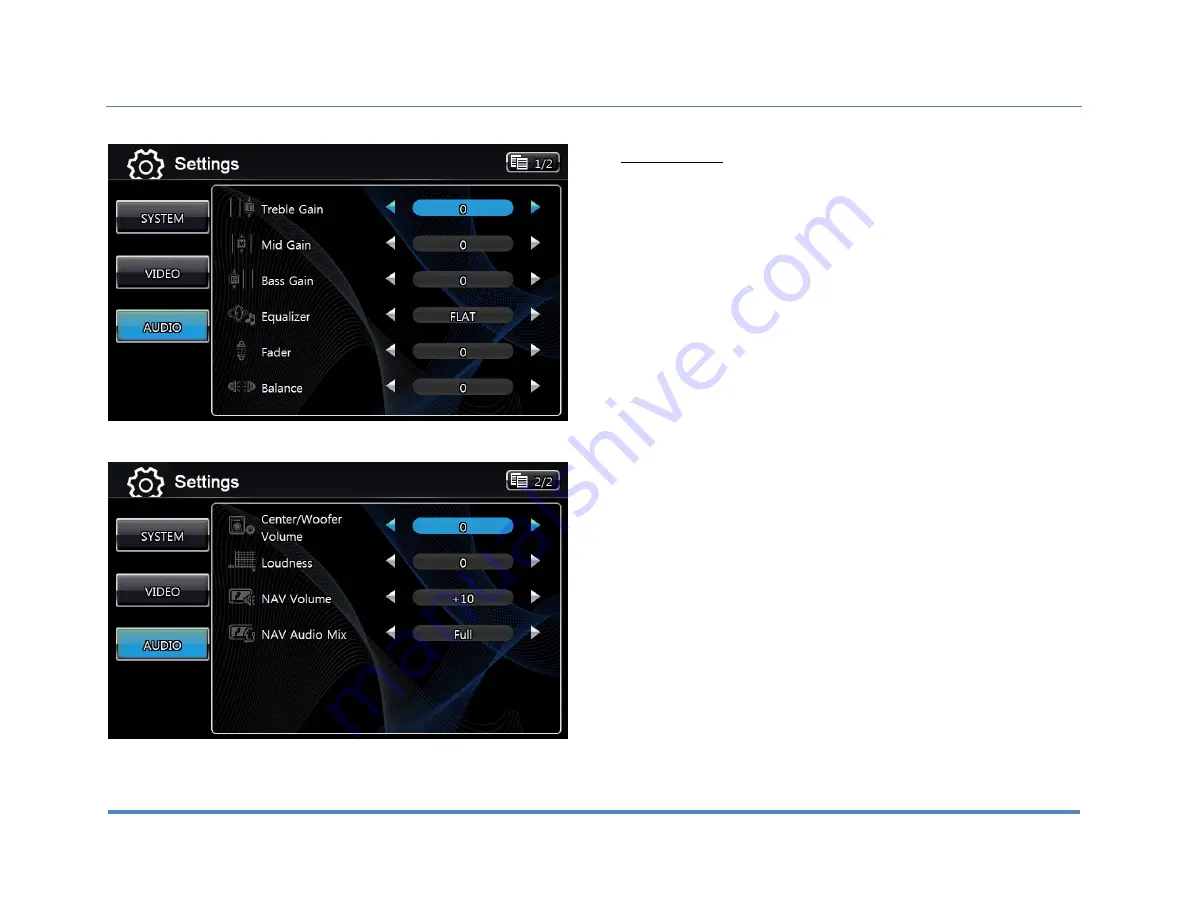
3. Setup
XiteSolutions North America Inc.
14
3.3 Audio Setup
By touching the AUDIO button, the settings for the audio part of the Infotainment
Center can be changed.
Treble Gain: Sets the treble level (-10 to +10).
Mid Gain: Sets the mid level (-10 to +10).
Bass Gain: Sets the bass level (-10 to +10).
Equalizer: Here a selection can be made for the equalizer to fit a music style. The
following options are available:
FLAT ( normal level )
POP
JAZZ
CLASSIC
LIVE
ROCK
Fader: Sets the fader level between rear and front (R10 – F10). 0 is the center level.
Balance: Sets the balance level between left and right (L10 – R10). 0 is the center
level.
Center /Woofer Volume: Sets the volume level for an optional center speaker when
connected (-10 to +10). 0 is the center.
Loudness: Sets the volume level of speaker when connected (0 to 10).
NAV Volume: Sets the gain of navigation volume (-10 to +10). 0 is the center. This
feature will help balance the navigation audio prompts with the system volume level
according to the individual user preference.
NAV Audio Mix: This option allows setting the way of navigation voice behavior in
relation to the normal audio playback. The following options are available:
1.
OFF: Navigation voice will not be audible.
2.
MIX: Navigation voice will mix through normal audio.
3.
FULL: Normal audio will be muted on the front speakers during navigation
voice instructions.
Note: Navigation voice prompts can only be heard on front speakers.