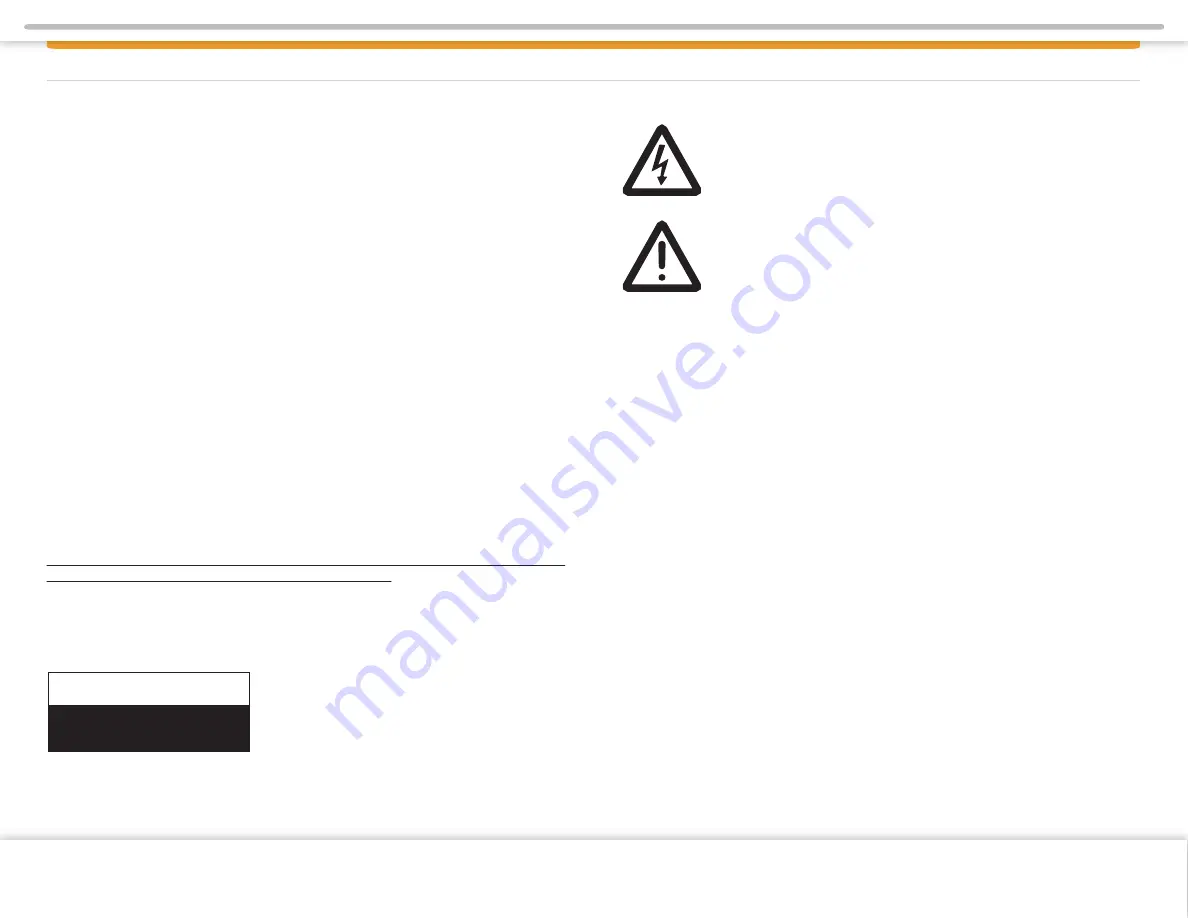
Page 1
DISCL AIMER
THIS IS A DISCLAIMER OF LIABILITY AND DAMAGE RESPONSIBILITY IN
REGARDS TO THE INFOTAINMENT CENTER MANUFACTURER AND YOUR
USE OF THE PRODUCT. YOU ASSUME TOTAL RESPONSIBILITY AND RISK
FOR USING THIS SYSTEM.
Failure to properly focus on the operation of your motor vehicle can result in
death, serious injury and property damage. The Infotainment Center should never
be used at a time or in a manner that distracts you from properly focusing on
operation of the motor vehicle in which it is installed. Always operate the vehicle
in a safe manner and in full compliance with speed limits, road safety signs and all
other laws and devices which regulate operation of a motor vehicle. Always
remain aware of driving conditions at all times when using this system while
operating a motor vehicle. Operation of this unit, including its camera, audio and
other features can be distracting to your operation of the motor vehicle. While the
system is intended to provide both entertainment and helpful vehicle information,
it is not intended to, nor should you allow it to, distract you from properly
focusing on operating the motor vehicle in which it is installed. It is up to you to
minimize or prevent such distraction.
Learn how to use this system before placing the vehicle in operation. Minimize the
amount of time spent viewing the screen of the unit while driving and use voice
prompts whenever possible. Do not attempt to adjust settings of the system or
resolve any malfunction with it while driving. Instead, pull off the road in a safe
and legal manner, and then adjust its settings or deal with any malfunction. In the
event of serious malfunction, disable the unit (turn power off or remove power
from the system) and contact qualified service personnel.
IT IS YOUR RESPONSIBILITY TO ENSURE THE ROADS YOU ARE TRAVELING ARE
APPROPRIATE FOR THE VEHICLE YOU ARE DRIVING.
If your Infotainment Center includes optional navigation features please refer to
your navigation user manual for further specific information regarding its features,
warnings, instructions and disclaimers.
CAUTION:
RISK OF ELECTRIC SHOCK
DO NOT OPEN
CAUTION:
TO REDUCE THE RISK OF ELECTRIC SHOCK, DO NOT
REMOVE COVER (OR BACK). NO USER SERVICEABLE PARTS INSIDE.
REFER SERVICING TO QUALIFIED SERVICE PERSONNEL.
CAUTION:
FOLLOW THE LAWS AND REGULATIONS OF YOUR
STATE, PROVINCE OR COUNTRY FOR INSTALLATION.
Copyright © 2018 Xite Solutions North America. All Rights Reserved | User Manual Version 18042019.01


































