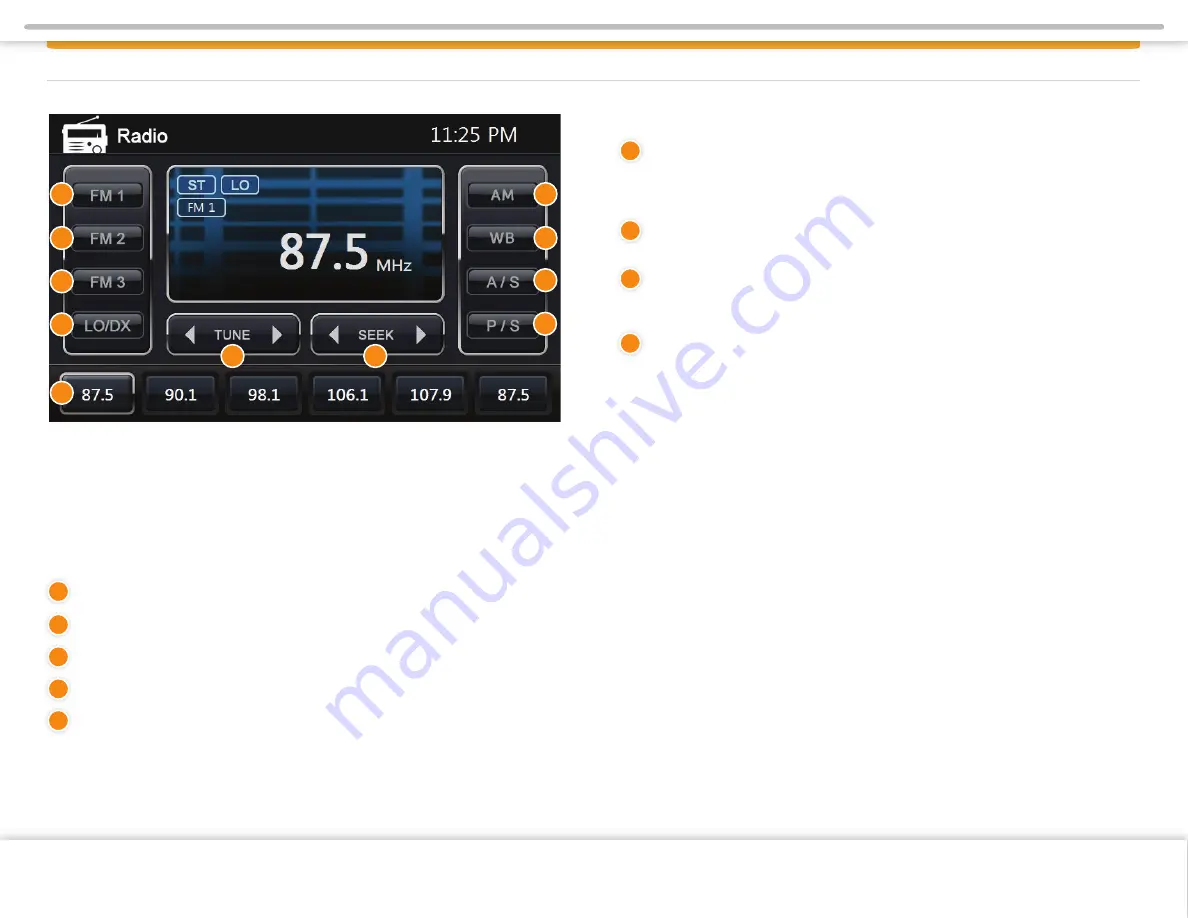
These six
(6)
buttons can be used to switch between the radio stations saved
in memory. Tap a button to change the station, or press and hold the button for 2
seconds to save the current station into memory. These are called presets, and
there are six for each band.
A/S
means Auto Store and will store received stations in the memory. Six
stations will be stored per radio band.
P/S
means Program Scan and will go through all the frequencies stored in
the memory and pauses for 10 seconds. To stay at a specific station, press the
Seek button.
WB
When Weather Band is selected the Standard
WB
stations are
displayed as presets.
WB - AS:
Auto Scan selects the strongest (closest) Weather Band station for localized
weather updates, alerts and warnings.
WB - PS:
Preset Scan has no function as all available frequencies are already available.
WB - LO/DX:
Selects Tuner sensitivity from Local to Distant Stations. Use LO for
strong clear station. If a clear station is not available DX may bring in weaker signals.
WB - TUNE:
< Arrow selects previous WB station in the list. > arrow selects next WB
station in the list.
WB - SEEK:
< Arrow selects previous WB station in the list. > arrow selects next WB
station in the list.
WB - LO/DX:
Selects Tuner sensitivity from Local to Distant Stations. Use LO for
strong clear station. If a clear station is not available DX may bring in weaker signals.
Radio Operation
Radio can be selected from the Main Menu by pressing the
RADIO
icon on the
LCD display. The Radio can be left at any time by pressing the Radio icon at the
top left corner of the display.
The radio interface contains several buttons that all have their specific purpose.
Below is an explanation of each button and its functionality.
Tap to allow the selection between three different FM presets
(FM1/FM2/FM3).
Tap to allow the selection between two different AM presets (
AM).
Tap to allow fine tuning or manual searching for radio stations.
Tap to start automatic searching for the next radio station.
Tap
LO/DX
to switch between Local and Distant. When
LO
is selected, the
sensitivity of the radio receiver is reduced so that only the strongest (noise free)
radio signals are found. When
DX
is selected, it will pick up frequencies that are far
away and possibly weak, with background noise.
RADIO OPERATION
2
9
3
4
5
6
7
8
1
2
3
4
5
6
7
6
8
9
1
1
1
Page 9
Copyright © 2018 Xite Solutions North America. All Rights Reserved | User Manual Version 18042019.01


































