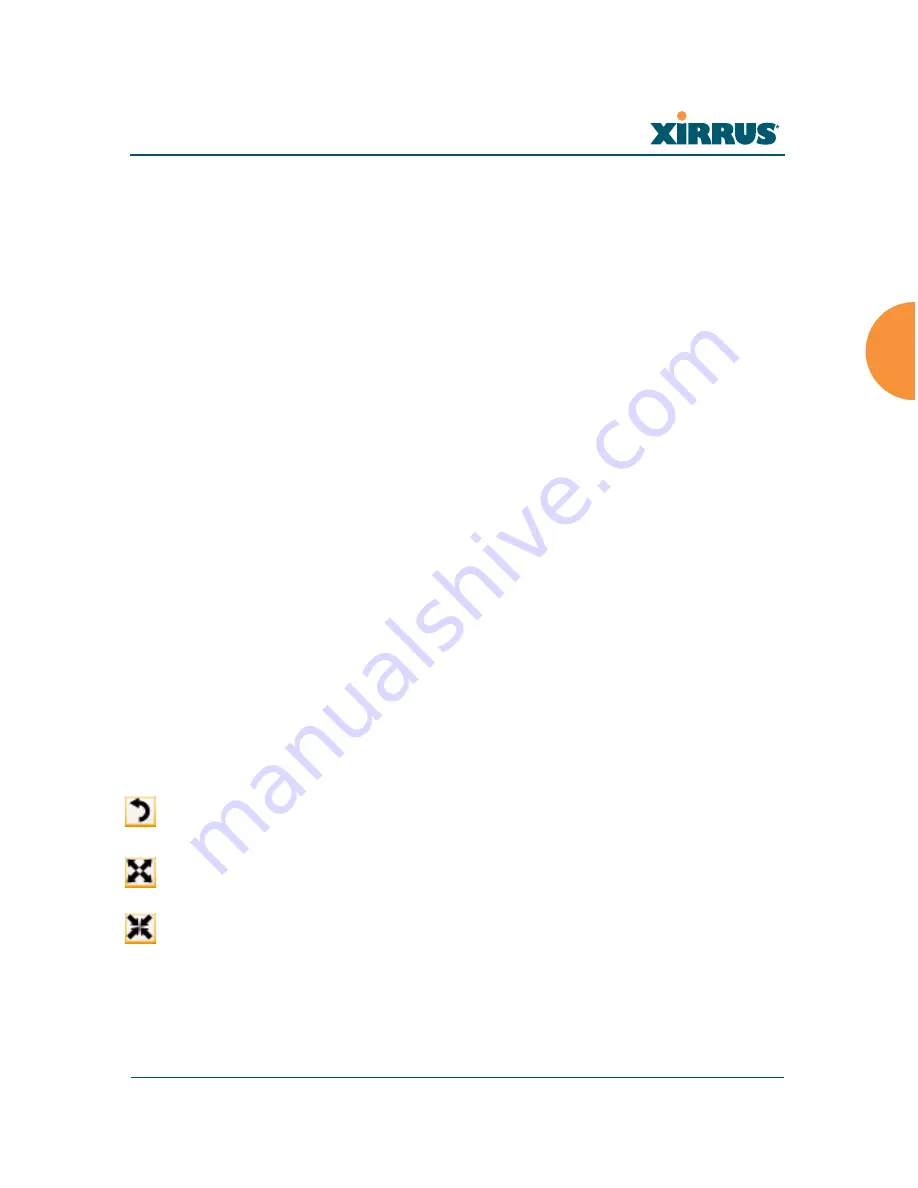
Wireless Array
Viewing Status on the Wireless Array
127
Display Associated/Unassociated
: Select whether to display stations that
are associated to the Array, stations that are not associated, or both.
Display 2.4 GHz/5 GHz
: Select whether to display 802.11bgn stations, or
802.11an stations, or both.
Preferred Label
: This field is located on the top of the window towards
the right. It shows the type of label to be displayed for stations: NetBIOS
is the default, else, an IP or MAC address will be used, in that order.
Auto Refresh:
Instructs the Array to refresh this window automatically.
Refresh:
Updates the stations displayed.
Custom Image
: Use this feature to replace the default background image
with your own image of the floor plan of your location. Click the
Browse
button and browse to the desired file on your computer. This may be a
.gif, .jpg, .jpeg., .png, .htm, or .html file. The scale of the file should be 100
feet per inch. Then click
Upload
(see below). For more information on
using the custom, image, see
“Working with the Custom Image” on
page 128
.
Upload
: After browsing to the desired custom image, click the
Upload
button to install it. The map is redisplayed with your new background.
No hash marks (for the map scale) are added to the image display.
Reset
: Click this button to restore the map display to the factory settings.
All attributes are restored — including the stations selected for display, the
scale, the rotation, and the background map.
Rotate
: Click this button to rotate the orientation of the entire map. It
rotates the map 45
o
counter-clockwise.
Enlarge
: Click this button to enlarge (zoom in on) the map. The displayed
Scale
is updated with the new scale for the map.
Reduce
: Click this button to reduce (zoom out on) the map.
The displayed
Scale
is updated with the new scale for the map.
Environment
: This field is located on the top right of the window. Select
the type of environment for this Array’s deployment:
Indoor open
(few
walls or obstructions),
Indoor walled
(typical wall or cubicle
Summary of Contents for XR-520
Page 2: ......
Page 102: ...Wireless Array 80 Installing the Wireless Array...
Page 112: ...Wireless Array 90 The Web Management Interface...






























