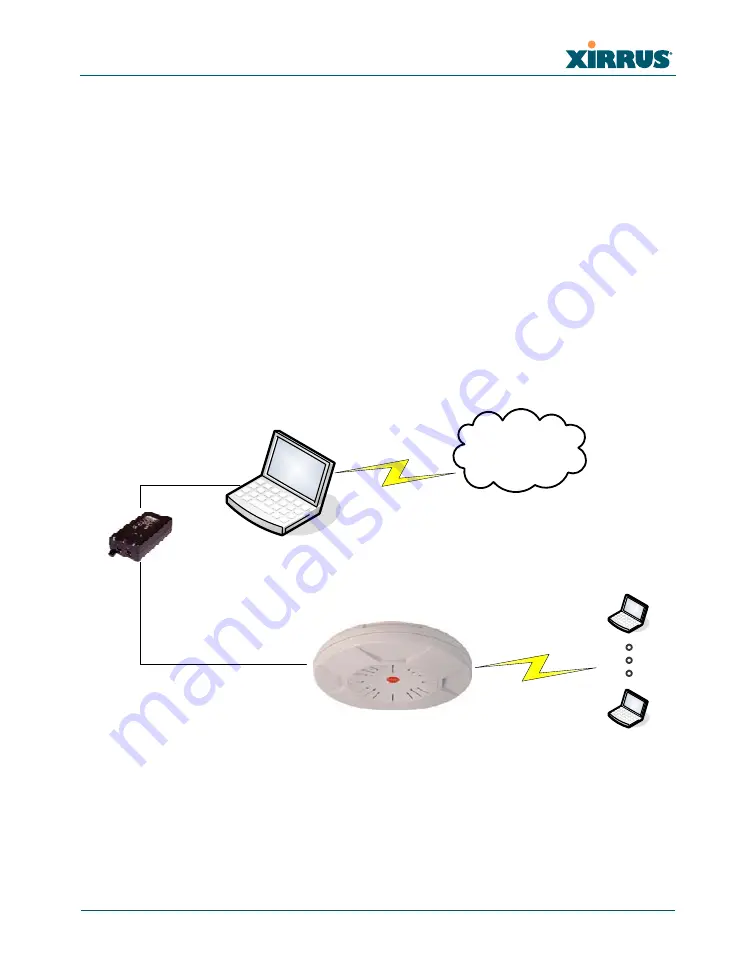
Setting Up Your Laptop to Provide an Internet Connection
23
4.
To set an IAP to use channel 191 or 195, open the
IAP Settings
page (also under
IAPs
).
5.
In the
Channel
column for the selected IAP, select
191
or
195
from the drop-down list.
Note that 191 and 195 are not listed in numerical order. They will be at or near the top
of the list. A warning message will appear asking whether you have a license to
operate these channels. Click
OK
. For more information about IAPs and channel
selection, see the
Wi-Fi Array User’s Guide.
Each channel may be used by only one IAP.
To use both channels, set one IAP to 191 and another IAP to 195.
6.
Click the
Save
button.
Setting Up Your Laptop to Provide an Internet Connection
LAN port serves as
Gateway for Array
IP: 192.168.0.1
DHCP server on laptop
assigns address to Array
IP: 192.168.0.xxx
Wireless clients
IP address of laptop’s mobile broadband
port assigned by mobile provider
PoGE Injector
Client addresses
assigned by laptop
Internet
(AT&T, Sprint,
Verizon…)
If you are using a mobile broadband connection on your laptop to provide the Internet
access for your Array, you must change some network settings on the laptop to enable
Internet Connection Sharing
. This allows the host laptop to serve as an Internet gateway
for the Array.
Figure 20. Network settings for using a mobile Internet connection
As shown in
, you must have a mobile broadband connection on your host
laptop. Then you must configure an Ethernet port on the laptop to provide the Internet
access for the Array. Use the following procedure to set up your network.
4Gon www.4Gon.co.uk [email protected] Tel: +44 (0)1245 808295 Fax: +44 (0)1245 808299


















