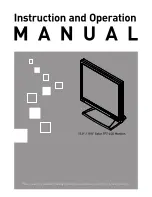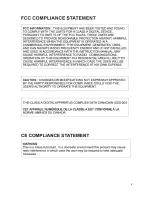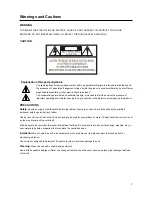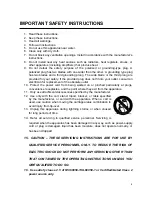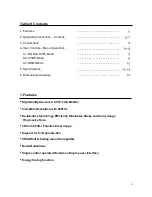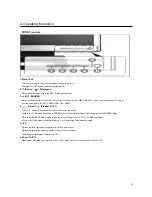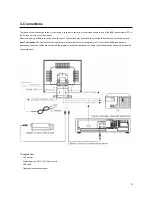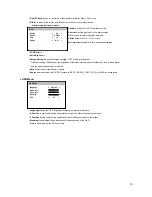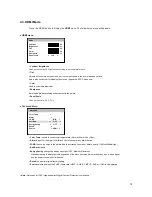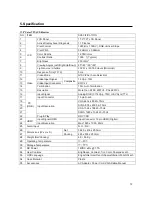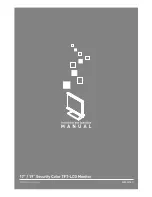2. Operating instruction
FRONT controls
1. Menu / Exit
This button is used to bring up or disappear the controls menu.
Exits from the OSD system and the selected function
2.
▼
(Down) / ( ) Brightness
Moves down the menu lists in the OSD / Selected brightness
3.
▲
(UP) / SOURCE
Moves up the menu lists in the OSD / while in the normal active (Not MENU DISPLAY) mode, this button is used to bring up
Sources select Menu (CVBS1, CVBS2, RGB, DVR, HDMI)
4. (Select) / (Freeze) / AUTO
This
button to choose on the menu then pushes the button.
While in the CVBS press this button to FREEZE ( ) the picture for display. Press again to exit the FREEZE image.
While in the RGB/DVR mode, press this button to AUTO adjust the H/V POS, H/V SIZE and Phase.
While in the HDMI mode, press this button to
operating Panel aspect function.
5. LED
A green indicator lights when the power is ON and input signal.
A green indicator blink when the power is ON and Input no signal.
A red indicator lights when the power is OFF
6. Power On/Off
When power is applied, the monitor will come ON. This button then turns the monitor ON and OFF.
6