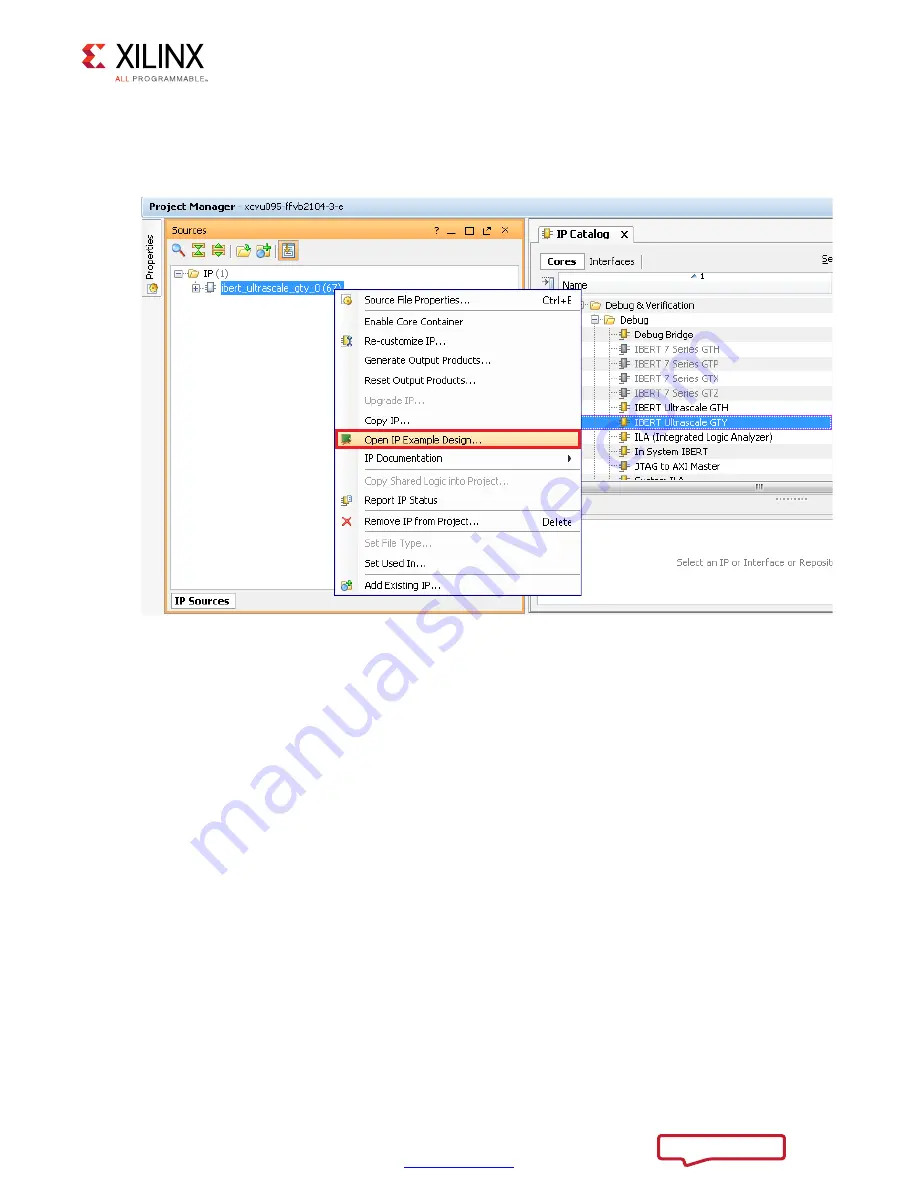
VCU1287 IBERT Getting Started Guide
57
UG1203 (v2016.4) December 15. 2016
Chapter 2:
Creating the IBERT Cores
11. Back on the Manage IP Catalog window, in the Sources window, right-click the
IBERT IP
and select
Open IP Example Design
(
). Specify a location to save the design,
click
OK
, and the design opens in a new Vivado Design Suite window.
X-Ref Target - Figure 2-20
Figure 2-20:
Open IP Example Design
X15584-121416



















