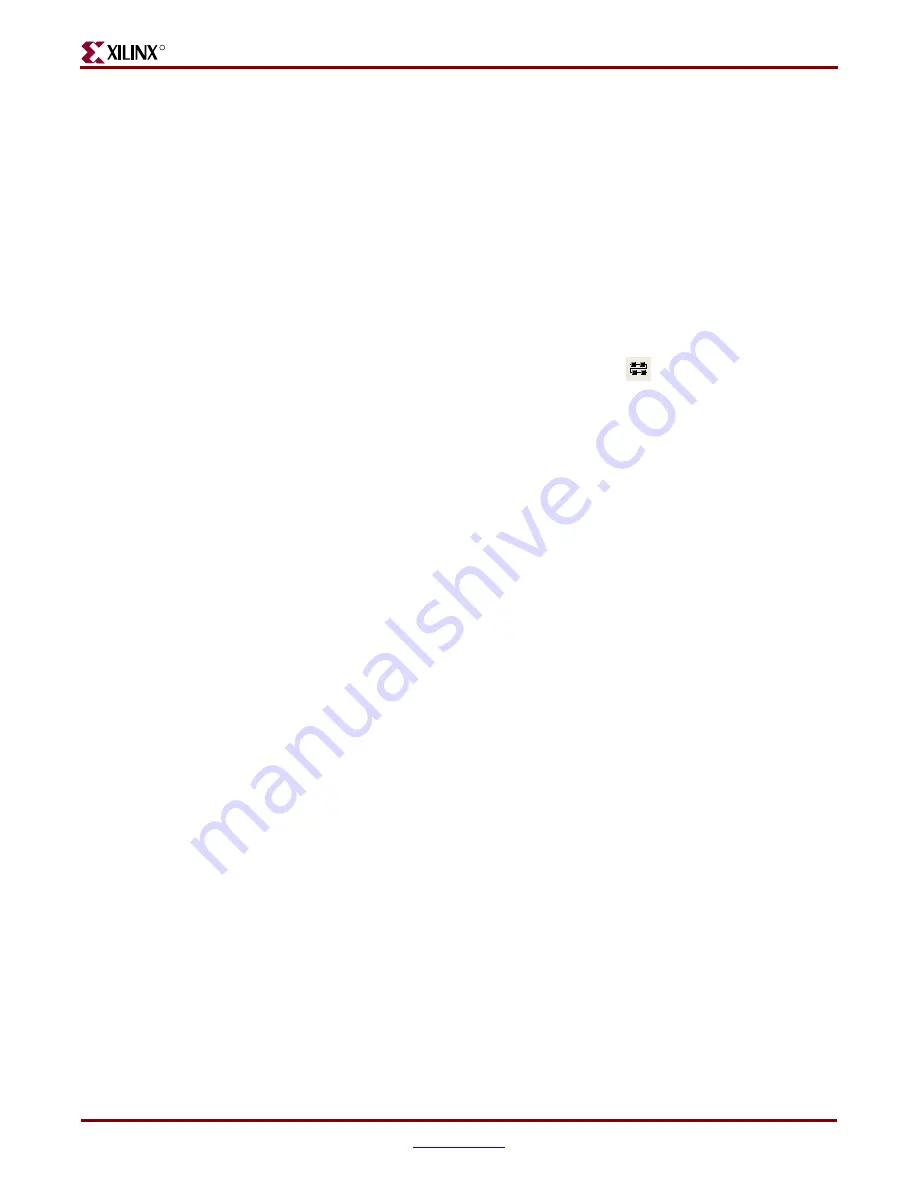
48
Virtex-4 ML455 PCI/PCI-X Board
UG084 (v1.0) May 17, 2005
Chapter 4:
Configuration
R
12. Under
PROM File Generation
→
Do you want to generate…now?
, click
Yes
.
13. Under
Xilinx iMPACT
→
Do you want to compress file?
, click
No
.
14. After a pause,
PROM File Generation Succeeded
is displayed.
A PROM image file is now created and is ready for programming into the ML455 board. A
fully populated PROM file (.mcs) with all 4 revisions must always be generated even if all
of the Configuration Address (0,1,2, or 3) in the Platform Flash are not programmed. The
unused revisions can be populated with dummy bitstreams.
Programming the PROM
To program the PROM, follow these steps:
1.
Select
Mode
→
Configuration Mode
.
2.
Scan the JTAG chain by clicking the scan chain icon:
3.
The
Boundary Scan… Summary
indicates four devices are found. Click
OK
.
4.
Under Assign New Configuration File, click
Cancel All
.
5.
Double-click on the third device,
xcf32p
.
6.
Under Assign New Configuration File, browse to your directory. Select the
.mcs
file
by clicking it, then click
Open
.
7.
Right-click the xcf32p icon and select
Program
.
8.
Under the Advanced PROM Programming Options menu, shown in
, select
the following:
♦
In the Design Revision column, check the
Rev
boxes for the revisions to be
programmed.
♦
In the Erase column, check the ER boxes for those revisions to be programmed.
♦
Select the
Slave
radio button under Operating Mode.
♦
In the I/O Configuration drop-down box, select
Parallel Mode
.
♦
This formats the PROM file for Master SelectMAP mode.
♦
Click
OK
to program the Platform Flash with the PROM file via Boundary-Scan.
www.BDTIC.com/XILINX





















