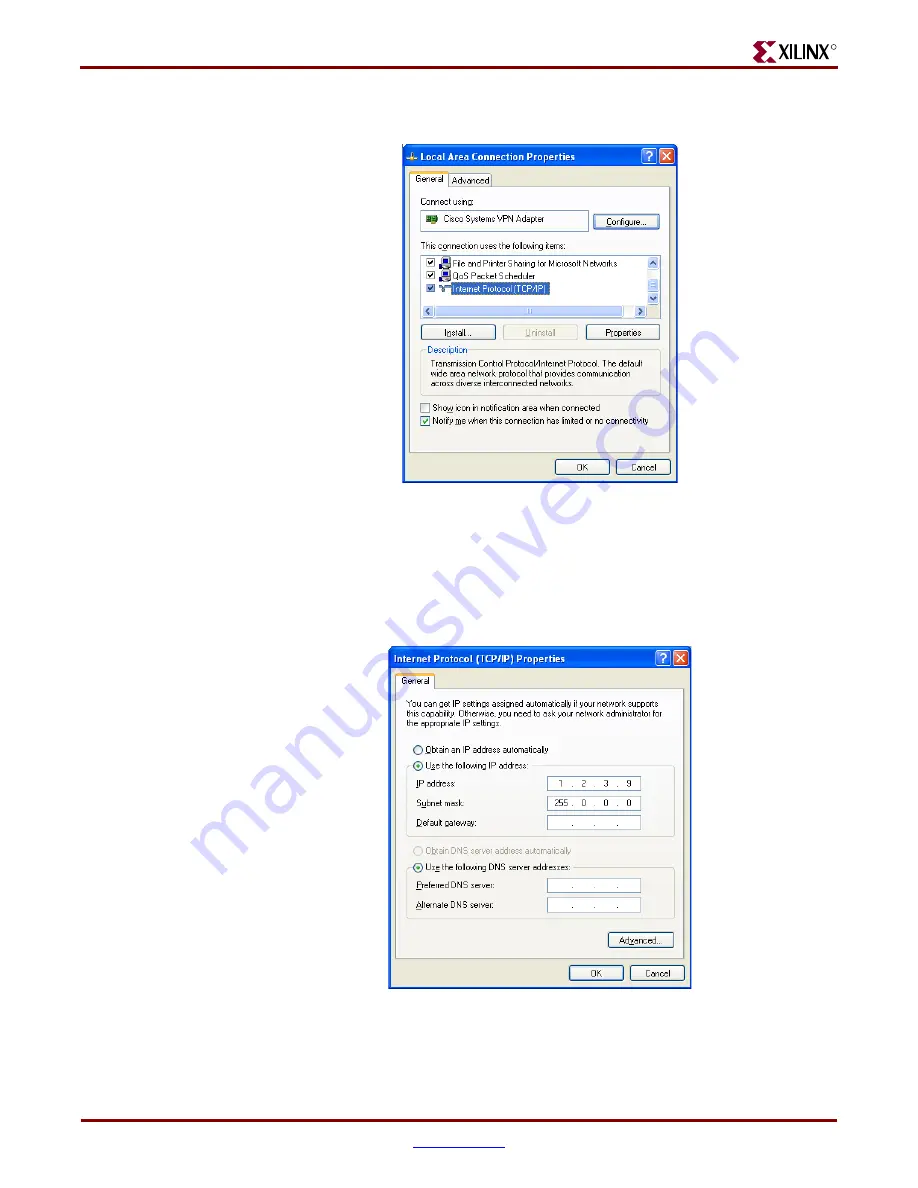
16
ML40x Getting Started Tutorial
UG083 (v5.0) June 30, 2006
ML40x Demonstrations in System ACE CF
R
♦
Select
Internet Protocol (TCP/IP),
and click
Properties
(see
)
♦
Select
Use the following IP address:
(see
)
♦
Enter this information: IP address =
1.2.3.9
and Subnet mask =
255.0.0.0
♦
Click
OK
→
OK
to accept settings
Figure 4:
Local Area Connection Properties Setup (ML401/ML402)
Figure 5:
IP Settings (ML401/ML402)
UG083_04_111004
UG083_05_111004






























