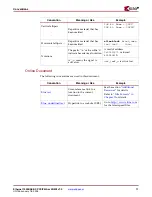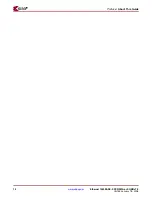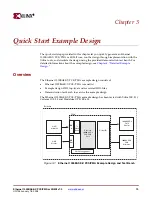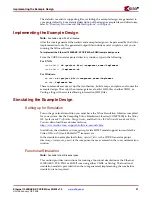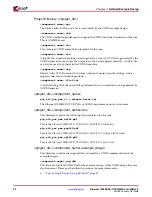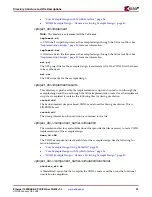16
www.xilinx.com
Ethernet 1000BASE-X PCS/PMA or SGMII v7.0
UG145 January 18, 2006
Chapter 2:
Installing and Licensing the Core
R
CORE Generator IP Updates Installer
Note
: To use this installation method behind a firewall, you must know your proxy
settings. Contact your administrator to determine the proxy host address and port number
before you begin, if necessary.
1.
Start the CORE Generator; then open an existing project or create a new one.
2.
From the main CORE Generator window, choose Tools > Updates Installer to start the
Updates Installer. If you are behind a firewall, you will be prompted to enter your
proxy host and port settings.
3.
If necessary, enter your proxy settings; then click Set. The IP Updates installer appears.
4.
Click the checkbox next to 8.1i_IP_Update1 to select it; then click Install Selected.
Informational messages may appear indicating that additional installations are
required.
5.
Click OK to accept any messages and continue. The User Login dialog box appears.
6.
Enter your login name and password; then click OK. The Updates Installer Generator
downloads and installs the selected products, and then exits.
7.
To confirm the installation, check the following file:
C:\Xilinx\coregen\install\install_history
.
Note that this step assumes your Xilinx software is installed in C:\Xilinx.
Manual Installation
1.
Close the CORE Generator application if it is running.
2.
Download the IP Update ZIP file from the following location and save it to a
temporary directory:
http://www.xilinx.com/xlnx/xil_sw_updates_home.jsp?update=ip&software=8.1i
3.
Unpack the ZIP files using either WinZip (Windows) or Unzip (UNIX).
4.
Extract the ZIP file (ise_81i_ip_update1.zip) archive to the root directory of your Xilinx
software installation. (Allow the extractor utility you use to overwrite all existing files
and maintain the directory structure defined in the archive.)
5.
If you do not have a zip utility, do one of the following:
−
Windows
.
From a command window, type the following:
%XILINX%/bin/nt/unzip -d %XILINX% ise_81i_ip_update1.zip
−
Linux
. From a UNIX shell, type the following:
$XILINX/bin/lin/unzip -d $XILINX ise_81i_ip_update1.zip
−
Solaris
. From a UNIX shell, type the following:
$XILINX/bin/sol/unzip -d $XILINX ise_81i_ip_update1.zip
6.
To verify the root directory of your Xilinx installation, do one of the following:
−
Windows
. Type
echo %XILINX%
from a DOS prompt.
−
UNIX
. If you have already installed the Xilinx ISE software, the Xilinx variable
defined by your set-up script identifies the location of the Xilinx installation
directory. After sourcing the Xilinx set-up script, type
echo $XILINX
to determine
the location of the Xilinx installation.