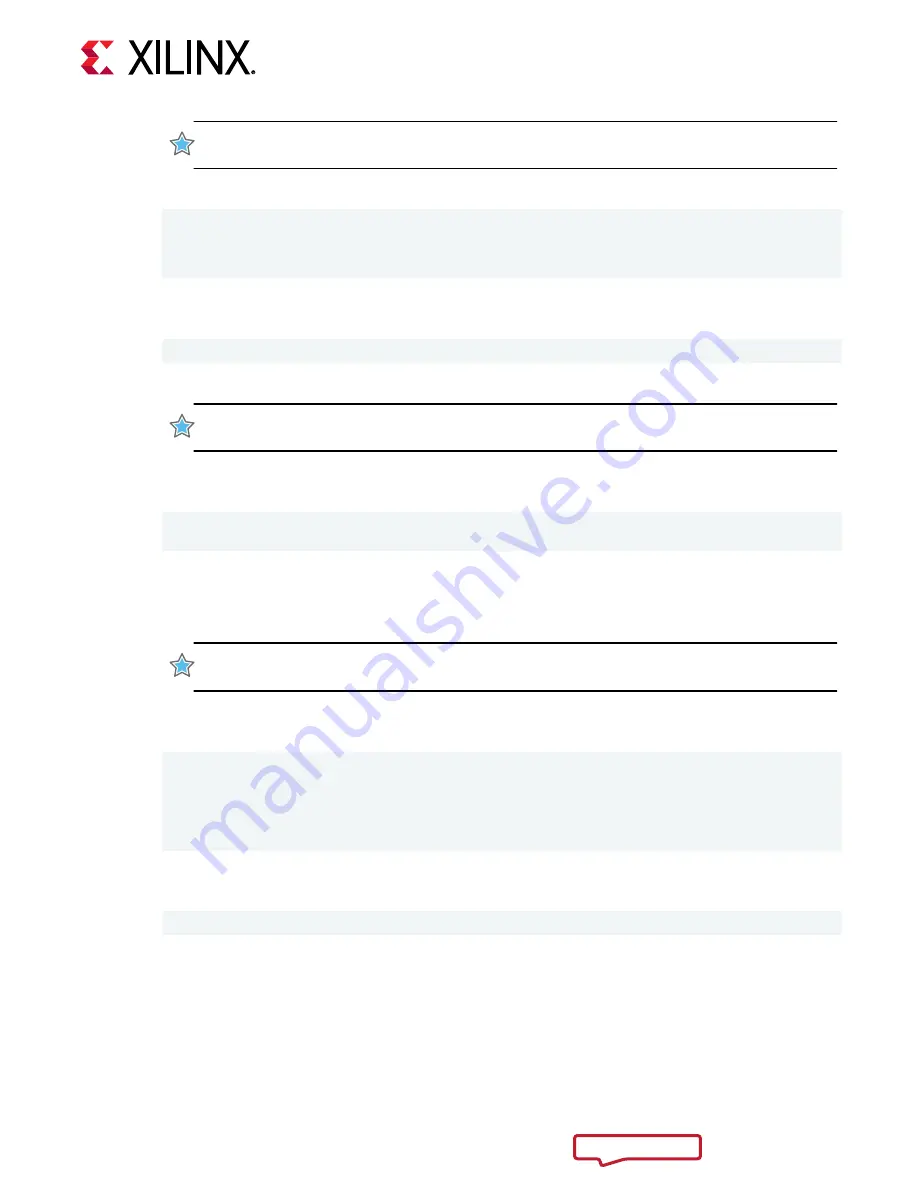
IMPORTANT! If you have multiple cards installed in the system, you must run the above xbmgmt
program command separately for each card.
A message similar to the following will be displayed after successfully flashing the card:
Device flashed successfully.
****************************************************
Cold reboot machine to load the new image on device(s).
****************************************************
If the card has been flashed with the current SC and platform firmware, you will see a
message similar to the following.
Device(s) up-to-date and do not need to be flashed.
9. Cold boot the machine to load the new firmware image on the FPGA.
IMPORTANT! Be sure to fully power off the machine and then power it on again. The image will not
boot from flash if the machine is only rebooted.
10. Update the SC firmware on the card. Run the following command to update the SC firmware
on the card. It is the identical command used to flash the platform firmware on the card.
$ sudo /opt/xilinx/xrt/bin/xbmgmt program --base --device <management
BDF> --image xilinx_u55c_gen3x16_xdma_base_2
Where management BDF is the card requiring SC firmware update. See
to obtain the device management BDF.
Updating the SC firmware can take several minutes.
IMPORTANT! If you have multiple cards installed in the system, you must run the above
xbmgmt
program
command separately for each card.
A message similar to the following will be displayed after a successful SC firmware update,
where the device management BDF is given in square brackets.
Report
[0000:af:00.0] : Successfully flashed
1 device(s) flashed successfully.
******************************************************************
Warm reboot is required to recognize new SC image on the device.
******************************************************************
If the card already has the current firmware, a message similar to the following is displayed
and no additional installation steps are necessary.
Device(s) up-to-date and do not need to be flashed.
11. Warm boot the system for XRT to recognize the new SC image.
The installation for deployment is now complete.
Chapter 5: Card Bring-Up and Validation
provides steps to validate the card has been installed successfully.
Chapter 4: Installing the Deployment Software
UG1468 (v1.0) November 23, 2021
Alveo U55C Data Center Accelerator Card Installation Guide
16












































