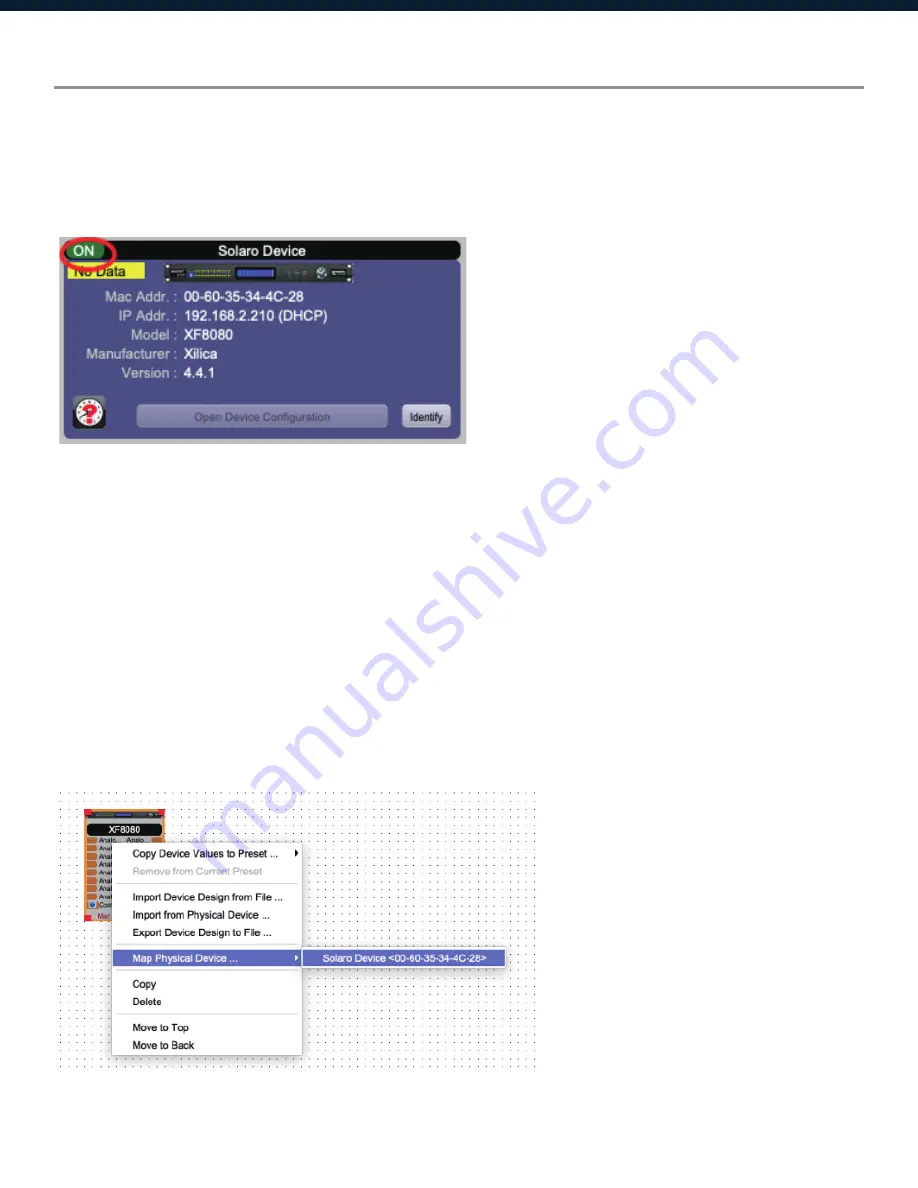
21
Going Online
Going online loads the design file to the connected device(s) and allows you to ma
ke adjustments
in real-time.
In order to go online, all devices must be connected and online.
(Green ON indicator in Network View
)
To go online, you must associate the device module with the physical hardware device.
1. In Project View, select the device module you would like to map.
2. Right click the device module and select
Map to Physical Device
.
3. Detected devices with their Mac Address will list.
If there is more than one of the same devices in the network,
the devices can be identified by
the Mac Address. The device Mac Address can be found in Network View.
It is very important that the name of the device block in the design file matches exactly to the unit
in the Network View, otherwise you will not be able to load the design to the physical device.



















