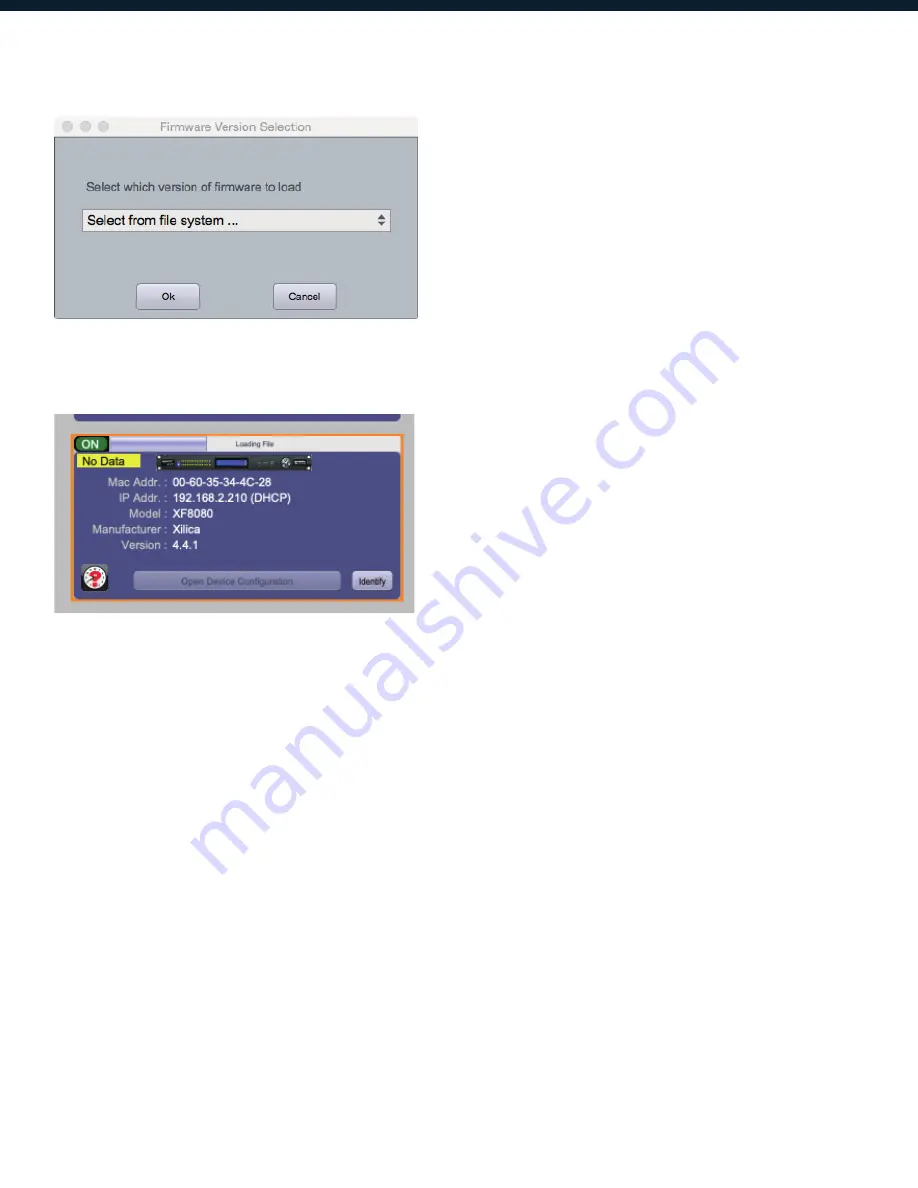
14
5. Naviga
te to the file in which you downloaded the new
Firmwar
e file
. Click
Open.
6. A status bar in the device window will monitor the Firmware upgrade progress.
Once the Firmwar
e file has been loaded to the device
, the device will automatically restart and
update its internal data. This may take several minutes. During this period, the device network
indicator will turn RED and appear of
fline
.
DO NOT POWER OFF THE DEVICE
. Powering off the device during a Firmware Upgrade can
result in a complete corruption of the processor. If this happens, a
USB Firmware Recovery
must
be completed. (Please refer to
Xilica Designer help file or
Xilica FAQ for fur
ther assistance).
Once the firmwa
re upgrade is completed, the device will display a green ON indicator.

























