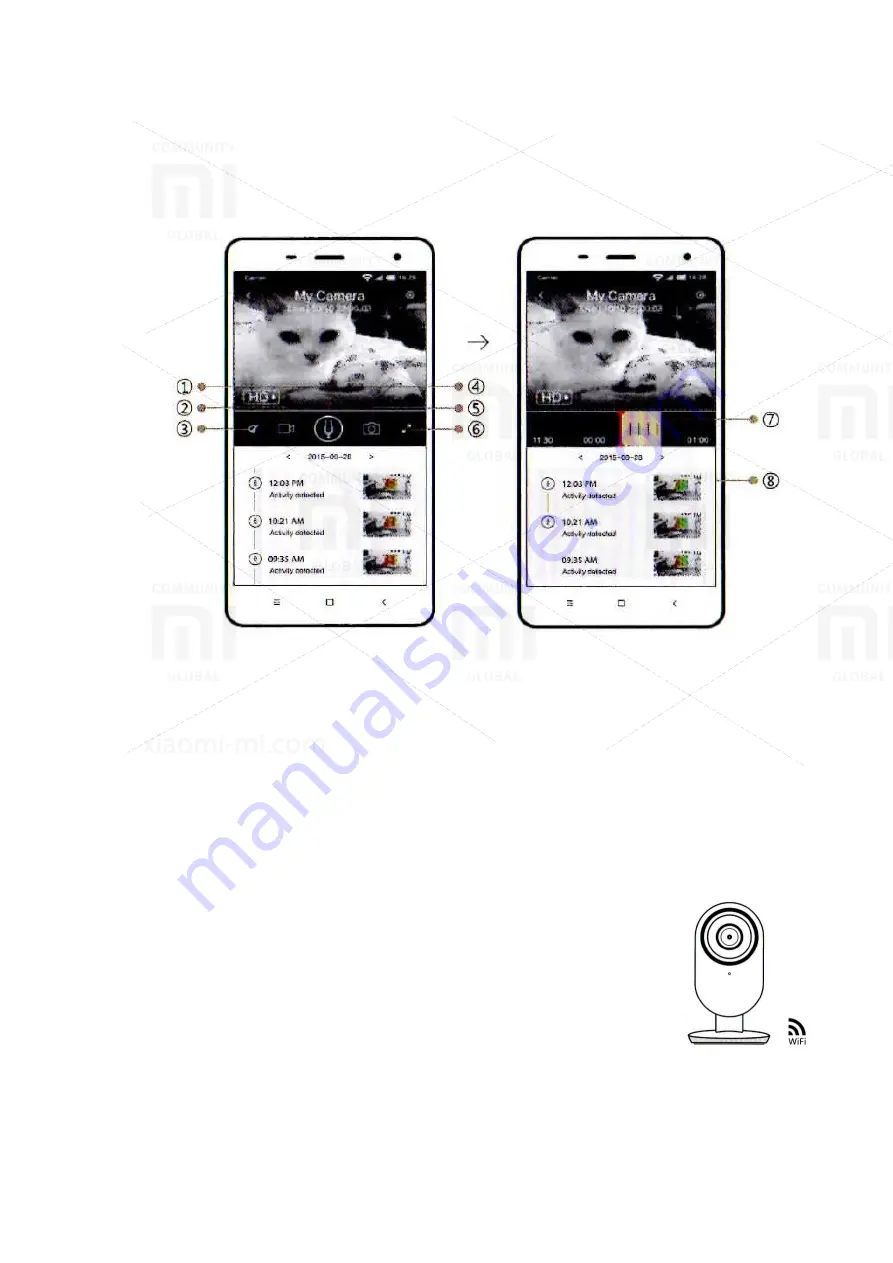
9. Preview, live shooting
Use the YI Home app, to watch what happens live on your phone. You can also record
and save video or images.
Note: in many countries, it’s illegall to recording audio conversations without
permission of all persons. When using YI Home camera follow all applicable laws.
1. Hold to talk;
2. Video Recording;
3. Silent;
4. Show Timeline;
5. Take photos;
6. Full Screen;
7. Play history;
8. Warning.
10. Switching WiFi network
When you need to switch a WiFi network or update your WiFi password, follow the
instructions below:
1. Use a clamp to press the start button on a back of the
camera, and wait until the LED turns yellow.
2. Open YI Home App on your phone, and then go to step 6 -
Connecting the camera to a phone. Your videos that stored on
Micro-SD will not be damaged.
























