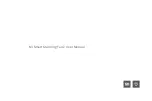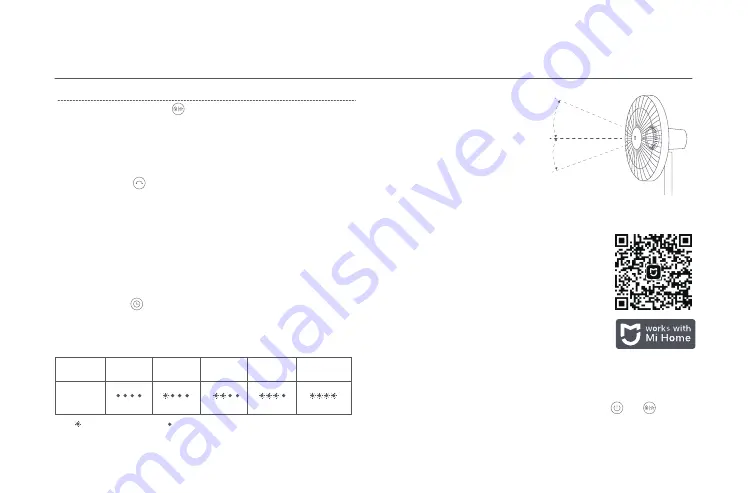
7
How to Use
Press and hold the button to switch between direct breeze and
natural breeze. The indicator is off while in direct breeze mode and is
on while in natural breeze mode. After the fan is turned off and turned
back on again, the mode will be the last used one.
Switching Mode
This product works with Mi Home/Xiaomi Home app*. Control
your device with Mi Home/Xiaomi Home app.
Scan the QR code to download and install the app.
You will be directed to the connection setup page if
the app is installed already. Or search "Mi
Home/Xiaomi Home" in the app store to download
and install it. Open Mi Home/Xiaomi Home app,
tap"+"on the upper right, and then follow prompts
to add your device.
* The app is referred to as Xiaomi Home app in
Europe (except for Russia). The name of the app
displayed on your device should be taken as the
default.
Note: The version of the app might have been updated,
please follow the instructions based on the current app
version.
Connect with the Mi Home App
Simultaneously press and hold the buttons and . Once
you hear a long beep, the fan is awaiting a connection, then
you can pair it with a device via the app.
Connecting to Wi-Fi
Adjust the Airflow Direction
Gently lift or push down the
fan's head or fan grille to
adjust the airflow upwards
or downwards.
23° upwards
16 °downwards
Press the button to enable or disable oscillation. You can set the
oscillation angle range in the app. After the fan is turned off and turned
back on again, the oscillation setting will be the last used one. Unplug
then plug the fan in or reset the Wi-Fi connection, then turn on the fan.
It will automatically oscillate its angle if enabling the oscillation
function. The oscillation time varies depending on different angles,
please wait with patience.
Enable/Disable Oscillation
Press the button to cycle through the scheduled turn-off times: 1
hour, 2 hours, 3 hours, 4 hours, and disabled, and the corresponding
indicator(s) will light up (see table below). Five seconds after using the
scheduled turn-off function, the indicator(s) resume to indicate the
corresponding status of the current speed.
Scheduled Turn-off
Note: means the indicator is on; means the indicator is off.
Scheduled
Indicator
Disabled
1 hour
2 hours
3 hours
4 hours
Note: For more scheduled turn-off options (up to 8 hours), please go to the Mi Home/Xiaomi Home app.
Note: When the Wi-Fi connection is reset, the oscillation angle range will change to the default
angle of 90°.
Summary of Contents for Mi Smart Standing Fan 2
Page 1: ...Mi Smart Standing Fan 2 User Manual ...
Page 2: ......