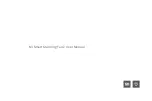8
To disable the function of child lock, go to the page of Mi Smart
Standing Fan 2 in the Mi Home/Xiaomi Home app, or simultaneously
press and hold the buttons and until you hear a long beep.
How to Use
Care & Maintenance
Washable Parts
The parts listed below can be cleaned with a soft cloth or sponge
using water or neutral detergent.
Note: Stop and unplug the fan, then disassemble it and clean its parts. After cleaning,
make sure all parts are completely dry before installing them and using the fan again.
Avoid direct sunlight.
Front Grille Fan Blade Assembly Rear Grille
11
12
13
Not Washable Parts
The parts listed below can be wiped clean with a soft, dry cloth.
Motor & Upper Stand
1
Base
4
Note: Do not rinse the parts listed above with water.
Do not use thinner, gasoline, detergent or alkaline detergent to clean any parts.
Lower Stand
3
Wi-Fi Status & Indicator Description
Wi-Fi Status
Indicator
Blinking
orange
Blinking blue
Blue
Orange
Awaiting
Connection
Connecting
Connected
Fail to Connect
Simultaneously press and hold the buttons and . Once you
hear a long beep, the Wi-Fi connection has been reset successfully
and then the fan is awaiting a connection. The Wi-Fi connection
needs to be reset on the circumstances listed below:
Resetting Wi-Fi Connection
Simultaneously press the buttons and when the fan is working,
then the Wi-Fi connection is disabled and the fan is turned off.
When the fan is turned on, the Wi-Fi connection is enabled automatically.
Enabling/Disabling Wi-Fi Connection
Note: Resetting the Wi-Fi connection or unplugging and plugging in the fan again can also
disable this function.
Child Lock Function
Rear Grille Knob
6
Fan Blade
Assembly Knob
5
The Mi account that the fan is paired with has been changed.
The router that the fan is connected to has been changed.
The account or password of the router that the fan is connected to has been changed.
The Mi Home/Xiaomi Home app is unable to control the fan.
Summary of Contents for Mi Smart Standing Fan 2
Page 1: ...Mi Smart Standing Fan 2 User Manual ...
Page 2: ......