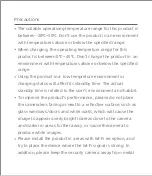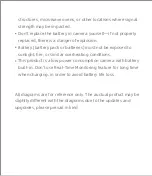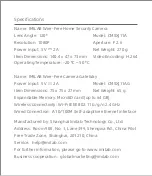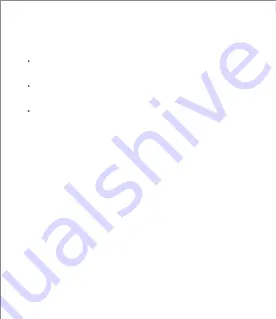
structures, microwave ovens, or other locations where signal
strength may be impacted.
Don't replace the battery in camera yourself—if not properly
replaced, there is a danger of explosion.
Battery (battery pack or batteries) must not be exposed to
sunlight, fire, or similar overheating conditions.
This product is a low power consumption camera with battery
built-in. Don't use Real-Time Monitoring feature for long time
when charging, in order to avoid battery life loss.
All diagrams are for reference only. The auctual profuct may be
slightly different with the diagrams due to the updates and
upgrades, please prevail in kind.