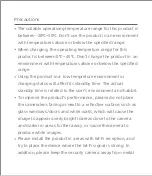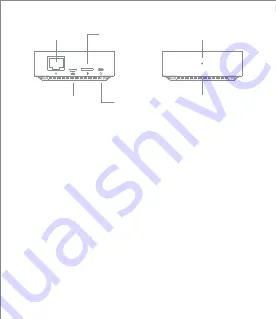
Packing content: IMILAB Wire-Free Home Security Camera,
IMILAB Wire-Free Camera GateWay, network cable, power cord,
wall mounting accessories pack (including expansion screw
pack), power adapter, user manual, camera bracket
USB charging
port
MicroSD slot
Reset button
Cable interface
Status indicator
Cooling holes
Note: Use MicroSD cards produced by reliable manufacturers
(maximum support capacity is 64G, only support FAT32 format).
It is recommended that the memory card read and write speed
should be no lower than U1/Class10.
Note: Install the gateway between the router and the camera.