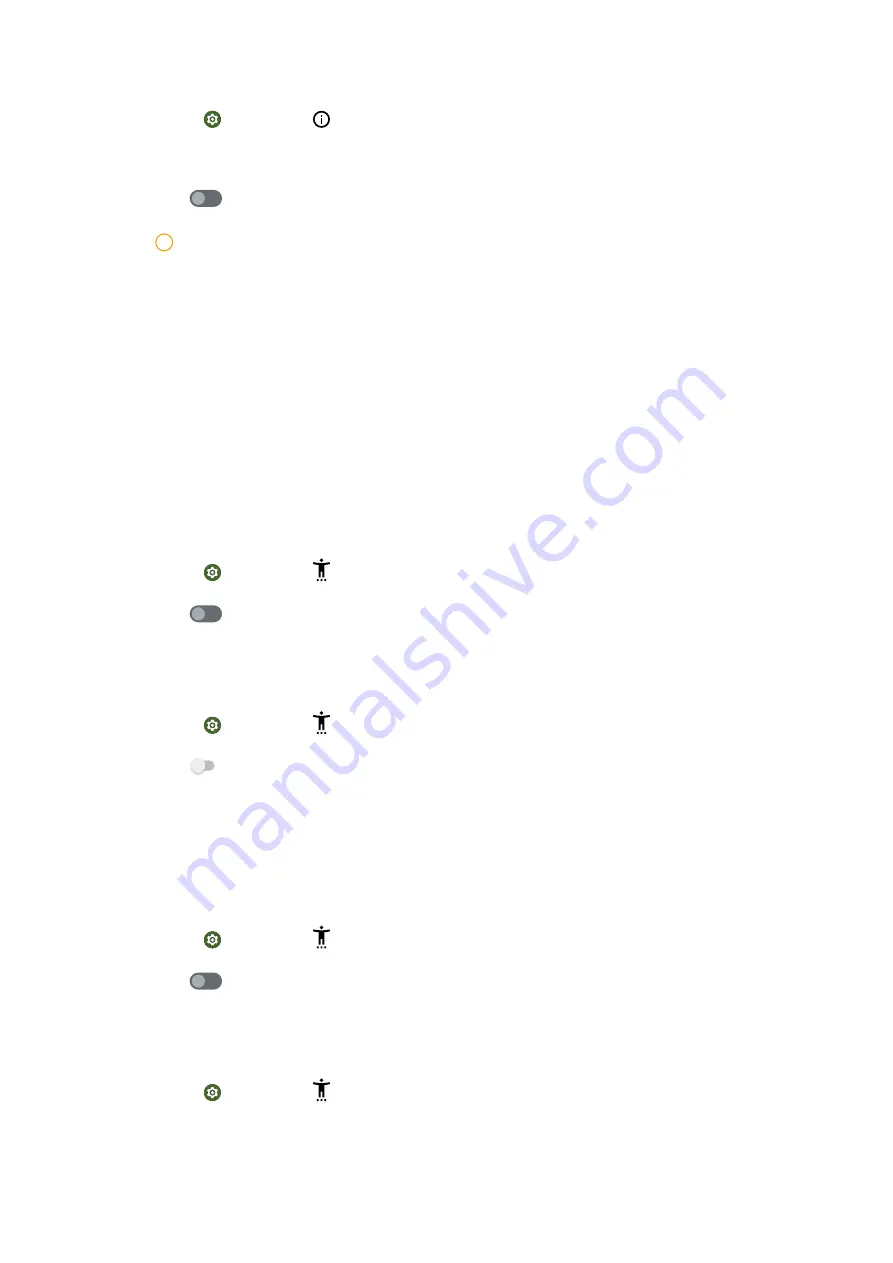
1. Go to Settings > System > Gestures.
2. Tap Press and hold power button.
3. Tap
to enable Hold for Assistant.
!
Note
If you have enabled Hold for Assistant, to use Power & Emergency Menu, you need to
press Power and Volume up buttons at the same time.
Accessibility Menu
The Accessibility Menu provides a large on-screen menu to control your phone.
You can lock your phone, control volume and brightness, take screenshots, and
more.
Enable Accessibility Menu shortcut
Accessibility Menu provides convenient shortcuts that allow you to control the
phone.
1. Go to Settings > Accessibility > Accessibility Menu.
2. Tap
to enable Accessibility Menu shortcut.
3. Tap Allow and follow the onscreen instructions to perform actions.
Increase the size of Accessibility Menu buttons
1. Go to Settings > Accessibility > Accessibility Menu > Settings.
2. Tap
to enable Large buttons.
Select to Speak
When Select to Speak is on, you can tap specific items on your screen to hear
the words read aloud.
Enable Select to Speak shortcut
1. Go to Settings > Accessibility > Select to Speak.
2. Tap
to enable Select to Speak shortcut.
3. Tap Allow and follow the onscreen instructions to perform actions.
Set up Select to Speak
1. Go to Settings > Accessibility > Select to Speak > Settings.
2. Choose to set up Select to Speak.
64
Summary of Contents for 220733SG
Page 1: ...Redmi A1 User Guide ...






























