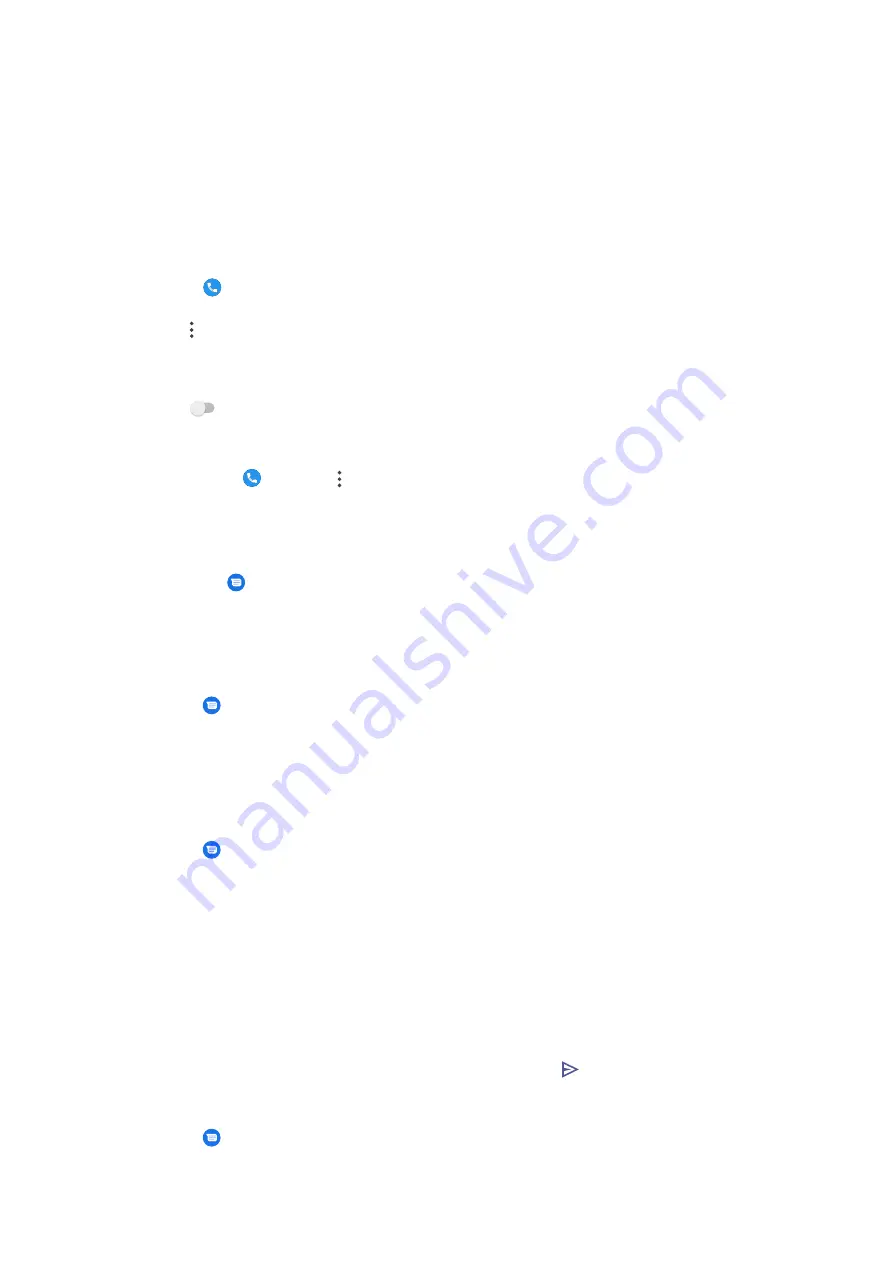
4. Tap Voicemail number to enter a voice mailbox number.
5. Tap OK.
Flip to silence
You can place your phone face down on a flat surface to silence the incoming
call.
1. Open Phone.
2. Tap at the upper-right corner of the phone.
3. Go to Settings > Flip To Silence.
4. Tap
to enable Flip To Silence.
Help and feedback
You can go to Phone > > Help & feedback to search for issues about phone
calls and send feedback.
Messages
You can use Messages to send and receive texts, photos, videos, and audio
messages. You can also share GIFs, stickers, locations, contacts, and files with
others.
Send a message
1. Open Messages.
2. Tap Start chat to start a new conversation.
3. Choose a contact to send a message.
Send MMS messages to a group
1. Open Messages.
2. Tap Start chat to start a new conversation.
3. Tap Create group and add contacts to the new MMS (Multimedia Messaging
Service) group.
4. Tap Next at the upper-right corner of the phone.
5. Enter a group name, then tap Next to create the group.
6. Tap the text field to text an MMS message and tap .
View a message
1. Open Messages.
27
Summary of Contents for 220733SG
Page 1: ...Redmi A1 User Guide ...






























