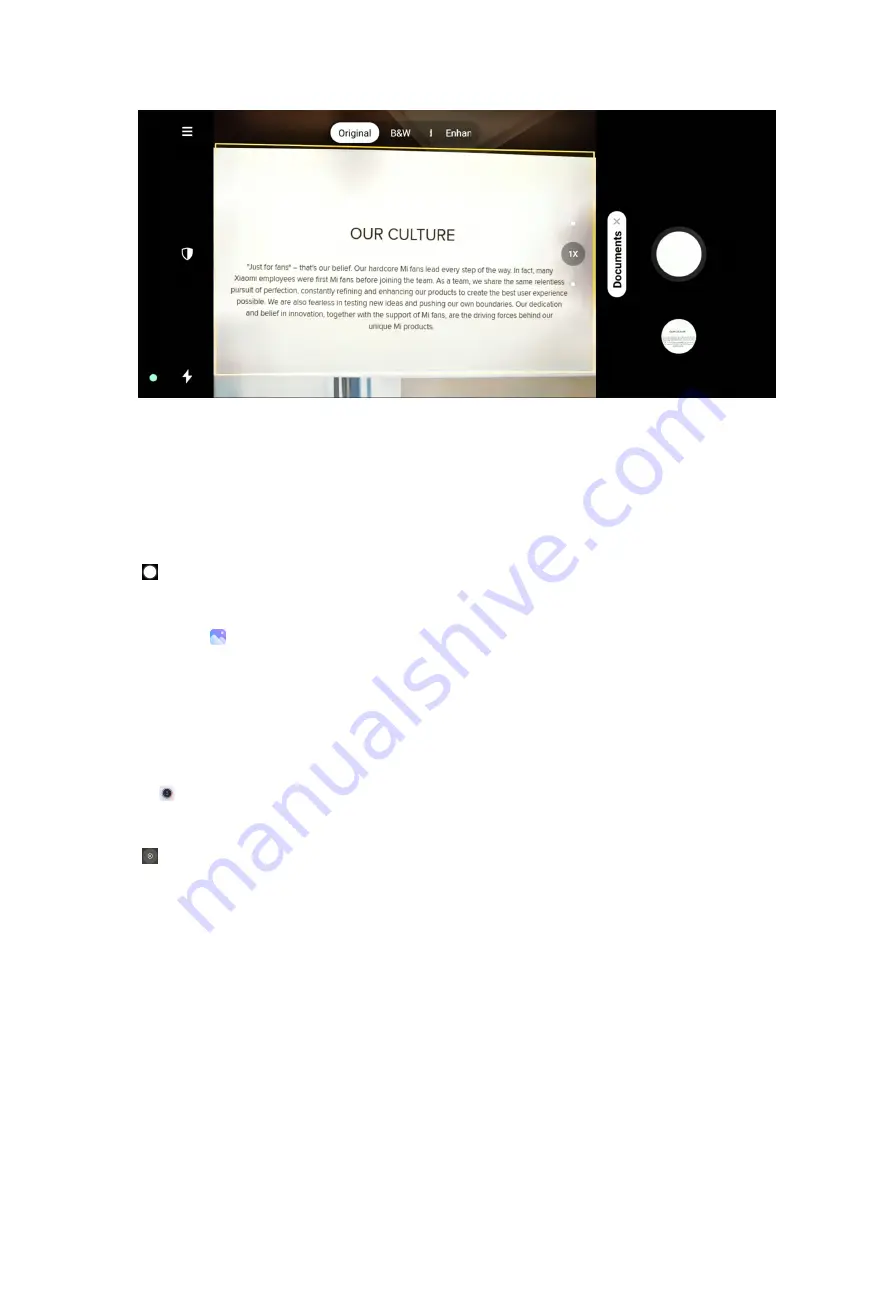
NOTE
:
When you tap
Documents
for the first time, the option is not present. You can tap
Documents
again after downloading.
4. Point camera at the subject and wait for the camera to identify the document
area in the yellow frame.
5. Tap to take a photo.
NOTE
:
You can go to to view and adjust the document area.
Take photos in Long exposure mode
Long exposure mode keeps the shutter open for a period of time. When you shoot
a waterfall, a crowded street, or moving light, long exposure can capture the trail of
the objects.
1. Open
Camera
.
2. Select
More
.
3. Tap .
79
Summary of Contents for 12
Page 1: ...Xiaomi 12 User Guide ...
Page 10: ...Bluetooth enabled Low battery Battery saver Mi Turbo Charge enabled Location services 9 ...
Page 15: ...4 Select items such as documents videos and photos on the phone A 5 Tap SEND 14 ...
Page 32: ...NOTE Tap PREMIUM to download themes that need premium 5 Tap APPLY 31 ...
Page 35: ...3 Choose a widget 4 Tap a widget to add it to the screen 34 ...
Page 66: ...NOTE You can use Tilt shift in Photo mode 65 ...
Page 90: ... Tap Camera modes to select More tab or More panel 89 ...
Page 91: ... Tap Colors to select a color 90 ...
Page 92: ... Tap Sound to select Default Retro Film or Modern 91 ...






























