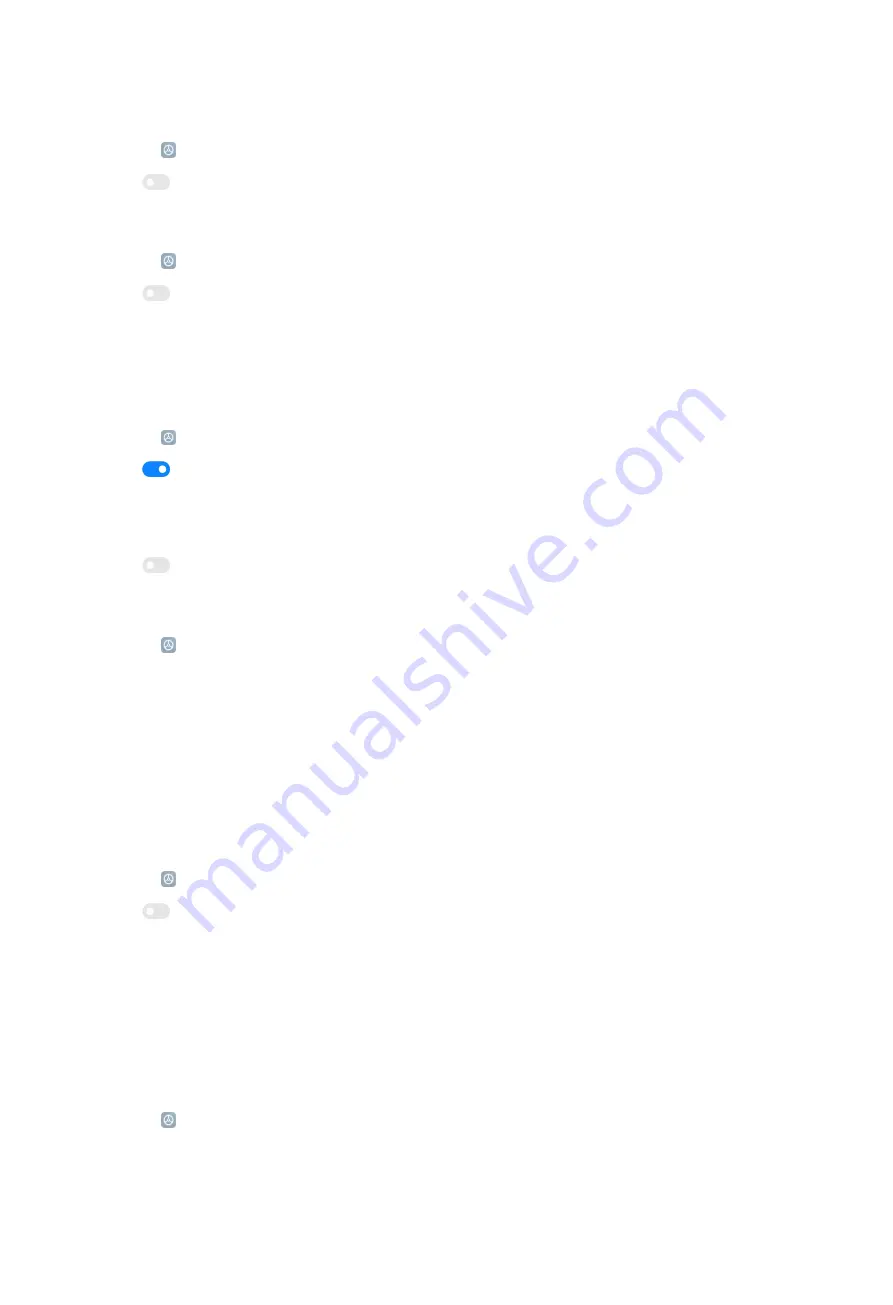
Adjust text and backgrounds automatically
1. Go to
Settings
>
Display
>
More Dark mode options
.
2. Tap
to enable
Adjust text and backgrounds automatically
.
Enable Automatic brightness
1. Go to
Settings
>
Display
>
Brightness level
.
2. Tap
to enable
Automatic brightness
.
NOTE:
Screen brightness is optimized according to ambient light. You can still make
minor adjustments manually.
Enable Sunlight mode
1. Go to
Settings
>
Display
>
Brightness level
.
2. Tap
to disable
Automatic brightness
.
NOTE
:
If
Automatic brightness
is not turned on, you can ignore this step.
3. Tap
to enable
Sunlight mode
.
Enable Anti-flicker mode
1. Go to
Settings
>
Display
>
Anti-flicker mode
.
2. Tap
Anti-flicker
.
NOTE:
Anti-flicker mode can prevent extensive flickering and reduce eye strain in
low light conditions.
Enable Reading mode
Reading mode adjusts colors and textures of the items on your screen to allowing
your eyes to relax.
1. Go to
Settings
>
Display
>
Reading mode
.
2. Tap
to enable
Reading mode
.
NOTE
:
You can switch the
Classic
and
Paper
mode when
Reading mode
is enabled.
NOTE
:
You can enable
Schedule
to customize time to turn Reading mode on and off.
Choose a color scheme
1. Go to
Settings
>
Display
>
Color scheme
.
121
Summary of Contents for 12
Page 1: ...Xiaomi 12 User Guide ...
Page 10: ...Bluetooth enabled Low battery Battery saver Mi Turbo Charge enabled Location services 9 ...
Page 15: ...4 Select items such as documents videos and photos on the phone A 5 Tap SEND 14 ...
Page 32: ...NOTE Tap PREMIUM to download themes that need premium 5 Tap APPLY 31 ...
Page 35: ...3 Choose a widget 4 Tap a widget to add it to the screen 34 ...
Page 66: ...NOTE You can use Tilt shift in Photo mode 65 ...
Page 90: ... Tap Camera modes to select More tab or More panel 89 ...
Page 91: ... Tap Colors to select a color 90 ...
Page 92: ... Tap Sound to select Default Retro Film or Modern 91 ...






























