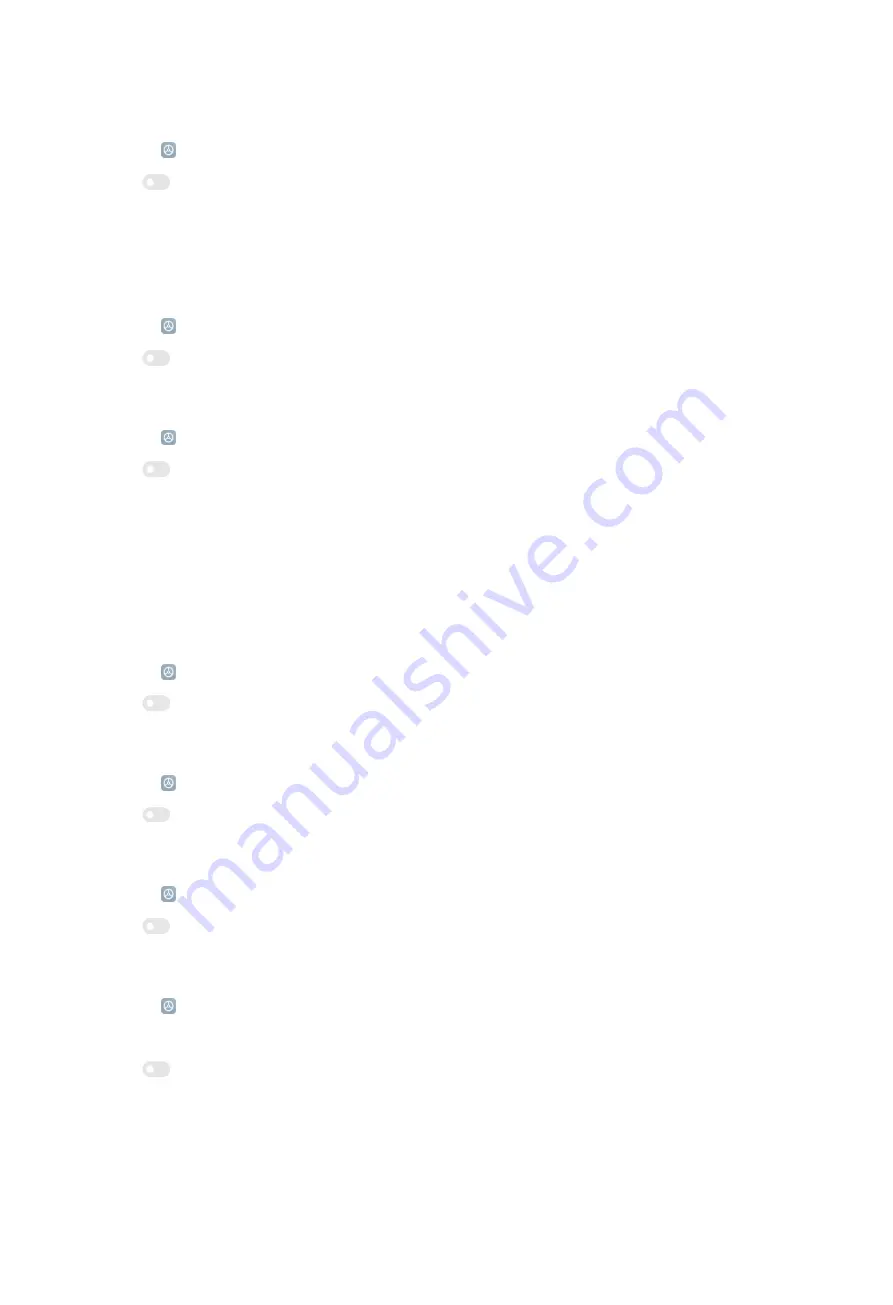
Take a screenshot shortcut
1. Go to
Settings
>
Additional settings
>
Gesture shortcuts
>
Take a screenshot
.
2. Tap
to enable
Slide 3 fingers down
.
NOTE:
You can also press the Volume down and Power buttons simultaneously to
take a screenshot.
Take a partial screenshot shortcut
1. Go to
Settings
>
Additional settings
>
Gesture shortcuts
>
Partial screenshot
.
2. Tap
to enable
Press and hold with 3 fingers
.
Launch camera shortcut
1. Go to
Settings
>
Additional settings
>
Gesture shortcuts
>
Launch camera
.
2. Tap
to enable
Double press the Power button
.
NOTE
:
You can also enable
Double press Volume down when the screen is locked
to
launch camera.
Turn on torch shortcut
You can double press the Power button to turn on torch.
1. Go to
Settings
>
Additional settings
>
Gesture shortcuts
>
Turn on torch
.
2. Tap
to enable
Double press the Power button
.
Turn on Quick ball
1. Go to
Settings
>
Additional settings
>
Quick ball
.
2. Tap
to enable
Turn on Quick ball
.
Enable One-handed mode
1. Go to
Settings
>
Additional settings
>
One-handed mode
.
2. Tap
to enable
One-handed mode
.
Enable Shortcut from lock screen
1. Go to
Settings
>
Additional settings
>
Accessibility
.
2. Tap
General
.
3. Tap
to enable
Shortcut from lock screen
.
135
Summary of Contents for 12
Page 1: ...Xiaomi 12 User Guide ...
Page 10: ...Bluetooth enabled Low battery Battery saver Mi Turbo Charge enabled Location services 9 ...
Page 15: ...4 Select items such as documents videos and photos on the phone A 5 Tap SEND 14 ...
Page 32: ...NOTE Tap PREMIUM to download themes that need premium 5 Tap APPLY 31 ...
Page 35: ...3 Choose a widget 4 Tap a widget to add it to the screen 34 ...
Page 66: ...NOTE You can use Tilt shift in Photo mode 65 ...
Page 90: ... Tap Camera modes to select More tab or More panel 89 ...
Page 91: ... Tap Colors to select a color 90 ...
Page 92: ... Tap Sound to select Default Retro Film or Modern 91 ...






























