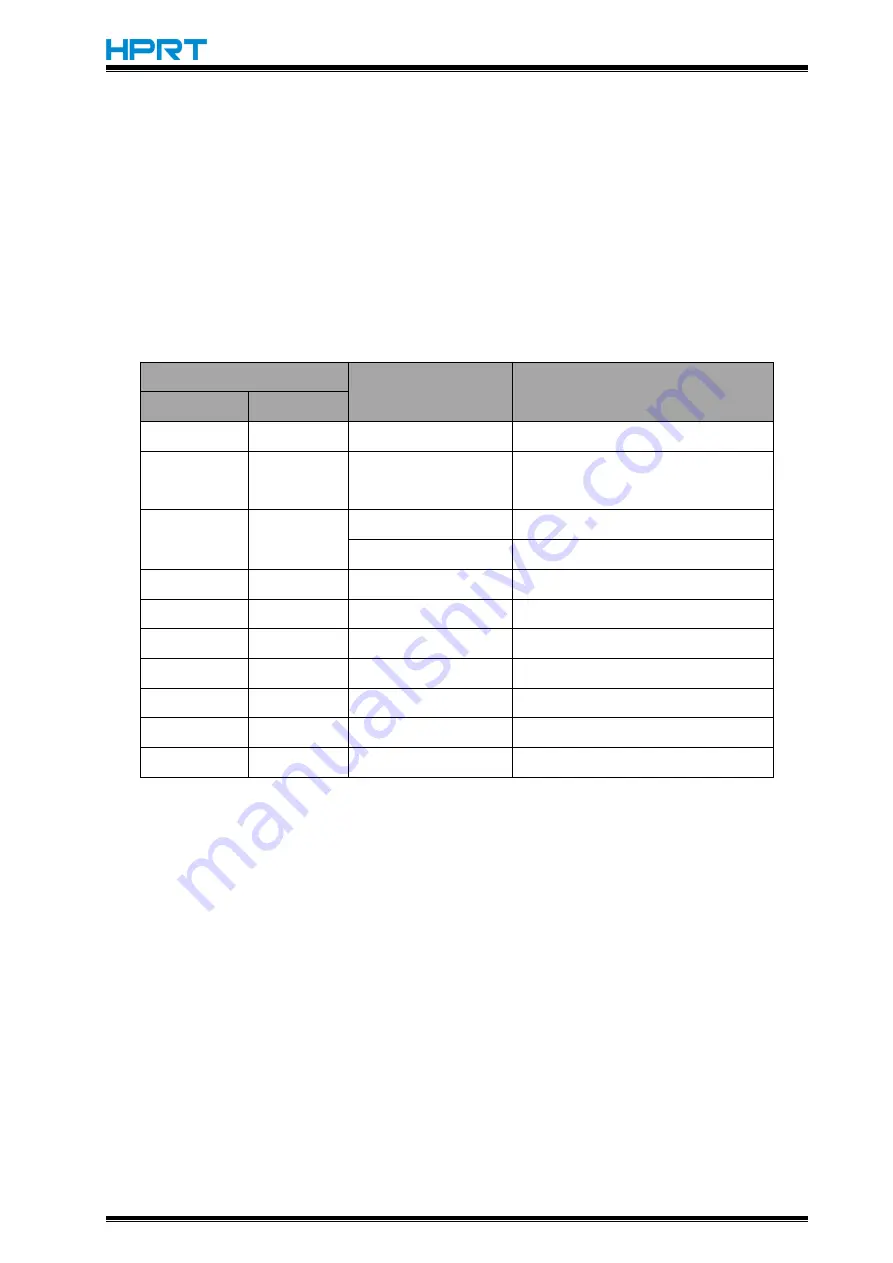
MLP2 User Manual
14
Feed Button
This button is used to feed paper manually, and take the self-set .
1) To feed paper manually, press this button.
Pressing FEED button, printer will feed paper to the specified position according to the paper
type.
2) For information on the self-test, refer to “3.6 Self-test”.
Green Power LED & Blue Status LED
LED indicator
OLED display screen
Description
Green
Blue
On
Off
Status
:
OK…
Power on
Blinking
Blinking
Platen Out
Status
:
ERR
Cover is open
On
off
Status
:
OK
Paper—receipt paper
Status
:
OK
Paper—label paper
Blinking
Blinking
Status
:
ERR
Paper out
Slow blinking
Off
--
Standby
Off
Fast blinking
Status
:
OK
Charging under power on
On
On
--
Fully charged under power on
Off
On
--
charging under power off
Off
Off
--
Fully charged under power off
Blinking
Blinking
--
Low battery
3.6 Self-test
The self-test checks the printer’s current settings, status and whether the printer has any
problem.
1.Turn the printer power off .
2.Load paper and close the printer cover.
3.Pressing the paper feed button and power button simultaneously turns the printer on.
4.The printer is ready to receive data as soon as it completes the self-test.






















