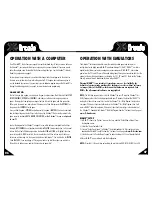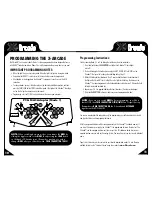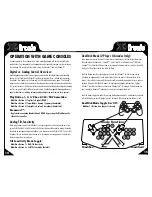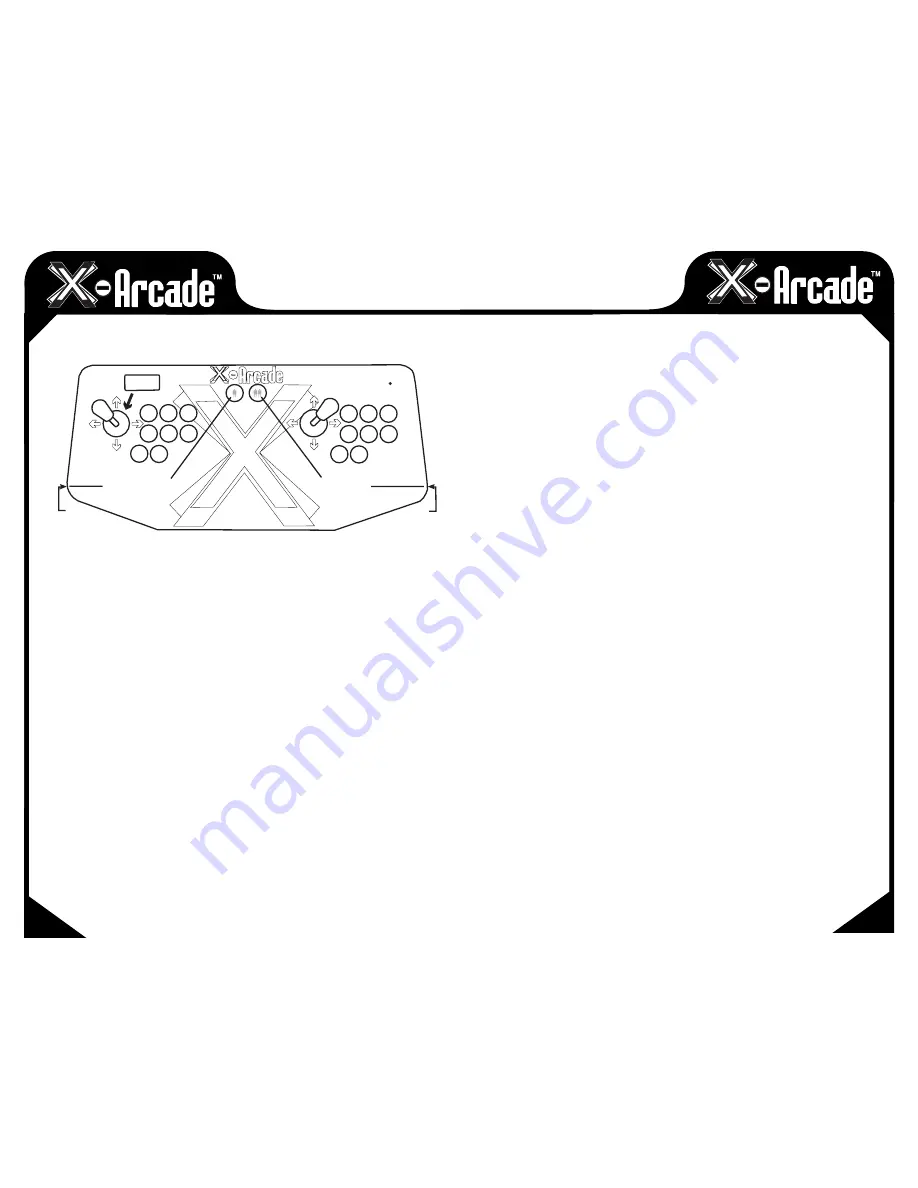
MAME
™
USAGE
• CHOOSE GAME: You can use the left joystick or your trackball/mouse to scroll through the list of
games.
• BOOT GAME: Boot up a game by double-clicking on it.
• INSERT COINS: After you boot up a game, use the COIN 1 (left pinball flipper) button on the
X-Arcade™ to insert coins for player 1, COIN 2 (the right pinball flipper) for player 2.
• DISCLAIMER: You can skip the screens which ask you to type “OK” by moving the player 1
joystick LEFT then RIGHT (left for “O” and right for “K”).
• START GAME: Press the white START 1 button to start a 1-player game, press START 2 for a
2-player game.
• OPTIONS: While a game is running, you can change the controls by simultaneously
pressing START 1 + COIN 1 ( or the “Tab” key on your keyboard) to access the controls menu.
• TRACKBALL/MOUSE SENSITIVITY: From the options menu, you can adjust the sensitivity of the
trackball/mouse movement by going to "Analog Controls" and change the "Track X Sensitivity"
and "Track Y Sensitivity" percentage to adjust the ball speed to what feels best for you in each
game.
NOTE:
If you roll the ball fast and get backlash, you have the sensitivity set too high.
• EXIT GAME: You can exit a game by simultaneously pressing START 2 + COIN 2.
More MAME™
tips and info can be found at the "Customer Service" section of
www.X-Arcade.com
FREE GAMES:
Check out the "Arcade Center" section of our website
www.X-Arcade.com
to play free games,
get more in depth information on emulators including MAME™, and links to TONS of other free
games! Also sign up for our free newsletter to be kept up to date on new free games and emulation
information.
MAIN
MAIN
COIN 1
COIN 2
O
K
EXIT GAME
INGAME OPTIONS
Numpad
(Numlock ON)
START
2
START
1
MAME
™
SHORTCUTS
08
09