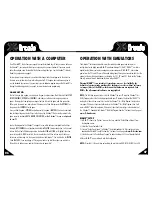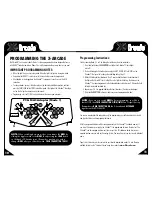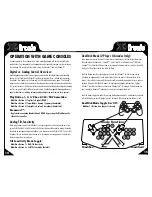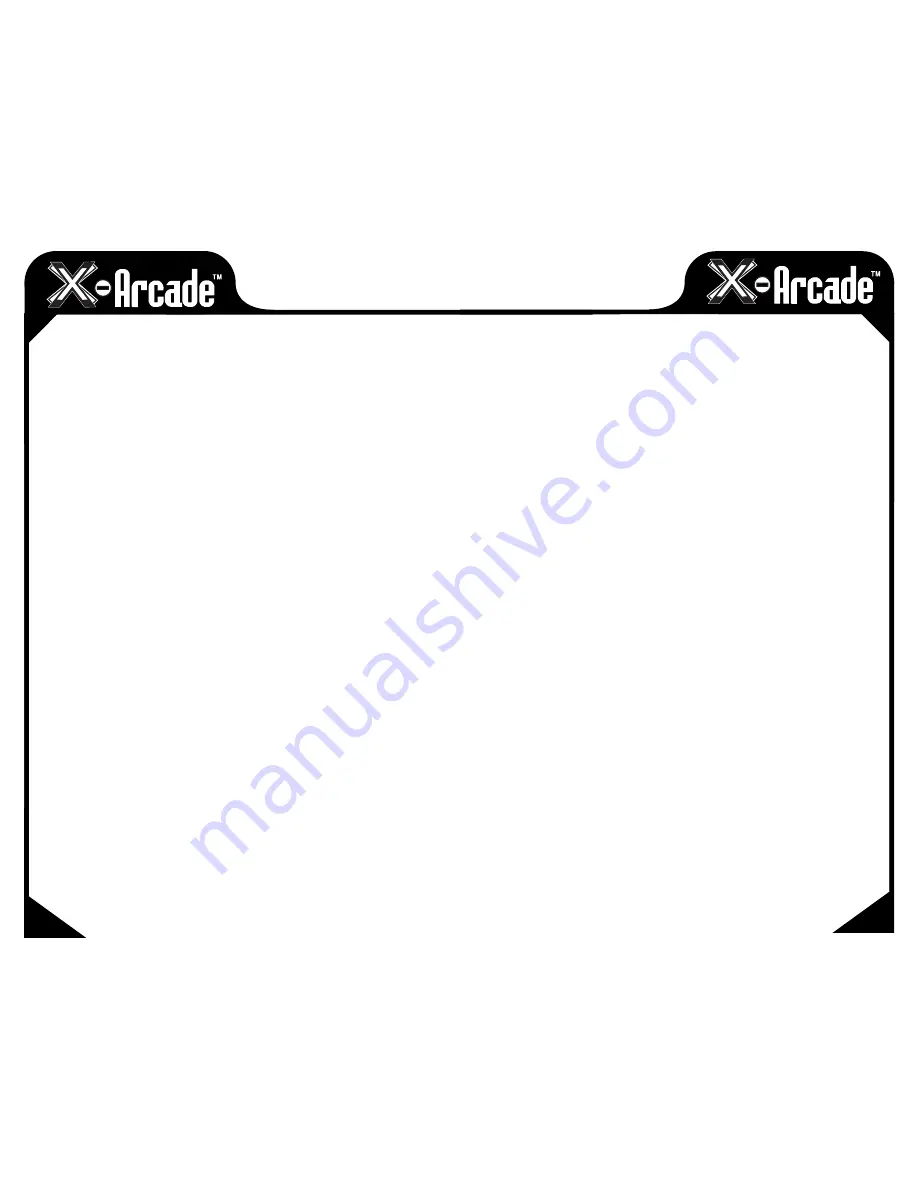
TROUBLESHOOTING
Visit the Customer Service section at www.x-arcade.com for frequently updated support answers to
frequently asked questions, as well as Live Help chat.
Toll Free Technical Support is also available 1-866-942-6464 (M-F 9-5 Eastern Time).
PS/2 Keyboard Port Connection Help:
• Make sure you have a functioning, working keyboard plugged into the
X-Arcade™ for PC use in a PS/2 port. If you still can’t get the X-Arcade™ to function, and it
functions on other computers or a game console, try a different PS/2 Keyboard.
• Any time you connect or disconnect the X-Arcade™,
TURN OFF THE SYSTEM!
• Make sure your X-Arcade’s™ PS/2 connector is plugged into the
KEYBOARD’s PS/2 PORT
(not mouse). The keyboard port is usually purple in color.
• If the keyboard lights up, and you can press
THE CAPS LOCK/NUM LOCK
and see the light flash, and the X-Arcade’s™
LED
light is on, you should have a secure, tight
connection. If not, check and make sure everything is plugged in/powered on correctly.
• If you can’t get the X-Arcade™ to function using the PS/2 port, try a different PS/2 Keyboard,
if that does not work, you should use the USB connection. Some computer’s motherboards do
not supply enough power to the PS/2 keyboard port to power the X-Arcade™.
MY CONTROLLER IS NOT WORKING, WHAT CAN I DO?
The first thing you want to do is test the X-Arcade™ on your PC using the X-Arcade™ Test Utility
Program to check that it is being recognized by your PC properly. If your controller works in the
X-Arcade™ Test Utility Program, then it will work in games, MAME™, and other emulators. Download
the X-Arcade™ Test Utility Program from the "Customer Service" page of
www.X-Arcade.com
THE LIGHT ON THE CONTROLLER IS NOT ON
Make sure all your connections are tight and secure. Press the button on the back.
WHY CAN'T I PROGRAM MY X-ARCADE™?
You MUST have a PS/2 keyboard plugged into the back of the X-Arcade™ to program it.
A “STICKYKEYS” WINDOW RANDOMLY POPS UP WITH A
CHIRP WHEN I PLAY ON MY PC, HOW CAN I STOP THIS?
Windows® may bring up a
STICKY KEYS
™ prompt by pressing the Shift button 5 times in a
19
18
sequence. If this happens, you can disable it by clicking the “Settings” button, then on the next
window that appears click the first “Settings” button again under StickyKeys, and finally uncheck
the checkmark next to “Use Shortcut”. Note this is a Windows® issue and not an issue with the
X-Arcade™.
HOW DO I USE MY X-ARCADE™ WITH MAME
™
FOR PC?
The first thing you want to do is test the X-Arcade™ on your PC using the X-Arcade™ Test Utility
Program to check that it is being recognized by your computer properly. The layout that MAME™ is
looking for is the same one that is used in the X-Arcade™ Test Utility Program. This means that
if
your controller works in the X-Arcade™ Test Utility Program, then it will work in
MAME
™
. If it does not, then check your settings in MAME
™
, not the X-Arcade™.
Download X-Arcade™ Test Utility Program from
www.X-Arcade.com
Also see the MAME™ section
on page 9 of this manual.
HOW CAN I USE MORE THAN 1 X-ARCADE™ ON MY PC?
You can plug one X-Arcade™ into the PS/2 keyboard port, or all into USB ports using the USB
connection.
NOTE:
You will need to reprogram the 2nd X-Arcade™ to unused keyboard keys. You cannot plug
one X-Arcade™ into the other.
MY BUTTONS SEEM TO BE PRESSING THE WRONG KEYS!
You may be in a programmed mode, move the mode selector switch to Mode1 as described on page 4.
I CAN’T MOVE AROUND IN THE CONSOLE GAME MENU!
The game you are playing may require that you use the digital control to navigate the menu. You
might be in analog mode. Change the mode of your joystick as instructed on page 11 of this manual.
WHY WON'T MY X-ARCADE™ WORK ON MY XBOX?
You must have both player 1 and player 2 connectors plugged in before the console is turned on, even for a
Solo. They can be connected to any port, but they must both be connected.
THE X-ARCADE™ CONTROLLER IS TOO HEAVY!
Use your handheld controller and hit the gym. Excalibur is a heavy sword. Good luck!
I STILL NEED HELP!
Visit the Customer Service Tech Support section of our website at
www.X-Arcade.com