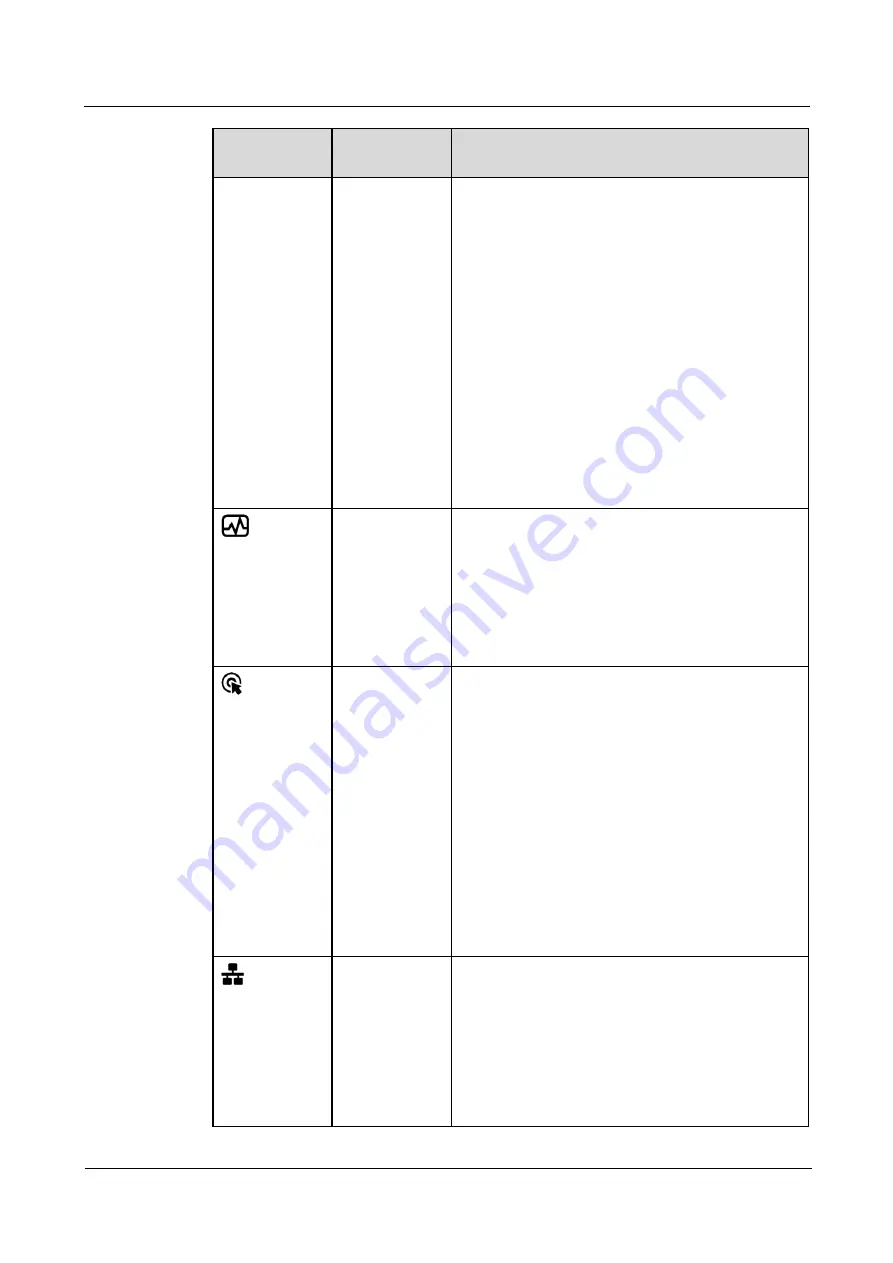
FusionServer G5500 V6 Server
Technical White Paper
5 Hardware Description
2023-02-14
20
Silkscreen
Indicator and
Button
Description
yellow.
⚫
Steady yellow: The device is in the standby
state.
Power button:
⚫
When the device is powered on, you can
press this button to gracefully shut down the
OS.
NOTE
For different OSs, you may need to shut down the OS
as prompted.
⚫
When the device is powered on, you can hold
down this button for 6 seconds to forcibly
power off the device.
⚫
When the power indicator is steady yellow,
you can press this button to power on the
server node.
Health status
indicator
⚫
Off: The device is powered off or faulty.
⚫
Blinking red at 1 Hz: A major alarm has been
generated on the system.
⚫
Blinking red at 5 Hz: A critical alarm has been
generated on the system.
⚫
Steady green: The device is operating
properly.
UID
button/indicato
r
The UID button/indicator helps identify and
locate a device.
UID indicator:
⚫
Off: The device is not being located.
⚫
Blinking or steady blue: The device is being
located.
UID button:
⚫
You can control the UID indicator status by
pressing the UID button or using the iBMC.
⚫
You can press this button to turn on or off the
UID indicator.
⚫
You can press and hold down this button for 4
to 6 seconds to reset the iBMC.
OCP 3.0
network
adapter
presence
indicator
Indicates whether OCP 1 and OCP 3 of the OCP
3.0 network adapter is detected.
⚫
Off: The OCP 3.0 network adapter is not in
position.
⚫
Blinking green at 0.5 Hz: The OCP 3.0
network adapter is in position but is not
powered on.
⚫
Blinking green at 2 Hz: The OCP 3.0 network






























