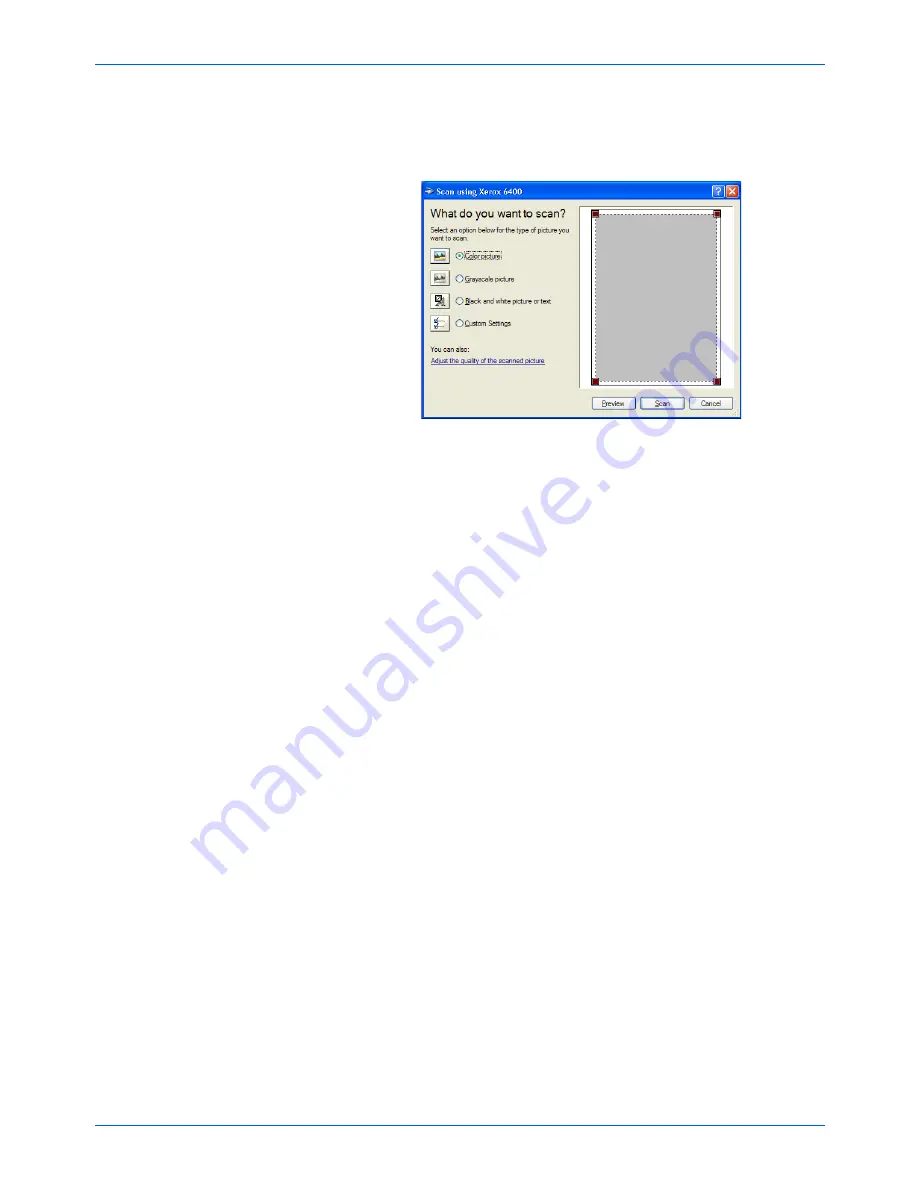
Xerox 6400 Scanner User’s Guide
37
Scanning
7. Click the
Scan
button in the Scan pane.
The scan window opens. Use this window to select scanning
options and start the scanner.
8. Click the button most appropriate for the item you’re scanning.
9. Select a paper size from the Page Size list.
10. Click
Preview
to preview the image before scanning.
The image is displayed on the right side of the window.
11. Adjust settings of the previewed image as desired:
•
Change the button selection for the type of image.
•
Adjust the custom settings; refer to the next section, “Fine
Tuning Your Scans”.
•
Change the size of the scanned image. To do this, click and
hold the mouse pointer over one of the four sizing-boxes on
the corners of the previewed image. Then drag the box to
increase or decrease the size of the image.
12. Preview the image again. When you are satisfied with the
image, click the
Scan
button.
If the
Single page items
check box is selected on the Scan
pane, the scanned item appears as a thumbnail on the
PaperPort desktop.
13. If the
Single page items
check box is not selected, thumbnails
do not appear until you indicate the scanning job is finished.
14. On the PaperPort - Scan message box, click
Done
.
NOTE:
Refer to “The Single Page Items Check Box” on
page 35.
Summary of Contents for X64005D-WU - 6400 - Flatbed Scanner
Page 1: ...Xerox 6400 user s guide scanner...
Page 2: ...Xerox 6400 scanner user s guide...
Page 93: ...Maintenance 88 Xerox 6400 Scanner User s Guide...
Page 99: ...94 Xerox 6400 Scanner User s Guide...
Page 103: ...05 0640 100...
















































