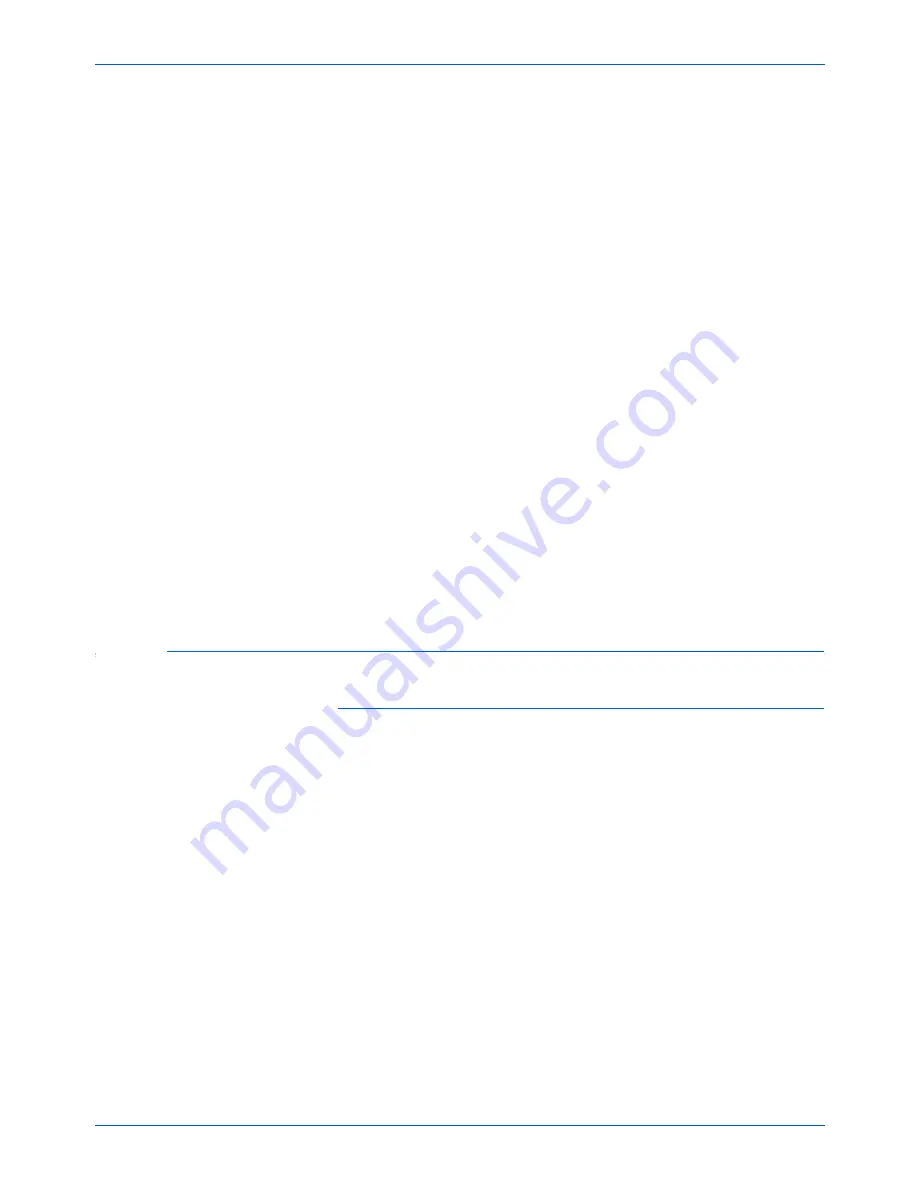
Xerox 6400 Scanner User’s Guide
85
Maintenance
•
For Windows ME or XP, right-click the
XEROX 6400
icon,
and select
Delete
to delete the scanner from the list.
3. Unplug the USB cable from the scanner.
4. Click the
Back
button in the toolbar to go back to the Control
Panel.
5. Double-click the
Add/Remove Programs
icon.
•
Windows ME: The Add/Remove Programs Properties
window opens. Select the Install/Uninstall tab.
•
Windows 2000 or XP: The Add or Remove Programs
window opens. Make sure the Change or Remove option is
selected.
6. From the list of programs, select
One Touch
.
•
Windows ME: Click the
Add/Remove
button.
•
Windows 2000 or XP:
Click the
Change/Remove
button.
7. On the Xerox 6400 InstallShield Wizard window, select
Remove
and then click
Next
.
8. On the Confirm Uninstall window, click
OK
.
9. On the Maintenance Complete window, click
Finish
.
The One Touch software is removed from your computer.
10. Close all open windows and restart your computer.
Step 2: Uninstalling the PaperPort Software
To uninstall PaperPort 9.0 from Windows ME:
1. On the Windows taskbar, click
Start
, point to
Settings
, and
then click
Control Panel
.
2. Double-click the
Add/Remove Programs
icon.
3. On the Add/Remove Programs Properties window, select the
Install/Uninstall
tab.
4. Select
PaperPort 9.0
and click
Remove
.
5. On the Welcome window, click
Next
.
6. On the Program Maintenance window, select the
Remove
option, and then click
Next
.
7. On the Remove the Program window, select the
Remove files
option, and then click
Remove
.
The PaperPort software is removed.
8. On the Uninstall Completed window, click
Finish
.
9. Close all open windows and restart your computer.
Summary of Contents for X64005D-WU - 6400 - Flatbed Scanner
Page 1: ...Xerox 6400 user s guide scanner...
Page 2: ...Xerox 6400 scanner user s guide...
Page 93: ...Maintenance 88 Xerox 6400 Scanner User s Guide...
Page 99: ...94 Xerox 6400 Scanner User s Guide...
Page 103: ...05 0640 100...




























