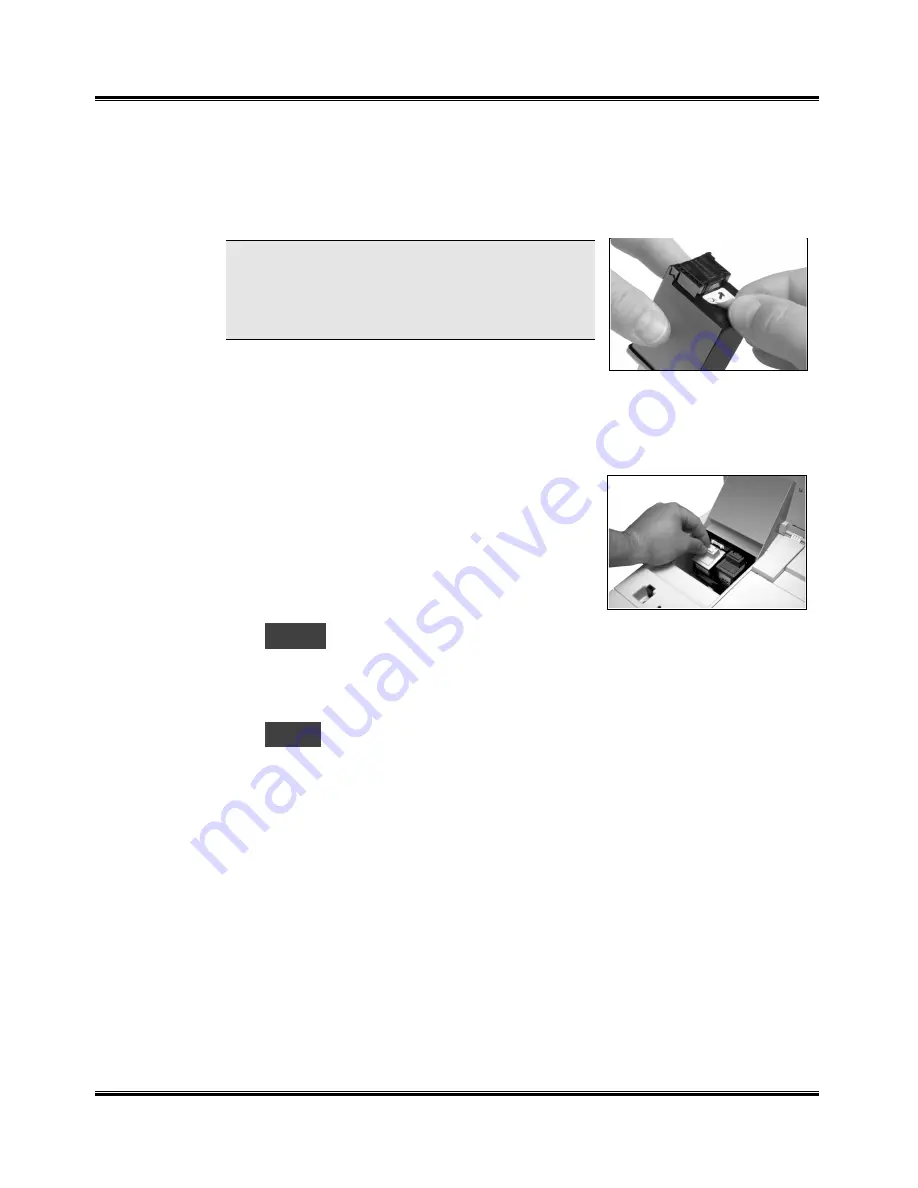
12
Getting Started
Installing & Aligning the Ink Cartridges
(continued)
5
Unpack the black ink cartridge. Remove the sealing tape.
NOTE: Hold the cartridge carefully. Do not
touch the electrical contacts on the side and
bottom of the cartridge. Ensure that there are
no pieces of tape remaining on the cartridge.
6
Insert the black cartridge down into the
cartridge holder on the right side of the carrier assembly. Push the
cartridge toward the back of the machine until it snaps into place.
7
Unpack the colour ink cartridge. Remove the sealing tape.
8
Insert the colour cartridge down into the
cartridge holder on the left side of the carrier
assembly. Push it toward the back of the
machine until it clicks into place.
9
Close the cartridge compartment
cover/support and scanner module.
10
The
L-C
message (left cartridge) still appears in the Display. Press
Start to indicate you have just installed the color ink cartridge in the left
cartridge holder. Pressing Stop indicates that a new color ink cartridge
was not installed (this avoids the alignment procedure).
11
The
r-C
message (right cartridge) will appear in the Display. Press
Start to indicate you have just installed the black Ink cartridge in the right
cartridge holder. Pressing Stop indicates that a new black Ink cartridge
was not installed (this avoids the alignment procedure).
ª
Summary of Contents for WorkCentre XK35c
Page 1: ...WorkCentre XK35c 25c User Guide Part No 602P41500 Version 2...
Page 6: ...iv Table of Contents This page intentionally left blank...
Page 9: ...Preface vii Safety Notes continued...
Page 13: ...Preface xi...
Page 14: ...Preface xii...
Page 45: ...30 Printing This page intentionally left blank...
Page 57: ...42 Copying This page intentionally left blank...






























