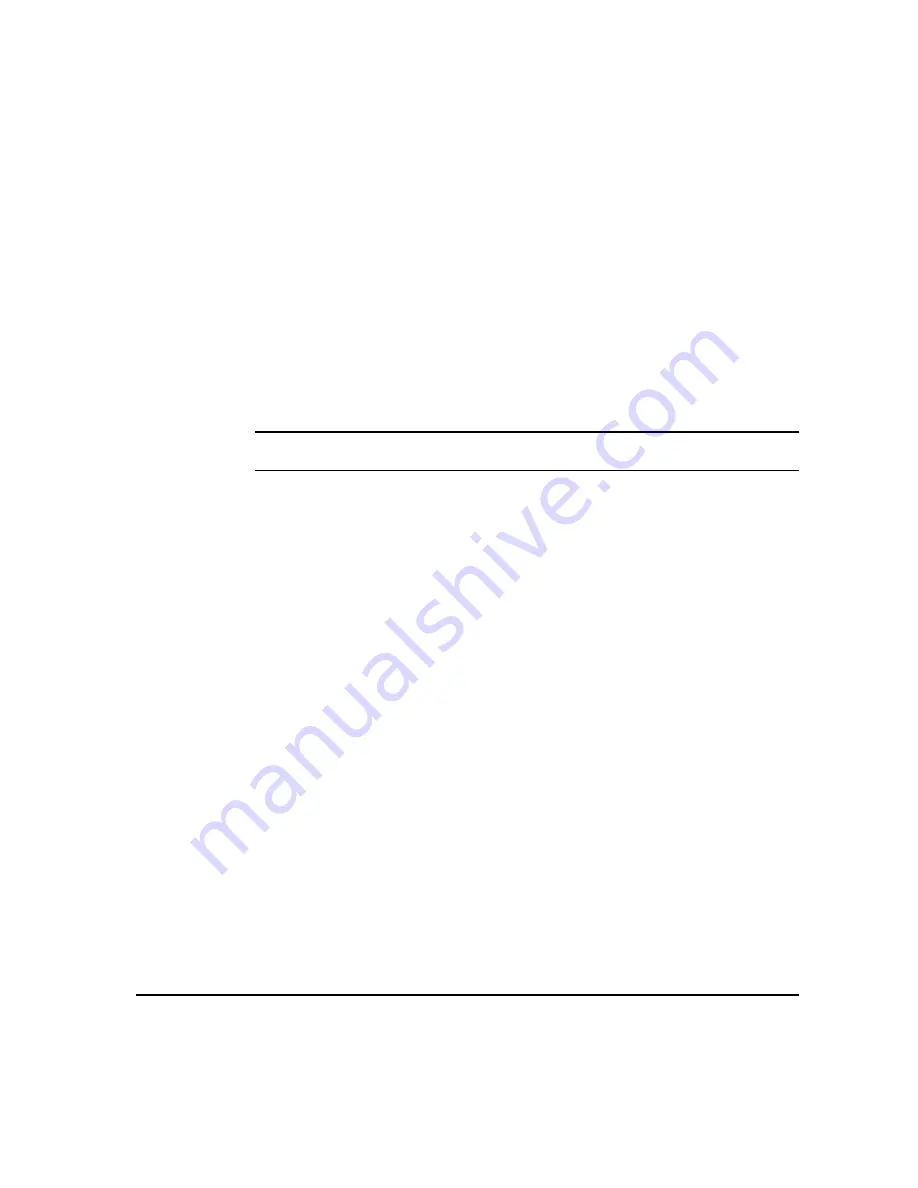
X
EROX
C
OPY
C
ENTRE
C65/C75/C90 W
ORK
C
ENTRE
P
RO
65/75/90 Q
UICK
R
EFERENCE
G
UIDE
P
AGE
5-3
I
NTE
RNE
T
F
AX
Most feature screens include three buttons to confirm or cancel your choices.
¾
The Undo button resets the current screen to the default values that were
displayed when the screen was opened.
¾
The Cancel button resets the screen and returns to the previous screen.
¾
The Save button saves the selections made and returns to the previous screen.
Send:
Use the Send options to enter recipient information.
Options:
F
ROM
Use this option to enter the From e-mail address.
NOTE: If you accessed Internet Fax via Authentication Mode, the From e-mail
address will be linked with the login name and cannot be changed.
T
O
Use this option to enter the e-mail address of the required recipient.
C
C
Use this option to enter the e-mail address of the required recipient you wish to be
copied on the e-mail job.
E
DIT
S
UBJECT
Use this option to edit the default e-mail subject. The subject is the title of the e-mail
and not the text contained within the e-mail. The subject line can contain up to 248
characters and is displayed on the touch screen under the Edit Subject button.
D
ETAILS
Use this option to view the details of the selected recipient. The information
displayed is determined by how the address was originally added to the Address
List - from either the Internal or Public Address Book, or entered manually.
R
EMOVE
Use this option to delete the selected address from the Address List.
R
EMOVE
A
LL
Use this option to delete all the addresses from the Address List. A confirmation
pop-up message will be displayed.
S
CROLL
B
UTTONS
Use the Scroll Buttons located to the right of the Address List to move through the
list.
Address List
Displays all the recipient addresses entered for the current Internet Fax job. Up to
128 recipients addresses can be entered in the list.
Summary of Contents for WorkCentre Pro 65
Page 8: ...8 XEROX COPYCENTRE C65 C75 C90 WORKCENTRE PRO 65 75 90 QUICK REFERENCE GUIDE...
Page 76: ...PAGE 4 12 XEROX COPYCENTRE C65 C75 C90 WORKCENTRE PRO 65 75 90 QUICK REFERENCE GUIDE F AX...
Page 132: ...PAGE 8 6 XEROX COPYCENTRE C65 C75 C90 WORKCENTRE PRO 65 75 90 QUICK REFERENCE GUIDE P RINT...
Page 148: ...PAGE 11 4 XEROX COPYCENTRE C65 C75 C90 WORKCENTRE PRO 65 75 90 QUICK REFERENCE GUIDE I NDEX...
Page 149: ......






























