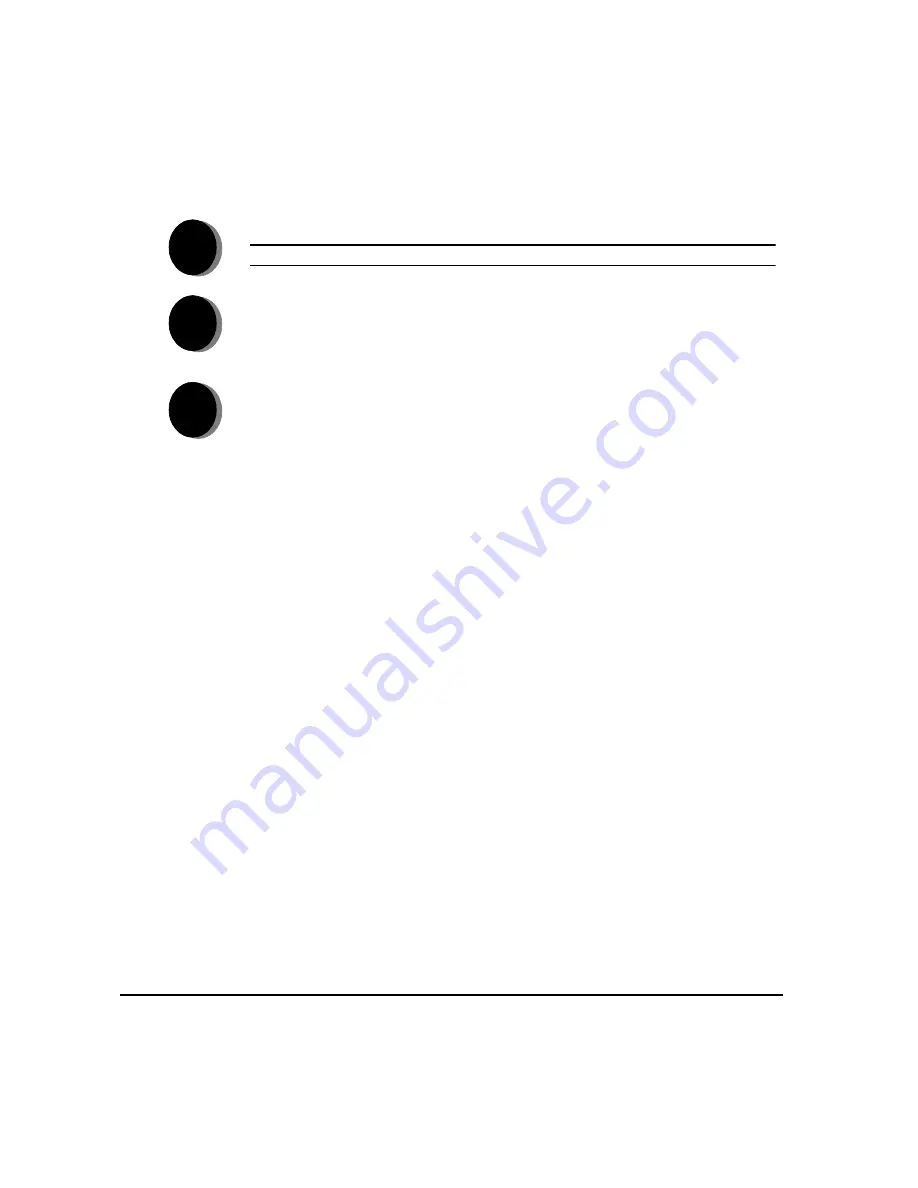
P
AGE
2-6
X
EROX
C
OPY
C
ENTRE
C65/C75/C90 W
ORK
C
ENTRE
P
RO
65/75/90 Q
UICK
R
EFERENCE
G
UIDE
G
ET
T
ING
S
TA
RTE
D
M
AKING
C
OPIES
...
Copy Features include...
¾
Image quality adjustment
¾
Auto Reduce/Enlarge
¾
Copying mixed size originals
¾
Adding blank dividers into transparency sets
¾
Arranging multiple images on a page
¾
Adding printed or blank covers
¾
Image Shift
¾
Erasing edges and borders
¾
Build Job to apply different programming within a stack of documents
¾
Storing the programming for frequently run jobs
¾
Creating booklets
¾
Annotation
1
¾
Load the documents.
NOTE: Documents are only scanned once.
2
¾
Access the Copy tab - if necessary select the Features button on the control
panel.
3
¾
Select the required features on the touch screen.
¾
Press Start.
Summary of Contents for WorkCentre Pro 65
Page 8: ...8 XEROX COPYCENTRE C65 C75 C90 WORKCENTRE PRO 65 75 90 QUICK REFERENCE GUIDE...
Page 76: ...PAGE 4 12 XEROX COPYCENTRE C65 C75 C90 WORKCENTRE PRO 65 75 90 QUICK REFERENCE GUIDE F AX...
Page 132: ...PAGE 8 6 XEROX COPYCENTRE C65 C75 C90 WORKCENTRE PRO 65 75 90 QUICK REFERENCE GUIDE P RINT...
Page 148: ...PAGE 11 4 XEROX COPYCENTRE C65 C75 C90 WORKCENTRE PRO 65 75 90 QUICK REFERENCE GUIDE I NDEX...
Page 149: ......






























