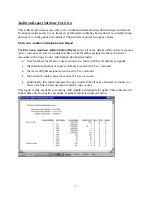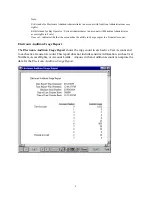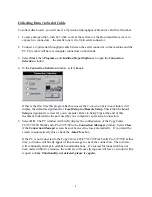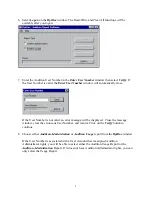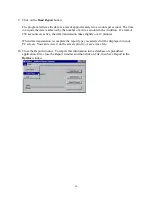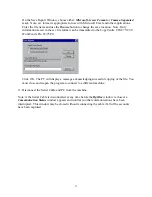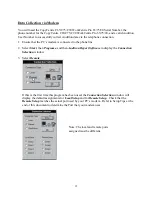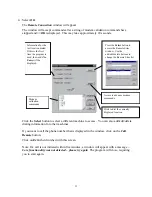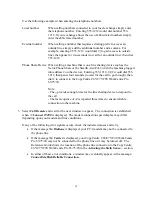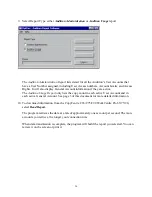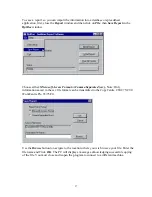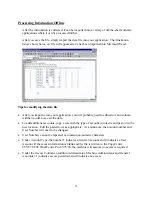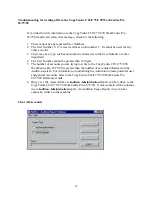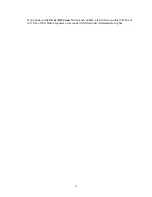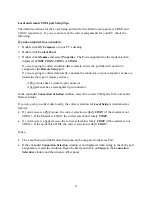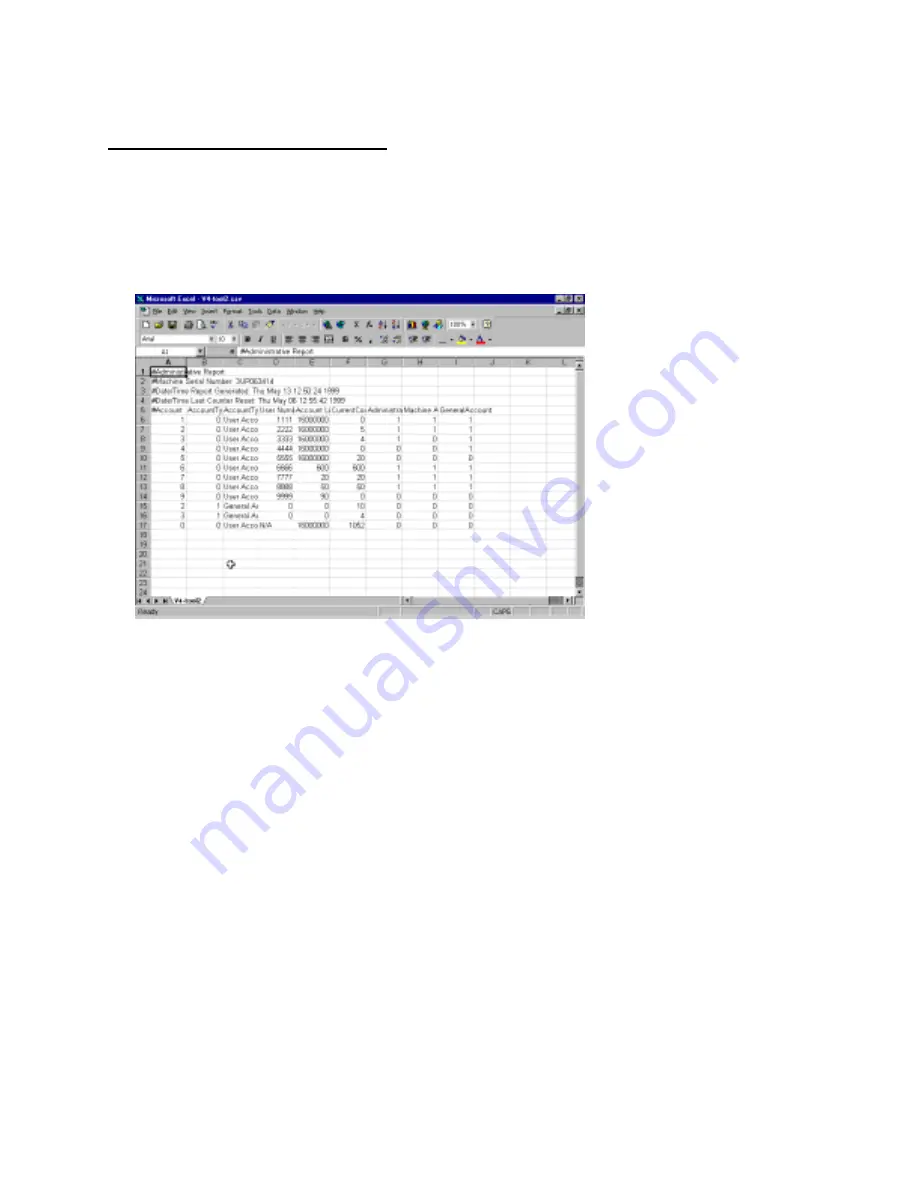
Processing Information Offline
After the information is collected, it can be imported into a variety of off-the-shelf software
applications where it can be processed further.
After you save the file, simply import the data file into your application. The illustration
below shows how a csv file will appear after it has been imported into Microsoft Excel.
Tips for modifying the data file
•
After you import it into your application, you will probably need to adjust row and column
widths in order to see all the data.
•
To add additional accounts, copy a row with the type of account you desire and paste it in the
new location. Edit the pasted rows as appropriate. At a minimum, the account number and
User Number will need to be changed.
•
User Numbers cannot be repeated or contain non-numeric characters.
•
Under Account Type, the number 1 indicates a General Account and 0 indicates a User
Account. If the access information is blank and the file is written to the CopyCentre
C65/C75/C90 WorkCentre Pro 65/75/90, the machine will assume no access is required.
•
Under the Access Columns (Auditron Administrator, Machine Administrator and General
Accounts), 1 indicates access permitted, and 0 indicates no access.
18
Summary of Contents for WorkCentre Pro 65
Page 24: ......