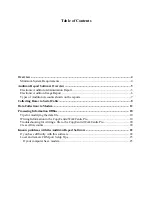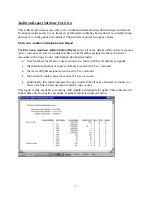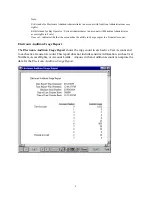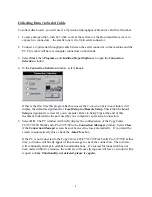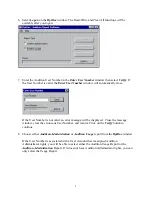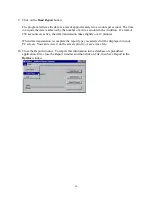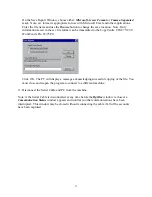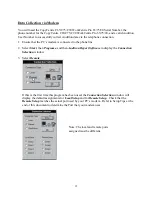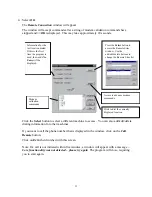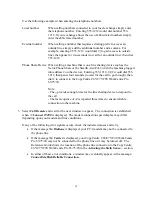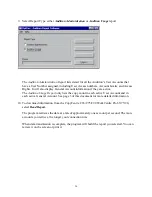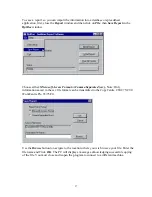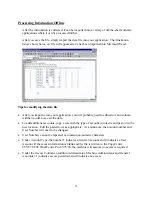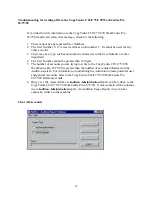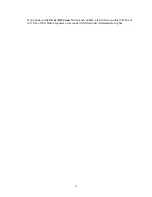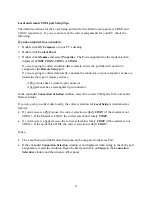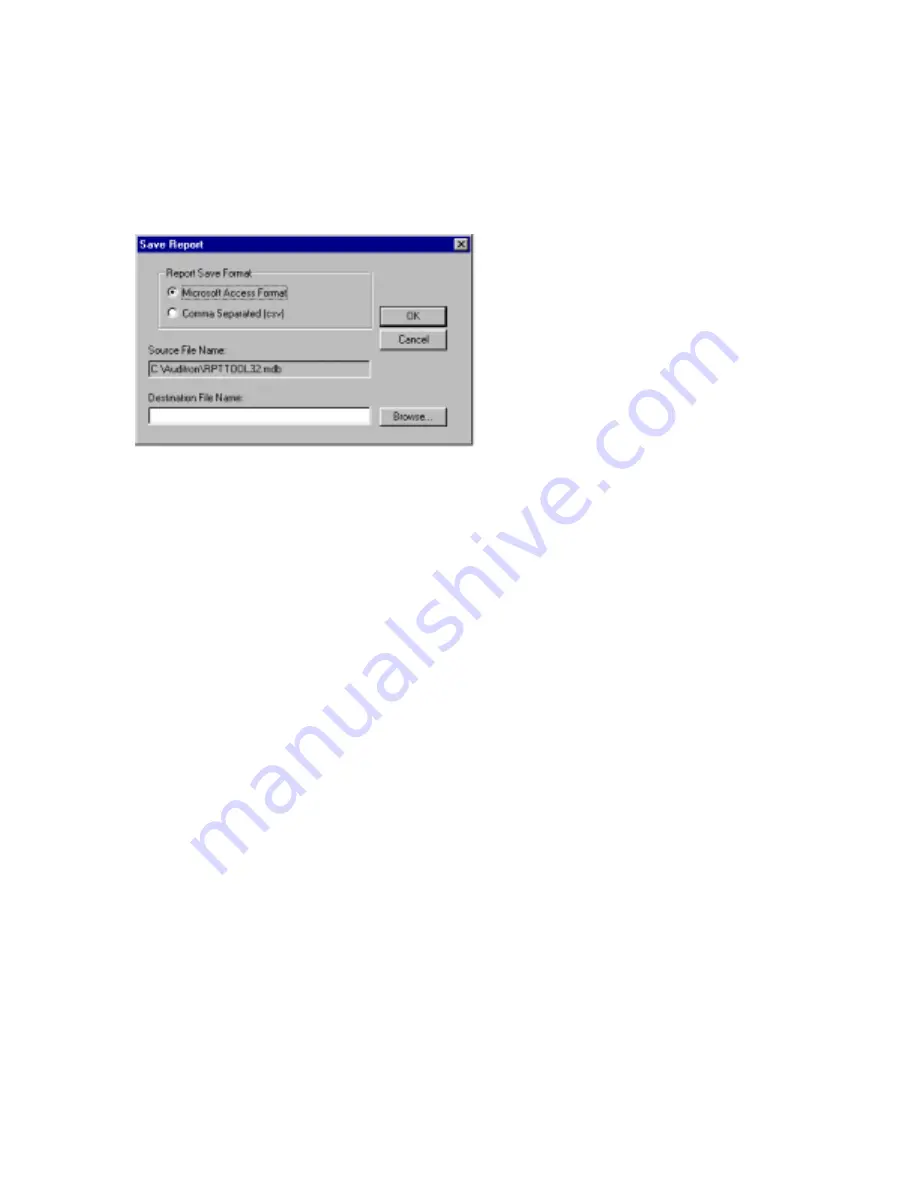
On the Save Report Window, choose either:
Microsoft Access Format
or
Comma Separated
(csv).
Note: csv format is appropriate for use with Microsoft Excel and other applications.
Enter the file name and use the
Browse
button to change the save location. Note: Only
information saved in the csv file format can be transmitted to the CopyCentre C65/C75/C90
WorkCentre Pro 65/75/90.
Click
OK
. The PC will display a message acknowledging successful copying of the file. You
must close and reopen the program to connect to a different machine.
11. Disconnect the Serial Cable and PC from the machine.
Note: if the Serial Cable is disconnected at any time before the
RptDoc
window is closed, a
Communication Status
window appears and notifies you that communications have been
interrupted. This window may be closed without reconnecting the cable if all of the accounts
have been captured.
11
Summary of Contents for WorkCentre Pro 65
Page 24: ......