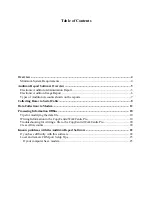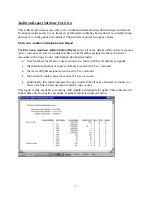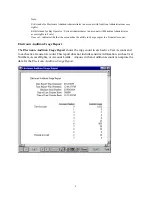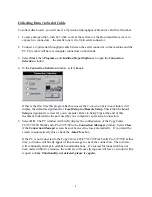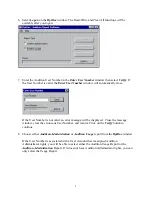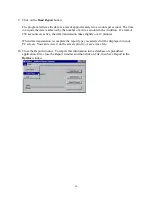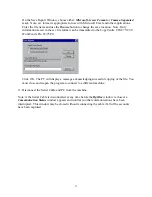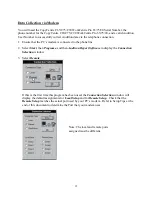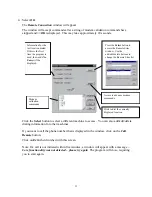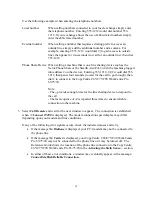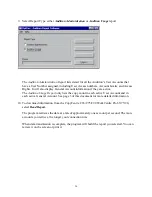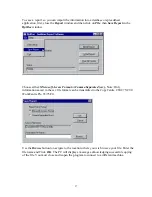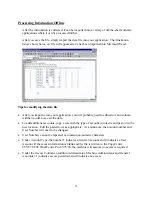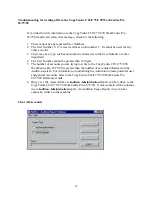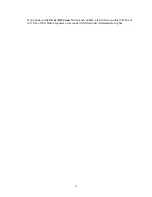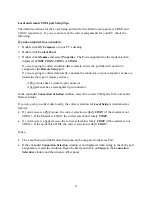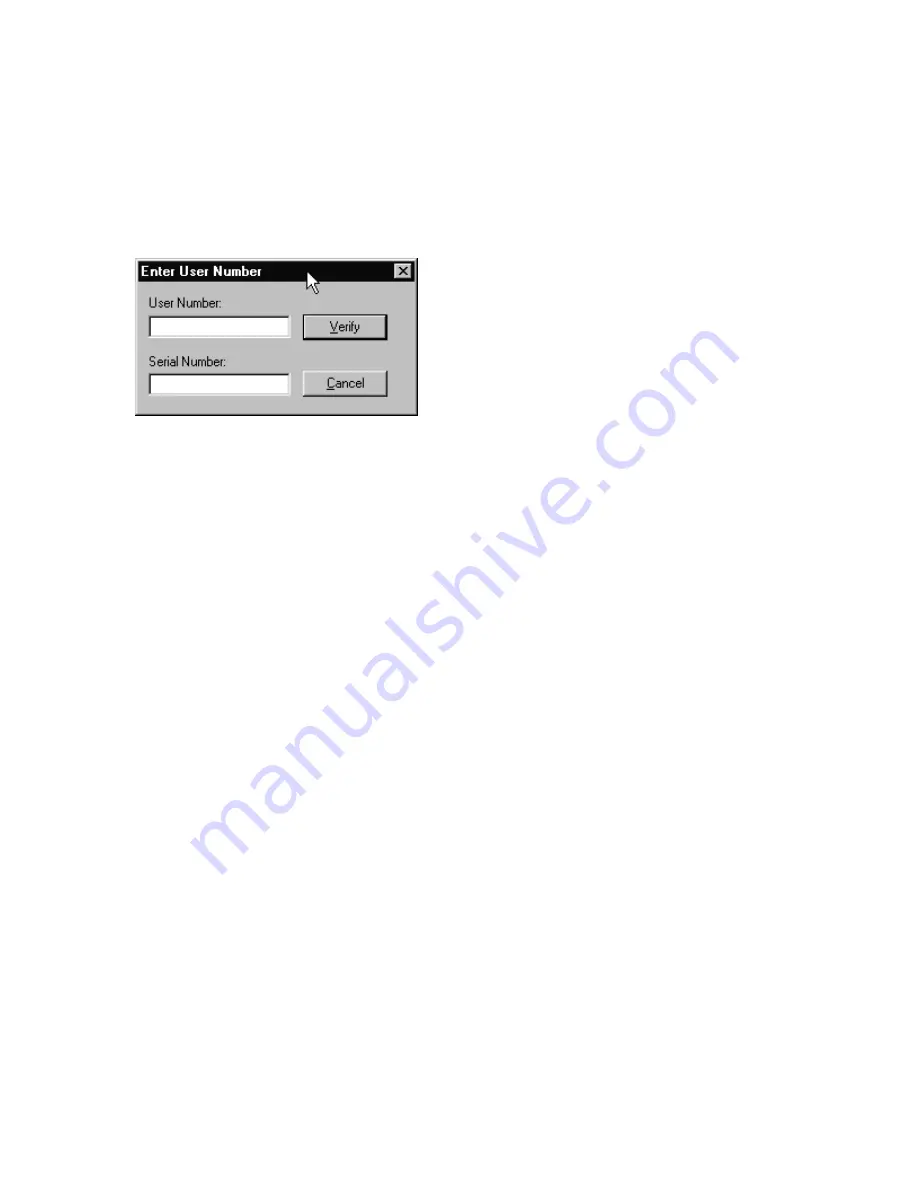
6. Upon successful connection, the
Connection Manager
window will briefly display the
configuration of the CopyCentre C65/C75/C90 WorkCentre Pro 65/75/90.
Select
OK
if the
Connection
Manager
screen has not been set to close automatically. If you
want the screen to automatically close, click on the
Auto Close
box.
7. Select
Logon
on the
RptDoc
window to display the
Enter User Number
window.
8. Enter a valid User Number and correct Serial Number in the
Enter User Number
window.
Click on the
Verify
button to proceed.
•
When the User Number and Serial Number are validated, the
Enter User Number
window will close and the
RptDoc
window remains open.
•
If either is not valid, an error message will be displayed. Close the message window,
clear the erroneous User Number or Serial Number, and reenter. Click on
Verify
to
continue.
If the User Number is associated with a User Account that is assigned Auditron
Administrator rights, you will be able to select either the
Auditron Usage
Report or the
Auditron Administration
Report. If it does not have Auditron Administrator rights, you can
only select the Usage Report.
15
Summary of Contents for WorkCentre Pro 65
Page 24: ......