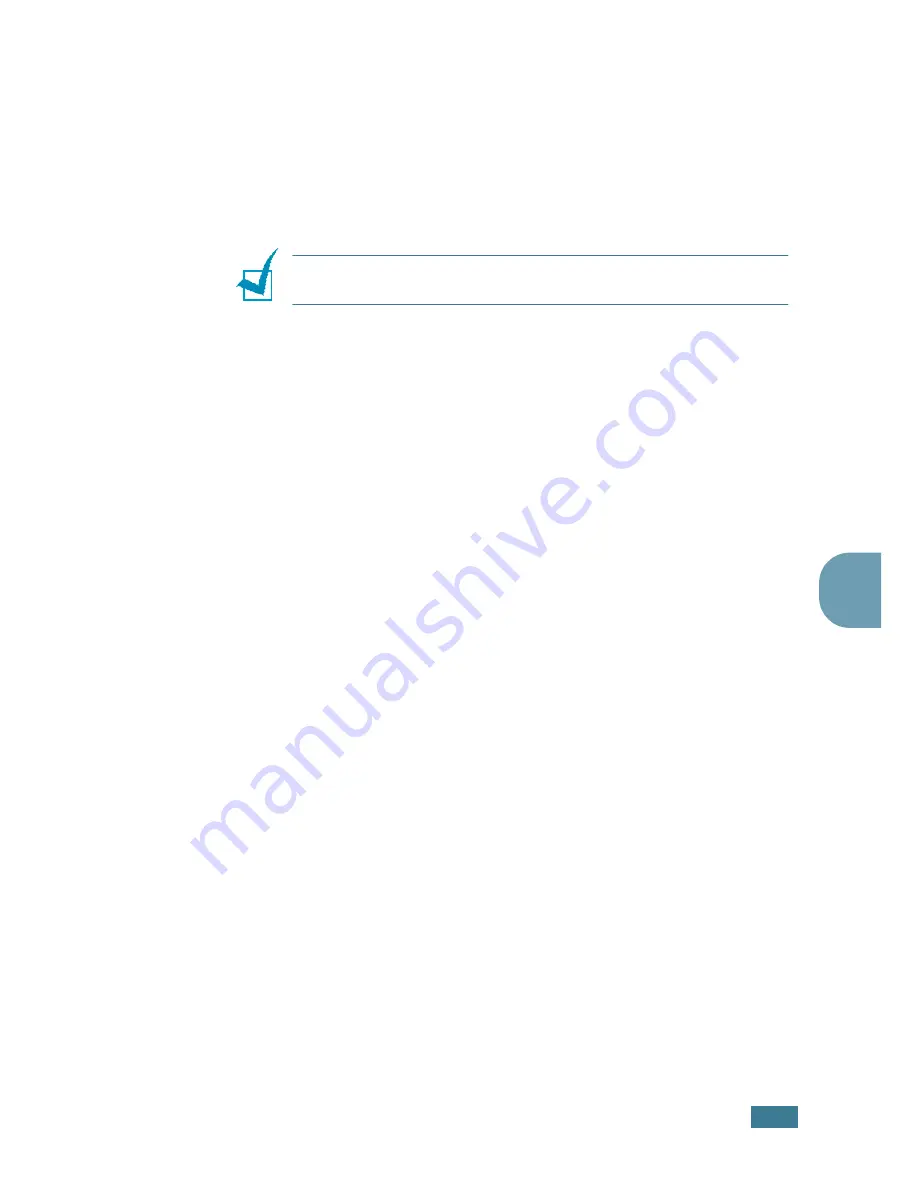
A
UTOMATIC
D
IALLING
3
.
5
3
10
Press
Enter
when the name appears correctly or without
entering a name.
11
If you want to assign another group, repeat from Step 4.
OR
To return to Standby Mode, press
Stop/Clear
.
N
OTE
:
You cannot include one group dial number in another
group dial number.
Editing Group Dial Numbers
You can delete a specific speed dial number from a selected
group or add a new number to the selected group.
1
Press
Phonebook
on the control panel.
2
Press
Phonebook
or the scroll button (
¦
or
) to display
“Store/Edit” on the bottom line of the display. Press
Enter
.
3
Press the scroll button (
¦
or
) to display “Group Dials” on
the bottom line and press
Enter
.
4
Press the scroll button (
¦
or
) to display “Edit” on the
bottom line and press
Enter
.
5
Enter the group number you want to edit and press
Enter
.
The display prompts you to enter a speed dial number.
6
Enter a speed dial number to be added or deleted.
7
When you enter the specific number from the group, the
display shows “Delete?.”
When you enter a new number, the display shows “Add?.”
8
Press
Enter
.
9
If you want to edit another group, repeat from Step 4.
Or
To return to Standby Mode, press
Upper Level
.
Summary of Contents for WorkCentre PE16
Page 1: ...WorkCentre PE16 LASER MULTIFUNCTION 4 IN 1 MFP User s Guide...
Page 16: ...xv...
Page 43: ...INSTALLING SOFTWARE 2 6 NOTES...
Page 92: ...6 SCANNING This chapter includes TWAIN Scanner Program Scanning Procedure...
Page 107: ...MAINTENANCE 7 12 MEMO...
Page 146: ...WorkCentre PE16 LASER MULTIFUNCTION 4 IN 1 FAX User s Guide...
Page 163: ...2 GENERAL FAX FUNCTIONS The following topics are included Sending a Fax Receiving a Fax...
Page 171: ...GENERAL FAX FUNCTIONS 2 9 2...
Page 172: ...GENERAL FAX FUNCTIONS 2 10...
Page 200: ...T toll save mode 1 10 V volume adjust ringer 1 9...
Page 201: ...www Xerox com...






























