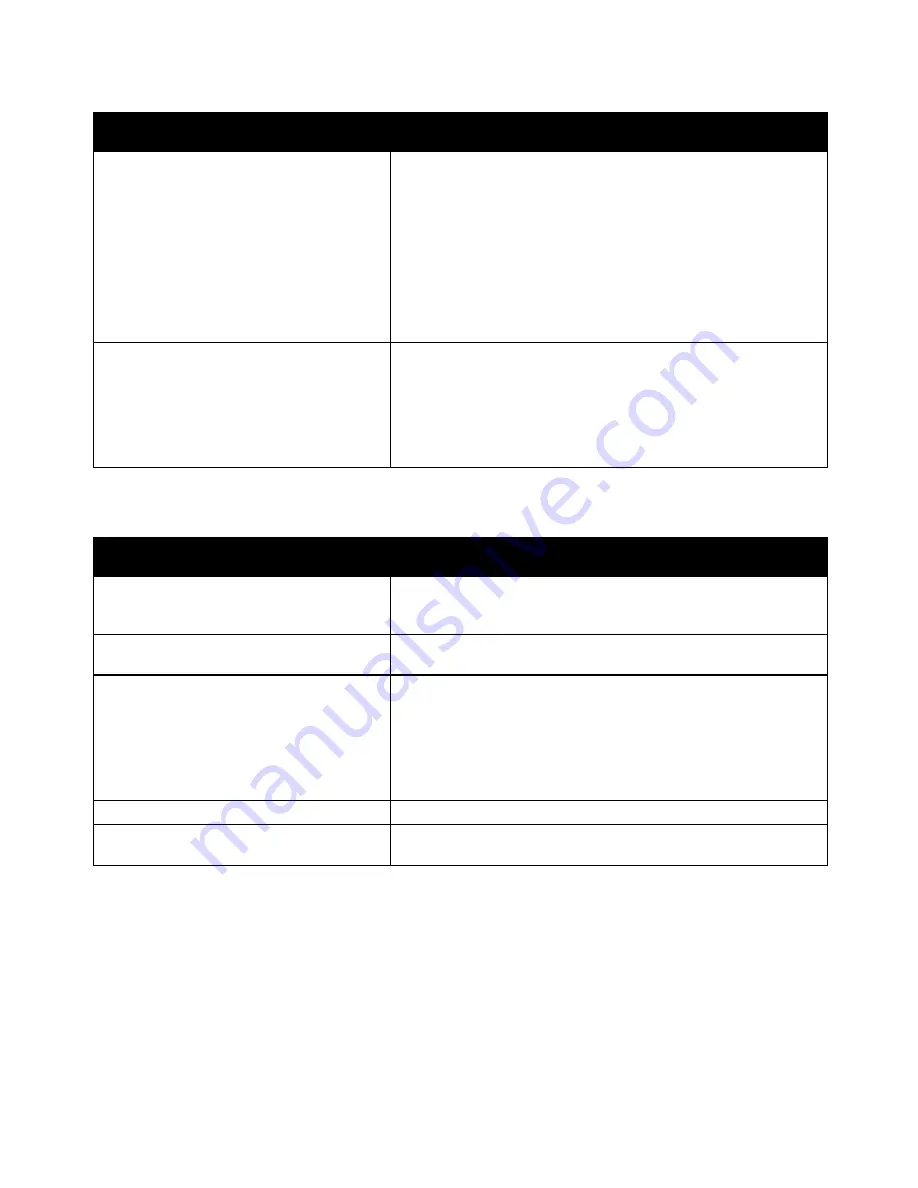
Troubleshooting
216
Xerox
®
WorkCentre
®
6655/6655i Color Multifunction Printer
User Guide
Probable Causes
Solutions
The printer is busy.
•
A previous print job could be the problem. On your computer,
you can use the printer properties to delete all print jobs in the
print queue.
•
Load the paper in the tray.
•
At the control panel, touch
Job Status
. If the print job does not
appear check the Ethernet connection between the printer and
the computer.
•
At the control panel, touch
Job Status
. If the print job does not
appear, check the USB connection between the printer and the
computer. Turn off the printer, then turn it on again.
The printer cable is disconnected.
•
At the control panel, touch
Job Status
. If the print job does not
appear check the Ethernet connection between the printer and
the computer.
•
At the control panel, touch
Job Status
. If the print job does not
appear, check the USB connection between the printer and the
computer. Turn off the printer, then turn it on again.
Printing Takes Too Long
Probable Causes
Solutions
The printer is set to a slower printing mode.
For example, the printer could be set to print
on Heavyweight paper.
It takes more time to print on certain types of special paper. Ensure
that the paper type is set properly in the driver and at the printer
control panel. For details, see
Print Speed
on page 261.
The printer is in Power Saver mode.
It takes time for printing to start when the printer is coming out of
Power Saver mode.
The way the printer was installed on the
network could be an issue.
Determine if a print spooler or a computer sharing the printer is
buffering all print jobs and then spooling them to the printer.
Spooling can slow print speeds. To test the speed of the printer,
print some information pages such as the Office Demo Page. If the
page prints at the rated speed of the printer, you could have a
network or printer installation issue. For additional help, contact the
system administrator.
The job is complex.
Wait. No action needed.
The print-quality mode in the driver is set to
Enhanced.
Change the print-quality mode in the print driver to Standard.






























