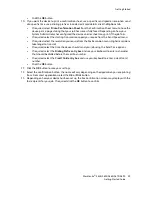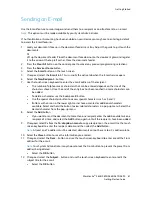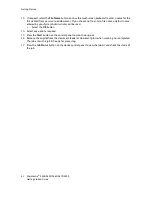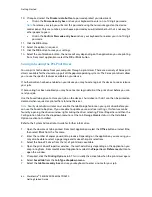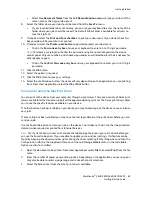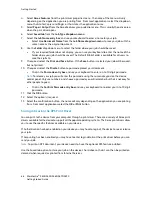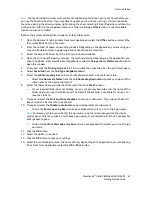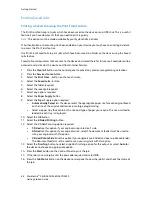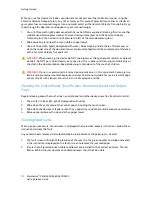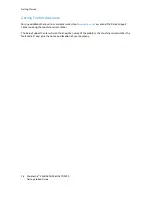Getting Started
WorkCentre
®
5845/5855/5865/5875/5890
73
Getting Started Guide
Help
Accessing the Help Features On the Device
When using your device, detailed and timely help is available at your fingertips. You can access Help
information and tips from a variety of sources.
1. Press
the
Help (?)
button on the Control Panel at any time to access the Help screens.
2.
Use the scroll bar to locate the item required, then select the item. Messages, screen instructions
and graphics provide additional information.
3. Press
the
Help (?)
button again to close the Help screens.
Accessing the PostScript Print Driver Help Pages
You can print to the device from your computer through a print driver. There are a variety of Xerox print
drivers available for the device to support all the popular operating systems. The Xerox print drivers allow
you to use the specific features available on your device.
If Authentication has been enabled on your device you may have to login at the device to see or release
your jobs.
If Accounting has been enabled you may have to enter login details at the print driver before you can
send your job.
Use the help button to open the Xerox online help. You will need to be connected to the internet to use
this help feature.
1.
Open the document to be printed. From most applications select the
Office
button or select
File
,
then select
from the file menu.
2.
Select the Xerox PS driver from the list of print drivers available.
3.
Open the print driver Properties window - the method will vary depending on the application you
are printing from. From most Microsoft applications select the
Properties
or
Preferences
button to
open the window.
4. Click
the
?
button. You will be directed to the Xerox online help in your default internet browser.