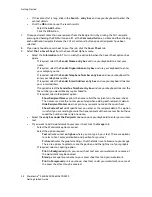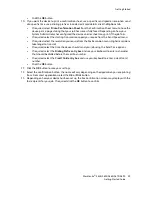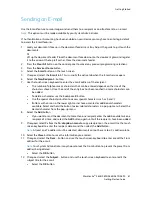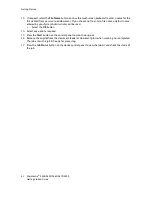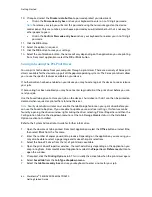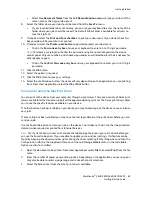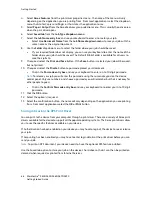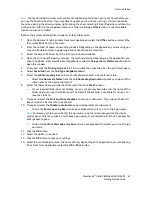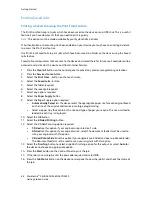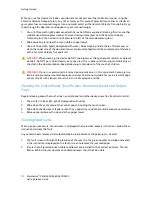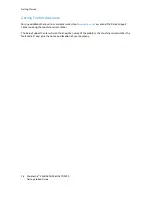Getting Started
66
WorkCentre
®
5845/5855/5865/5875/5890
Getting Started Guide
4. Select
Xerox Features
from the print driver properties menu - the name of the menu will vary
depending on the application you are printing from. From most applications select the dropdown
menu that states Copies and Pages, or that states the application name.
5. Select
Paper / Output
from the Xerox Features group selection menu. This is usually the active area
when the print driver opens.
6. Select
Saved Job
from the
Job Type dropdown menu
.
7. Select
the
Job Name entry box
and use your keyboard to enter a name for your job.
•
Select
Use Document Name
from the
Job Name dropdown menu
to save your job with the
same name as the original document.
8. Use
the
Folder
dropdown menu to select the folder where your job should be saved.
•
If your required folder does not display, you can use your keyboard to enter the name of the
folder where your job should be saved. The Default Public Folder is available for all users to
save their jobs to.
9.
If required, select the
Print and Save
button. If the
Save
button is selected your job will be saved,
but not printed.
10. If required, select the
Private
button to passcode protect your document.
•
Click in the
Passcode entry box
and use your keyboard to enter a 4 to 10 digit passcode.
Note:
To release your job you will enter this passcode using the numeric keypad on the device
control panel. Only use numbers, and choose a passcode you will remember but that is not easy for
other people to guess.
•
Click in the
Confirm Passcode entry box
and use your keyboard to re-enter your 4 to 10 digit
passcode.
11. Click
the
OK
button.
12. Select the option(s) required.
13. Select the confirmation button, the name will vary depending on the application you are printing
from. From most applications select the
OK
or
button.
Saving Jobs using the XPS Print Driver
You can print to the device from your computer through a print driver. There are a variety of Xerox print
drivers available for the device to support all the popular operating systems. The Xerox print drivers allow
you to use the specific features available on your device.
If Authentication has been enabled on your device you may have to login at the device to see or release
your jobs.
If Accounting has been enabled you may have to enter login details at the print driver before you can
send your job.
Note:
To print an XPS document, your device needs to have the optional XPS feature installed.
Use the Saved Job option to store your job on the device's hard drive so that it can then be printed on
demand when required or printed from Internet Services.