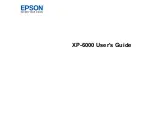1
Services Home
2
Job Status
3
Touch Screen
4
Start
5
Clear All
6
Stop
1
2
3
4
5
6
Control panel
OR
Document feeder option
Document glass option
How to Send a Server Fax
Load your documents face up in the document feeder input tray. Adjust the guide to just touch the documents
1.
OR
lift up the document
feeder. Place the document face down onto the document glass and register it to the arrow at the top left corner. Close the document feeder.
Press the
2.
Clear All (AC)
button to cancel any previous programing selections.
Press the
3.
Services
Home button on the Control Panel.
Select the
4.
Server Fax
button.
If required, select the
5.
Server Fax
tab. This is usually the active tab when the Server Fax service opens.
Select the
6.
Enter Fax Number entry box
and use the numeric kepyad, or the touch screen keypad to enter the recipient’s fax number.
Select the
7.
Add
button. If you want to send the document to more than one recipient enter the additional details, one recipient at a time, and
select the
Add
button again until all the recipients have been added.
Select the
8.
Close
button to save the information you entered.
Select any options required.
9.
Press the
10.
Start
button on the Control Panel to scan the original.
For more information
Please refer to: user guides - available
via
http://www.support.xerox.com
©2012 Xerox Corporation. All rights reserved. XEROX®, XEROX and Design® are trademarks of Xerox Corporation in the U.S. and/or other countries.
IG120003
Xerox
®
WorkCentre™ 5845/5855/5865/5875/5890